Locking a RAR file involves using software like WinRAR or 7-Zip to compress and encrypt the file, adding a password for security
Have you ever needed to secure a file from prying eyes? RAR (Roshal Archive) files are a popular format for compressing and encrypting files, adding an extra layer of protection. I will guide you through the process of locking a RAR file, step by step. Whether you want to secure personal documents or protect sensitive information, we have got you covered.
Understanding RAR Files & Security Features
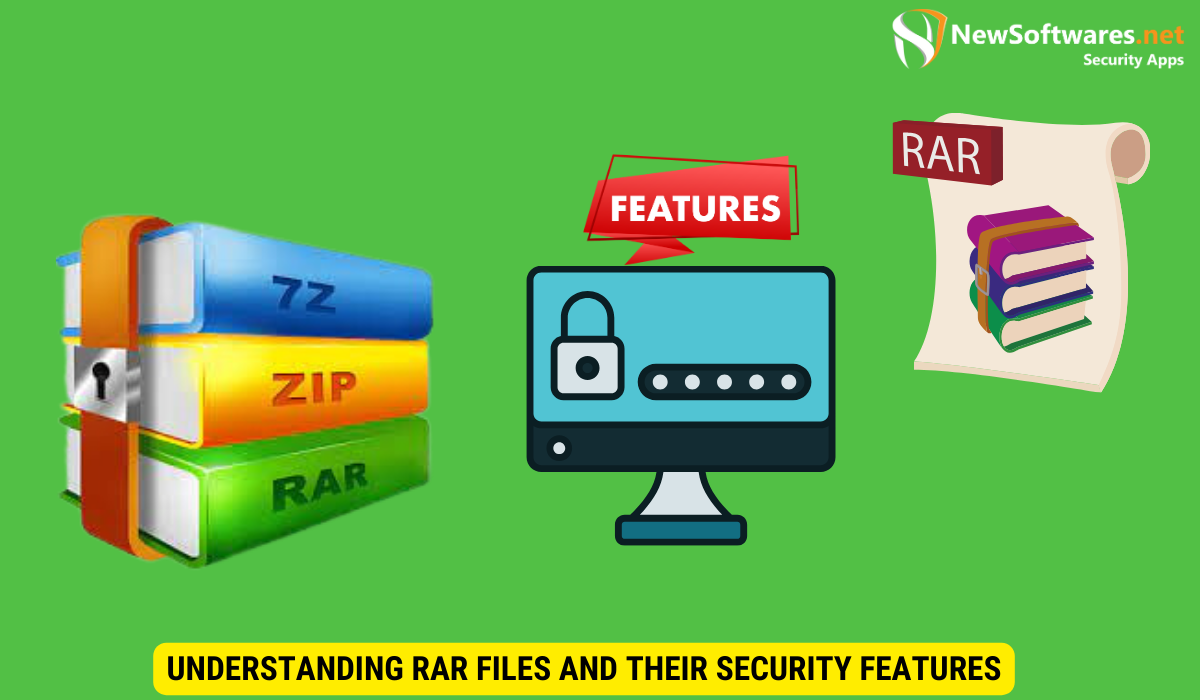
What is a RAR File?
A RAR file is a type of compressed archive that allows multiple files and folders to be stored together, reducing their overall size. RAR files are commonly used for file sharing and storage due to their efficient compression algorithm.
When you create a RAR file, it is like putting all your files and folders into a digital backpack and zipping it up to make it smaller and easier to carry. This compression process not only saves storage space but also speeds up file transfers, making it a popular choice for sharing large amounts of data over the internet.
Importance of Locking a RAR File
Locking a RAR file adds a layer of security by requiring a password to access its contents. This can be crucial for safeguarding sensitive information, such as personal documents, financial data, or confidential business files.
By setting a strong password for your RAR file, you can prevent unauthorized access and keep your data safe from prying eyes. It’s like putting a lock on your digital backpack to ensure that only those with the right key can open it and view its contents.
Preparing Your RAR File for Locking
Gathering Your RAR Files
Before you can lock a RAR file, you need to gather the files you want to include in the archive. Make sure all the necessary files are located in a single folder for easier management.
When gathering your RAR files, it’s important to consider the file types and sizes. RAR archives are great for compressing and storing large files efficiently. Organizing your files based on their types or categories can help you create a more structured and easily accessible archive.
Backing Up Your RAR Files
It is always recommended to create a backup of your files before locking them in a RAR archive. This ensures that even if something goes wrong during the locking process, your original files will still be safe and accessible.
Backing up your RAR files can be done in various ways, such as using external hard drives, cloud storage services, or even burning them onto physical discs. Having multiple backups in different locations adds an extra layer of security to your valuable data, protecting it from unexpected events like hardware failures or data corruption.
Step-by-Step Guide to Locking a RAR File
Choosing the Right Software
There are several software options available for locking RAR files, each with its own set of features and compatibility. Take time to research and choose a trusted software that meets your specific requirements. Consider factors such as encryption strength, ease of use, and compatibility with your operating system. Some popular options include WinRAR, 7-Zip, and WinZip, each offering unique features to cater to different user preferences.
Before making a decision, read user reviews and explore online forums to gather insights from other users who have experience with the software. Additionally, consider the frequency of software updates and the level of customer support provided by the developer to ensure a smooth locking process and timely assistance in case of any issues.
Navigating the Software Interface
After installing the software, familiarize yourself with its interface. Explore the various options and settings available, as this will help streamline the locking process and ensure a seamless experience. Take note of features such as batch file locking, encryption algorithms, and compression settings, which can enhance the security and efficiency of your locked RAR files.
Some software may offer customization options for the interface, allowing you to personalize the layout and toolbars according to your preferences. This can improve your workflow and make it easier to access frequently used functions during the file locking process.
Setting a Password for Your RAR File
Once you are ready to lock your files, select the option to create a RAR archive within the software. During this step, you will be prompted to set a password for your RAR file. Choose a strong and unique password that combines letters, numbers, and special characters for maximum security. Avoid using easily guessable passwords such as “123456” or “password,” as these can compromise the security of your locked files.
Consider using a password manager to securely store and manage your passwords, ensuring that you do not forget the password set for your RAR file. Additionally, some software may offer options for password recovery or hints to assist you in case you forget the password in the future.
Verifying the Lock on Your RAR File
Ensuring the security of your digital files is paramount in today’s interconnected world. When it comes to RAR files, adding a password lock provides an extra layer of protection against unauthorized access. Verifying that your RAR file is indeed locked is a crucial step in safeguarding your sensitive information.
How to Check if Your RAR File is Locked
After locking your RAR file, it is important to verify that it is indeed protected by a password. Try opening the file without entering the password to ensure that unauthorized access is prevented. This simple yet effective test can give you peace of mind knowing that your file is secure from prying eyes.
Furthermore, it is recommended to double-check the encryption settings of your RAR file to confirm that the lock is enabled. Understanding the encryption level and method used can provide insights into the strength of the protection applied to your file.
Troubleshooting Unsuccessful Lock Attempts
If you encounter any issues while trying to lock your RAR file, such as forgotten passwords or software compatibility problems, do not panic. Most software offers recovery options or alternative methods to regain access to your files. Consult the software documentation or support resources for assistance. Remember, it is always better to seek help and explore available solutions rather than risking the security of your data.
Additionally, keeping a backup of your RAR files before applying any locks or encryption is a good practice to prevent data loss in case of unexpected issues during the locking process. Regularly updating your password and reviewing your security measures can also enhance the protection of your files and minimize the risk of unauthorized access.
Maintaining the Security of Your Locked RAR File
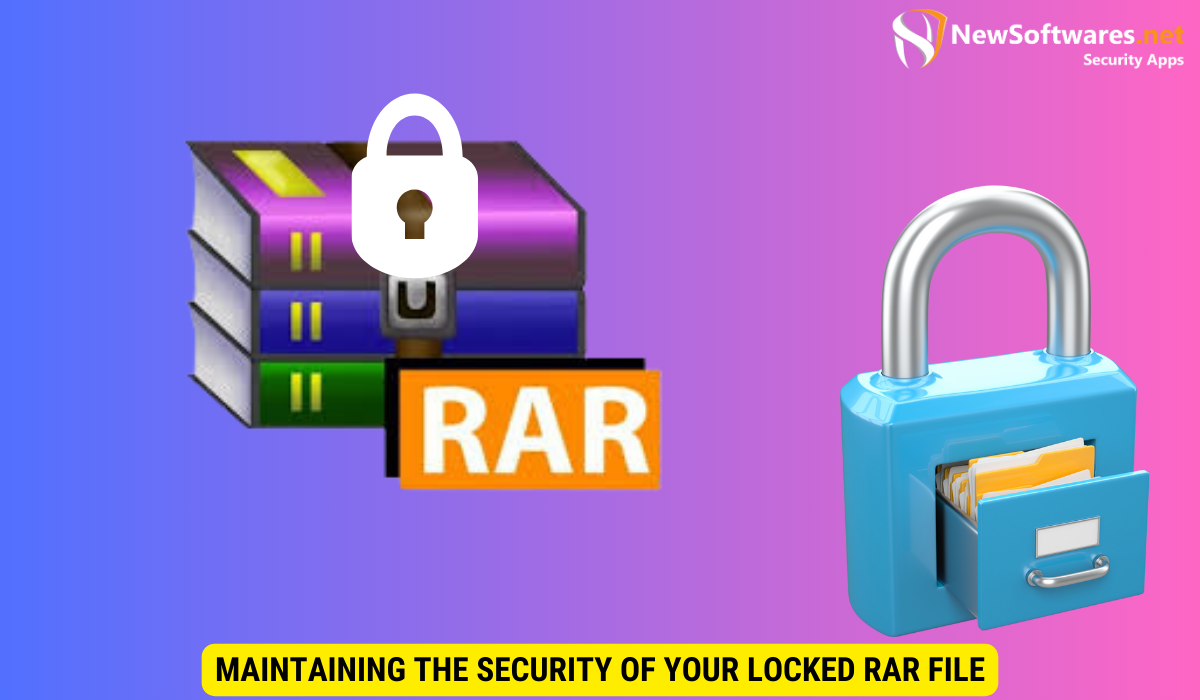
Best Practices for Password Protection
To maintain the security of your locked RAR file, it is essential to follow best practices for password protection. Avoid using easily guessable passwords and consider changing them regularly. Additionally, never share your password with anyone you do not trust completely.
Updating Your Software Regularly
Software developers frequently release updates to address security vulnerabilities or improve functionality. Stay proactive by regularly updating your RAR file locking software to ensure optimal protection against emerging threats.
Now that you know how to lock a RAR file, you can confidently protect your sensitive information and keep it away from prying eyes. Take the first step towards enhanced security and follow the step-by-step guide above to lock your files in a RAR archive. Keep your data safe and enjoy peace of mind knowing that your valuable information is secure.
Key Takeaways
- RAR files offer efficient compression and encryption, making them ideal for securing sensitive information.
- Locking a RAR file with a strong password adds a layer of protection against unauthorized access.
- Choose trusted software like WinRAR, 7-Zip, or WinZip for locking RAR files and follow best practices for password protection.
- Verify the lock on your RAR file by attempting to open it without the password.
- Stay proactive by regularly updating your software and following security best practices to maintain the integrity of your locked RAR files.
FAQs
Can I lock multiple RAR files with a single password?
No, each RAR file requires its own unique password. If you want to lock multiple files with the same password, you can create a RAR archive containing all the files.
Is there a limit to the file size I can lock in a RAR archive?
RAR files are capable of compressing and locking large files. However, the maximum file size may vary depending on the software you are using. Check the software documentation or specifications to determine any limitations.
What should I do if I forget the password for my locked RAR file?
If you forget the password for your locked RAR file, it can be challenging to regain access. However, some RAR file locking software provides password recovery features or alternative unlocking options. Consult the software documentation or support resources for assistance.
Can I change the password for a locked RAR file?
Unfortunately, you cannot change the password for an already locked RAR file. If you need to update the password, you will have to extract the contents of the RAR file, create a new archive with the desired password, and move the files into the new archive.
Is locking a RAR file completely foolproof?
While locking a RAR file adds a significant layer of protection, it is important to remember that no security measure is entirely foolproof. If a determined individual gains access to your password or exploits any vulnerability in the software, they may be able to unlock your RAR file. It is always advisable to use additional security measures and follow best practices for data protection.
Conclusion
Locking a RAR file is a crucial step in safeguarding your sensitive information from unauthorized access. By understanding the importance of RAR files, preparing your files for locking, following a step-by-step guide, verifying the lock, troubleshooting issues, and maintaining security best practices, you can ensure that your valuable data remains safe and secure. Take control of your digital security today and enjoy peace of mind knowing that your files are protected.
