
How to Lock a PDF Without a Password
Are you looking for a way to secure your PDF documents without the need for a password? In this article, we will explore different methods to lock a PDF without a password, providing you with step-by-step instructions to ensure the security and confidentiality of your files.
Understanding PDF Encryption
Before diving into the various methods of locking a PDF without a password, it is important to understand the basics of PDF encryption. PDF encryption is a security measure that adds a layer of protection to your PDF files. It can prevent unauthorized access, copying, and editing of your documents. By locking your PDF, you can ensure that only authorized individuals can view and modify its contents.
PDF encryption works by using mathematical algorithms to scramble the content of a file, making it unreadable without the proper decryption key. This process ensures that even if someone gains access to the file, they will not be able to decipher its contents without the correct credentials. This level of security is crucial for protecting sensitive information and maintaining the confidentiality of important documents.
The Basics of PDF Security
PDF security relies on encryption algorithms to protect the content of a document. Two common types of encryption are used – the password-based encryption and certificate-based encryption. With password-based encryption, a user is required to enter a password to access the document. Certificate-based encryption, on the other hand, uses digital certificates to verify the identity of the user.
Another important aspect of PDF security is the use of permissions. These permissions control what actions users can take with the PDF, such as printing, copying text, or adding annotations. By setting specific permissions, you can further restrict access to the document and prevent unauthorized use of its content.
Importance of Locking a PDF
Locking a PDF is essential when dealing with sensitive information or confidential documents. It ensures that only authorized individuals can access the content and helps prevent unauthorized copying or modification. By locking your PDF without a password, you can maintain control over who can view and edit your files, providing an added layer of security.
Furthermore, locking a PDF can also help with compliance requirements, such as those outlined in data protection regulations like GDPR. By implementing strong encryption and access controls, you can demonstrate a commitment to safeguarding personal data and sensitive information, reducing the risk of data breaches and ensuring regulatory compliance.
Different Methods to Lock a PDF
There are several methods you can use to lock a PDF without a password. Let’s explore some of the options available to you:
Using Adobe Acrobat Pro
Adobe Acrobat Pro is a powerful PDF editor that provides various security features, including the ability to lock a PDF without a password. You can set permissions for your PDF files, restrict editing and printing, and prevent unauthorized access. With Adobe Acrobat Pro, you can ensure the confidentiality and integrity of your documents.
Furthermore, Adobe Acrobat Pro offers the option to add digital signatures to your PDF files, enhancing the authenticity and trustworthiness of your documents. This feature allows you to verify the identity of the sender and ensure that the content has not been altered since it was signed. By utilizing digital signatures in conjunction with locking your PDF, you can establish a secure and tamper-proof document management system.
Utilizing Online Tools
If you don’t have access to Adobe Acrobat Pro, you can still lock a PDF without a password using online tools. There are numerous websites that offer PDF encryption services, allowing you to upload your file and set the desired security options. These online tools are convenient and user-friendly, making it easy to protect your PDF documents.
Moreover, some online tools provide additional features such as watermarking, which allows you to add visible or invisible marks to your PDF files for identification or branding purposes. Watermarking can serve as a deterrent against unauthorized sharing or distribution of your documents, adding an extra layer of protection to your locked PDFs.
Leveraging Third-Party Software
In addition to Adobe Acrobat Pro and online tools, there are third-party software options available for locking PDFs without a password. These software programs provide advanced security features and additional customization options. They can be a great choice if you require more control over the security settings of your PDF files.
Step-by-Step Guide to Lock a PDF without a Password
Now that we have explored the different methods of locking a PDF without a password, let’s go through a step-by-step guide to help you secure your documents:
Preparing Your PDF for Locking
To begin, open your PDF document in the PDF editor of your choice. Ensure that you have the necessary permissions to make changes to the file. Review the content of the document and verify that it is accurate and complete. Make any necessary edits or additions before proceeding to the next step.
It’s crucial to double-check the document for any sensitive information that you may want to redact before locking the PDF. This could include personal details, financial data, or any other confidential content that should not be accessible to unauthorized individuals. Taking the time to review and redact sensitive information adds an extra layer of security to your locked PDF.
Implementing the Locking Process
Next, navigate to the security settings of your PDF editor. Here, you will find options to protect your document. Choose the appropriate settings based on your requirements. You may have the option to restrict editing, printing, or copying of the content. Select the desired security settings and apply them to your PDF.
Additionally, some PDF editors offer advanced security features such as watermarking or digital signatures to further enhance the protection of your document. Consider utilizing these features to add more security layers to your locked PDF. Watermarking can help deter unauthorized sharing, while digital signatures provide authenticity and integrity to your document.
Verifying the Lock
Once you have applied the security settings, perform a final check to ensure that the locking process has been successful. Open the locked PDF to confirm that the desired restrictions are in place. Attempt to edit or copy the content to verify that the security measures are working effectively. If everything appears as intended, your PDF is now locked without a password.
Common Issues and Troubleshooting
While locking a PDF without a password is generally straightforward, you may encounter some issues along the way. Let’s address some common problems and their solutions:

Dealing with Locking Errors
If you encounter errors while attempting to lock your PDF, ensure that you have the necessary permissions to make changes to the document. Review the security settings of your PDF editor and try again. If the issue persists, consider using alternative methods, such as online tools or third-party software.
Overcoming Compatibility Issues
In some cases, compatibility issues may arise when opening a locked PDF on different devices or software programs. To overcome these issues, ensure that you save your locked PDF using compatible settings. Use widely supported encryption algorithms to maximize compatibility across different platforms and devices.
Maintaining the Security of Your Locked PDF
Ensuring the ongoing security of your locked PDF is essential. Here are some tips to help you maintain the integrity of your protected documents:
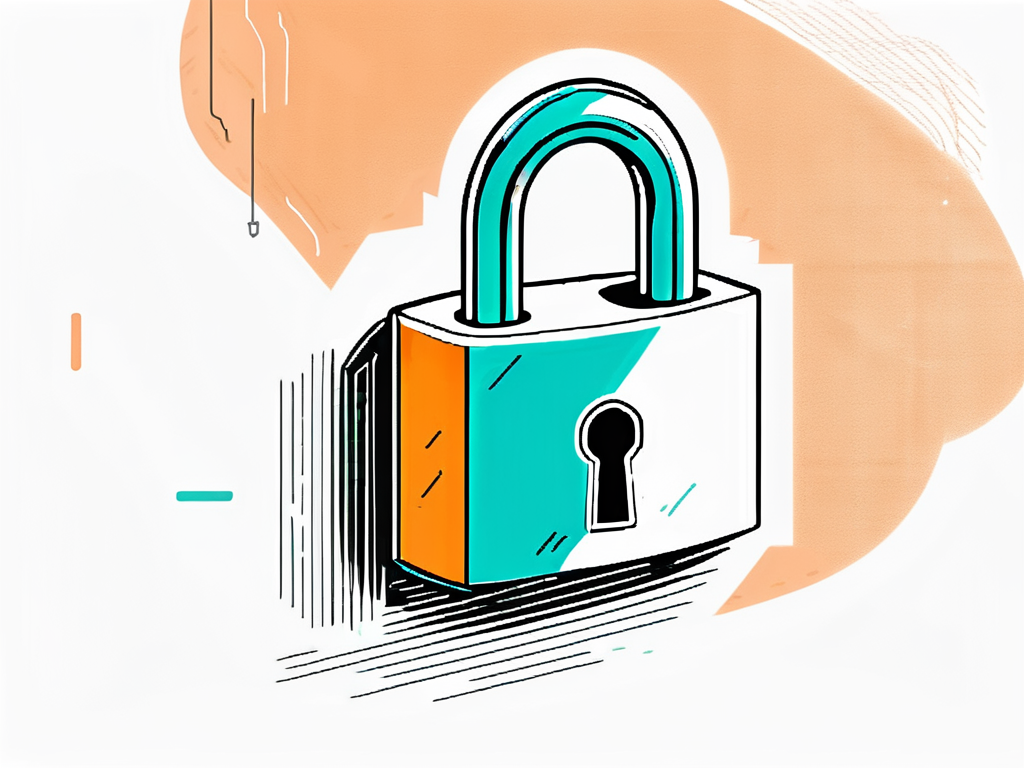
Regularly Updating Your Software
Keep your PDF editing software up to date to ensure that you have the latest security features and bug fixes. Software updates often address vulnerabilities that could compromise the security of your locked PDF files.
Avoiding Common Security Pitfalls
Be cautious when sharing your locked PDF files. Only share them with trusted individuals or organizations. Additionally, avoid using easily guessable passwords for your locked PDFs, as weak passwords can undermine the security of your documents.
Conclusion
Locking a PDF without a password is an effective way to secure your confidential information and sensitive documents. By understanding the basics of PDF encryption and utilizing the various methods available, you can protect your PDF files from unauthorized access, copying, and modification. Take the necessary steps to maintain the integrity of your locked PDFs, and enjoy the peace of mind that comes with enhanced security.
FAQs:
-
- Can I unlock a locked PDF without a password?
No, unlocking a locked PDF without a password is not possible. The locking mechanism is designed to ensure the security of the document and prevent unauthorized access.
-
- What if I forget the password for a locked PDF?
If you forget the password for a locked PDF, you may not be able to access the content. It is important to keep a record of your passwords or use other methods, such as certificate-based encryption, to secure your PDF files.
-
- Is it legal to lock a PDF without a password?
Locking a PDF without a password is generally legal, as it is a security measure to protect sensitive information or confidential documents. However, it is important to comply with applicable laws and regulations regarding data protection and privacy.
-
- Can I still print a locked PDF?
The ability to print a locked PDF depends on the security settings applied to the document. You can choose to allow or restrict printing when locking the PDF. Consider your specific needs and requirements when setting the security options.
-
- Are there any free options to lock a PDF without a password?
Yes, there are free online tools available that allow you to lock a PDF without a password. These tools offer basic encryption features and are suitable for users with simple locking requirements.
Meta Description:
Looking for a way to lock a PDF without a password? This article explores different methods, including using Adobe Acrobat Pro, online tools, and third-party software. Follow our step-by-step guide to secure your PDF documents and protect sensitive information. Learn how to overcome common issues and maintain the security of your locked PDFs.

