To lock a folder on Windows 10, you can use built-in features like EFS in File Explorer for individual folders or BitLocker for encrypting entire drives. Third-party software is also available, offering additional features but requires careful evaluation for reputation and compatibility. If you encounter issues, troubleshoot common problems or seek professional help if necessary.
Windows 10 provides users with various tools and methods to keep their files and folders secure. One effective way to protect sensitive information is by locking folders. In this article, we will explore the different options available to lock a folder on Windows 10. Whether you prefer using built-in features or third-party software, we’ve got you covered. Read on to learn how to safeguard your files from unauthorized access.
Understanding Folder Locking on Windows 10
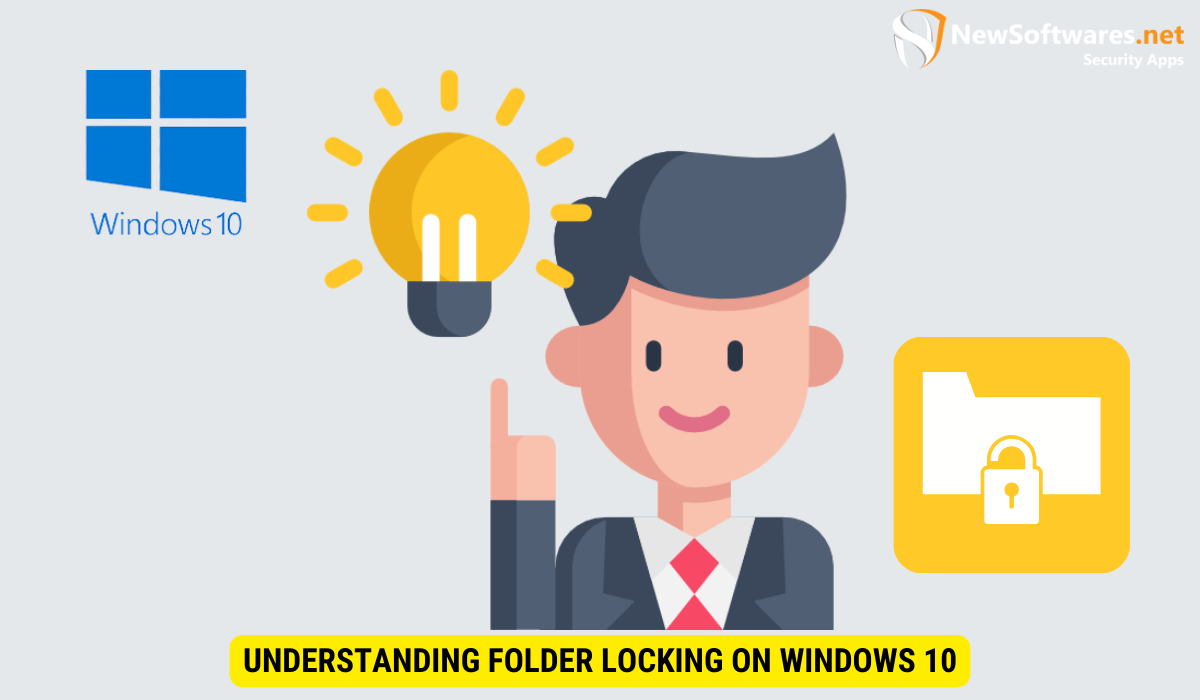
Before diving into the technicalities of locking folders, it’s important to understand why this practice is crucial. Folder locking ensures that only authorized individuals have access to the contents stored within. By adding an extra layer of protection, you can prevent accidental deletion, modification, or unauthorized sharing of your files.
Moreover, folder locking can also be beneficial in organizing your digital files. By categorizing and securing folders based on their content or sensitivity, you can streamline your workflow and easily locate important documents when needed. This organizational aspect can enhance efficiency and productivity in both personal and professional settings.
The Importance of Folder Locking
Folder locking is especially important for safeguarding sensitive information, such as personal documents, financial records, or work-related files. By locking these folders, you can reduce the risk of data breaches, identity theft, or any other unauthorized access to your confidential data. It is an essential step in maintaining privacy and security.
Furthermore, folder locking can also aid in compliance with data protection regulations and industry standards. Organizations handling sensitive data are often required to implement security measures like folder locking to ensure compliance with legal requirements and protect the privacy of their clients or customers.
Basic Concepts of Folder Locking
When it comes to folder locking, there are a few things to keep in mind. Firstly, it’s important to choose a strong password or passphrase to ensure the highest level of security. Secondly, regular backups are crucial to prevent data loss in case of any unforeseen events. Lastly, remember to keep your operating system and security software up to date to protect against potential vulnerabilities.
Additionally, consider implementing encryption along with folder locking for an added layer of security. Encryption converts your data into a coded format that can only be accessed with the correct decryption key, further safeguarding your sensitive information from unauthorized access. By combining encryption with folder locking, you can significantly enhance the protection of your files and ensure confidentiality even in the event of a security breach.
Preparing to Lock a Folder
Before proceeding with the folder locking process, there are a couple of important steps you should take. First, consider carefully choosing the right folder to lock. Identify the folders that contain sensitive information and should be kept secure. Additionally, it is essential to create regular backups of your data to ensure that you have a copy in case of any unexpected issues.
Choosing the Right Folder to Lock
While you may be tempted to lock every single folder on your computer, it’s important to be selective. Locking too many folders can make it harder to navigate your files and slow down your system. Instead, focus on locking the folders that contain your most important or confidential information.
Backing Up Your Data
Before proceeding with any folder locking techniques, it is always recommended to create backups of your data. This ensures that even if something goes wrong during the locking process, your files will remain safe and accessible. Backing up your data is a crucial step in any data protection strategy.
Using Built-in Windows Features for Folder Locking

Windows 10 comes with several built-in features that allow you to lock folders without the need for third-party software. Let’s explore two popular methods: utilizing File Explorer and utilizing BitLocker.
Utilizing File Explorer for Folder Locking
File Explorer is a file management tool in Windows 10 that provides a simple way to lock folders. To lock a folder using File Explorer, you can take advantage of the built-in encryption feature known as EFS (Encrypted File System). EFS encrypts the folder and its contents, making it accessible only with the correct encryption key. This method is ideal for locking individual folders or a small number of files.
Locking Folders with BitLocker
If you need to secure multiple folders or even an entire drive, BitLocker is a powerful built-in encryption tool in Windows 10. BitLocker allows you to encrypt an entire drive, preventing unauthorized access even if the drive is removed from the system. It offers a high level of security and is an effective option if you need comprehensive folder locking for your sensitive data.
Third-Party Software for Folder Locking
If the built-in options do not meet your requirements, you can explore third-party software for folder locking on Windows 10. There are several options available, each with its own features and benefits. Let’s take a look at the process of evaluating third-party software and the pros and cons associated with using it.
Evaluating Third-Party Software Options
When choosing third-party software for folder locking, it is essential to conduct thorough research. Consider factors such as the software’s reputation, user reviews, compatibility with your system, and additional features. Look for software that offers strong encryption algorithms, password protection, and ease of use.
Pros and Cons of Using Third-Party Software
Using third-party software for folder locking can provide additional features and customization options that may not be available with built-in tools. However, it’s important to remember that third-party software is not always foolproof. Some software may have vulnerabilities or could be exploited by hackers. It’s crucial to choose reputable software from trusted sources and keep it updated regularly.
Troubleshooting Folder Locking Issues
Even with the best precautions, there may be times when you encounter issues with folder locking on Windows 10. Let’s explore some common problems that users face and the solutions to resolve them.
Common Problems and Solutions
If you are unable to unlock a locked folder or encounter errors while attempting to lock a folder, don’t panic. There are often simple solutions to these issues. Common problems include incorrect password entry, file system permissions, or conflicting software. By checking these areas and following the appropriate troubleshooting steps, you can resolve most folder locking issues.
When to Seek Professional Help
In rare cases, you may encounter complex folder locking problems that require professional assistance. If you are unsure about the cause of the issue or feel that your system’s security has been compromised, it is advisable to seek help from an IT professional or the support team of the software you are using. They can provide expert guidance and resolve any advanced folder locking issues.
Overall, locking a folder on Windows 10 is an effective way to protect your sensitive data from unauthorized access. By utilizing the built-in features or exploring third-party software options, you can add an extra layer of security to your files and maintain your privacy. Remember to always back up your data and keep your system up to date to ensure a secure environment for your files.
Key Takeaways
- Folder locking is crucial for protecting sensitive information from unauthorized access or accidental deletion.
- Windows 10 offers both built-in options and third-party software for locking folders.
- Utilize File Explorer for locking individual folders or BitLocker for encrypting entire drives.
- Choose third-party software carefully, considering reputation, compatibility, and features.
- If you encounter issues, troubleshoot common problems or seek professional help if necessary.
FAQs
Can I lock a folder without any additional software on Windows 10?
Yes, Windows 10 provides built-in options such as EFS in File Explorer and BitLocker for locking folders without the need for additional software.
Is third-party software necessary for folder locking on Windows 10?
No, it’s not necessary, but third-party software can provide additional features that may not be available with the built-in options. It’s important to choose reputable software if you go down this route.
What should I do if I forget the password to unlock a locked folder?
If you forget the password to unlock a locked folder, it can be difficult to regain access. Make sure to store your passwords securely in a password manager or another secure location to avoid this situation.
Can I lock folders on external drives using Windows 10?
Yes, you can use BitLocker to lock entire drives, including external drives, for an added layer of security.
How often should I update my third-party folder locking software?
To ensure the best protection, it is recommended to update your third-party folder locking software regularly. This helps to patch any security vulnerabilities and ensure compatibility with the latest Windows updates.
Conclusion
Locking a folder on Windows 10 is a necessary step in securing your sensitive files and maintaining privacy. Whether you choose to utilize the built-in features of the operating system or opt for third-party software, the key is to find a solution that meets your specific requirements. By taking the necessary precautions and staying informed about the latest security practices, you can keep your data safe from unauthorized access.
