Locking a folder on your iPad is a simple process that involves creating a new folder, setting up a password, and locking the folder. By following these steps, you can keep your sensitive files secure and ensure that only authorized users have access.
Understanding iPad’s Security Features
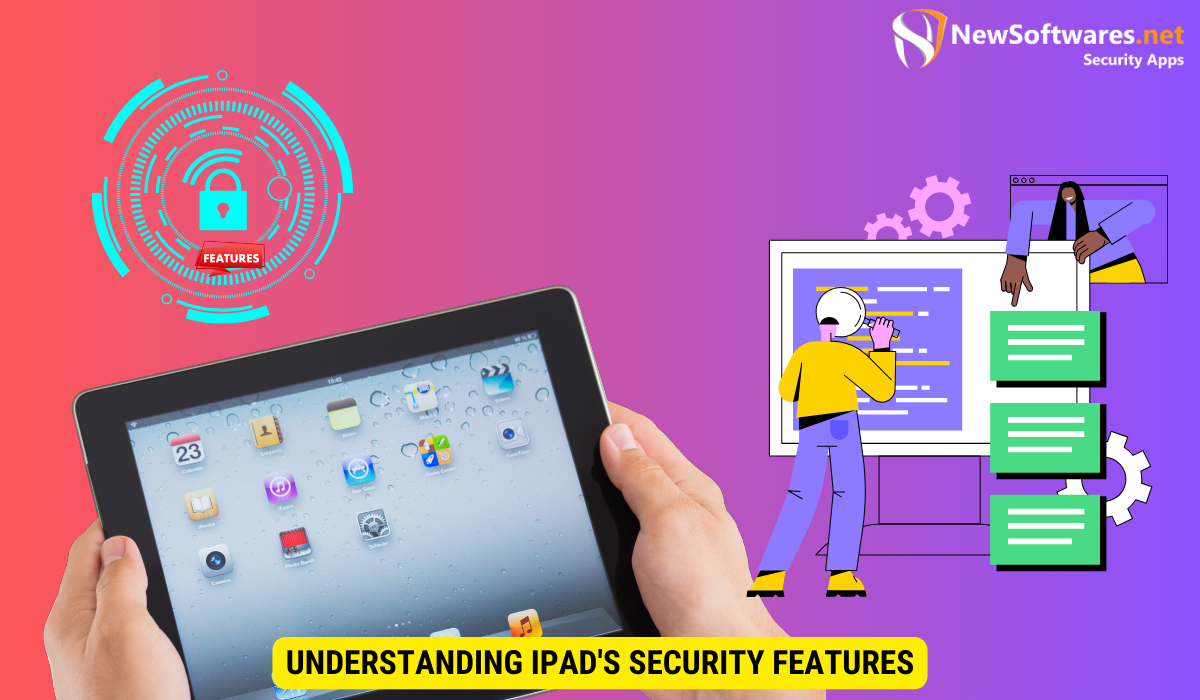
When it comes to securing your personal data on your iPad, understanding the device’s built-in security features is crucial. The iPad offers a variety of tools to protect your information, including the ability to lock individual folders. By harnessing these features, you can gain an added layer of security and ensure that only authorized users have access to your sensitive files.
Importance of Folder Locking
The importance of folder locking cannot be overstated, especially in today’s digital age where privacy breaches and data theft are becoming increasingly common. By locking a folder on your iPad, you can safeguard personal documents, confidential work files, or sensitive photographs from prying eyes. Folder locking provides peace of mind, knowing that your private information remains securely tucked away, even if your iPad falls into the wrong hands.
Furthermore, folder locking not only protects your data from unauthorized access but also adds an extra layer of security in case of theft or loss of your device. In the event that your iPad is misplaced or stolen, having locked folders ensures that your most sensitive information is not easily accessible to strangers. This level of protection can be invaluable, especially for individuals who store important documents or personal memories on their devices.
Overview of iPad’s Built-in Security Tools
Before diving into the process of locking a folder on your iPad, it’s essential to have an understanding of the built-in security tools at your disposal. These tools include features such as passcodes, Touch ID, Face ID, and encrypted backups. By familiarizing yourself with these options, you can make informed decisions about how to best protect your data.
Passcodes are the most basic form of security on your iPad, requiring users to enter a numerical code to unlock the device. Touch ID, available on some iPad models, allows users to unlock their device or authenticate purchases with their fingerprint. Face ID, a newer feature introduced with certain iPad models, uses facial recognition technology to unlock the device and authenticate app purchases securely. These biometric security measures provide convenient and secure ways to access your device and sensitive information.
Additionally, iPad users can take advantage of encrypted backups to safeguard their data. When you back up your iPad to iCloud or your computer, you have the option to encrypt the backup, adding an extra layer of protection. Encrypted backups ensure that even if someone gains unauthorized access to your backup files, they won’t be able to view your personal information without the encryption key. By utilizing these built-in security tools effectively, you can enhance the privacy and security of your iPad and the data stored on it.
Preparing Your iPad for Folder Locking
Before you can start locking folders on your iPad, there are a few preparatory steps you should take to ensure a smooth and secure process.
1. Updating Your iPad’s Software
Keeping your iPad’s software up to date is vital for both security and performance. Make sure your iPad is running the latest version of iOS, as updates often include security enhancements and bug fixes.
2. Backing Up Your Data
Prior to locking any folders, it is wise to back up your data. This way, in case of any unforeseen issues during the folder locking process, your important files will remain safe. Backing up can be done using iCloud or connecting your iPad to a computer to create a local backup.
Step-by-Step Guide to Lock a Folder
Locking a folder on your iPad is a straightforward process that can be accomplished in just a few simple steps.
1. Creating a New Folder
The first step is to create a new folder where you will store the files you want to lock. To create a new folder, tap and hold an app icon on your iPad’s home screen until all the icons start wiggling. Then, drag and drop one app onto another to create a folder. Give the folder a name that is easy for you to remember.
2. Setting Up a Password
Once you’ve created the folder, it’s time to set up a password. Open the newly created folder, and at the upper right corner, tap on “Edit.” Then, tap on “Password.” Follow the on-screen instructions to set up a strong and memorable password for the folder.
3. Locking the Folder
With the password set up, you can now lock the folder. Simply exit the folder view, and you will see that the folder icon has a padlock symbol, indicating that it is locked and secured. From now on, every time you attempt to access the folder, a password prompt will appear, ensuring that only authorized users can open it.
Unlocking a Folder on Your iPad
Unlocking a folder on your iPad is just as straightforward as locking one. Here’s how you can gain access to your locked folder:
1. Entering the Correct Password
To unlock the folder, tap on the folder icon, and you will be prompted to enter the password you set up. Once you’ve entered the correct password, the folder will unlock, and you can access its contents.
2. Troubleshooting Unlocking Issues
If you experience any issues unlocking the folder, make sure you are entering the correct password. Double-check for any spelling errors, and if you still can’t unlock the folder, try resetting the password by going to the “Settings” app, selecting the folder you want to modify, and choosing the “Reset Password” option.
Additional Tips for Keeping Your iPad Secure
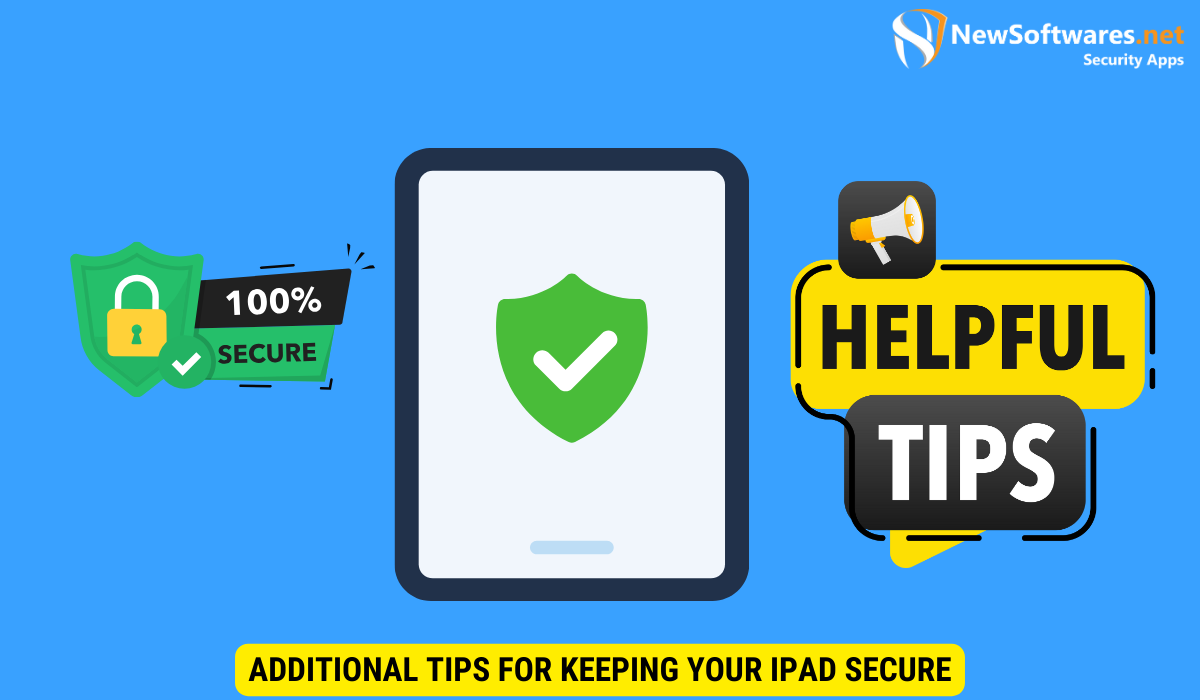
In addition to locking folders, there are other important measures you can take to maintain the security of your iPad.
1. Regularly Changing Your Passwords
It’s crucial to change your passwords regularly to prevent unauthorized access to your personal information. Set reminders for yourself to update your passwords every few months, and avoid reusing passwords across multiple accounts.
2. Using Two-Factor Authentication
Enable two-factor authentication wherever possible to add an extra layer of security to your accounts. Two-factor authentication requires you to verify your identity using a second form of authentication, such as a fingerprint or a code sent to your phone, in addition to your password.
3. Avoiding Phishing Scams
Be cautious when clicking on links or providing personal information online, as phishing scams are prevalent. Always verify the source of emails and messages before sharing sensitive data, and remember that legitimate institutions will never ask for your password via email.
Key Takeaways
- Folder locking on your iPad provides an additional layer of security for your personal and confidential files.
- Make sure to understand and utilize the built-in security features of your iPad, such as passcodes and encrypted backups.
- Before locking any folders, update your iPad’s software and create a backup of your data.
- Locking a folder involves creating a new folder, setting up a password, and then locking the folder.
- Unlocking a folder requires entering the correct password, and if necessary, troubleshooting any issues with unlocking.
FAQs
Can I lock multiple folders on my iPad?
Yes, you can create multiple folders and lock each one with a separate password.
Can I change the password for a locked folder?
Yes, you can change the password for a locked folder by accessing the folder settings through the “Settings” app.
What happens if I forget the password for a locked folder?
If you forget the password for a locked folder, you can reset it through the “Settings” app by selecting the folder and choosing the “Reset Password” option.
Will I lose my data if I lock a folder?
No, locking a folder does not delete or alter the files within it. Your data will remain intact and accessible once the folder is unlocked.
Are there any third-party apps available for folder locking on iPad?
Yes, there are third-party apps available on the App Store that offer additional features and customization for folder locking on iPad.
Conclusion
Locking a folder on your iPad is a practical way to protect your sensitive files from unauthorized access. By taking advantage of the device’s built-in security tools and following the step-by-step guide provided, you can enhance the security of your personal and professional information. Additionally, implementing additional security measures, such as regularly changing passwords and being vigilant against phishing scams, further ensures the safety of your iPad and the data it contains. With these precautions in place, you can enjoy peace of mind knowing that your confidential information remains secure on your iPad.
