To copy data from a PDF file that is locked, follow these steps:
- Open the PDF file in Adobe Acrobat.
- Enter the password for the file.
- Go to “File-Properties-Security” in the menu.
- Remove the password from the security settings.
- Save the changes.
- Close the PDF file.
- Reopen the PDF file to ensure that copying the text is now possible.
In today’s digital age, PDF files have become a popular and versatile format for document sharing and distribution. However, sometimes you may come across a secured PDF file, preventing you from copying data or extracting information. Don’t worry, though! I Will explore various methods to copy data from a secured PDF file and provide a step-by-step guide to accomplish this task successfully.
Understanding PDF Security Features
Before diving into the process of copying data from a secured PDF, it is crucial to clearly understand what a secured PDF is and the different levels of security it can have.
A secured PDF is a PDF document that has specific security measures in place to restrict access, editing, and copying of its contents. These security measures are commonly used to protect sensitive or confidential information.
When it comes to securing a PDF, different levels of security can be implemented. Each level offers varying degrees of protection and control over the document’s content.
What is a Secured PDF?
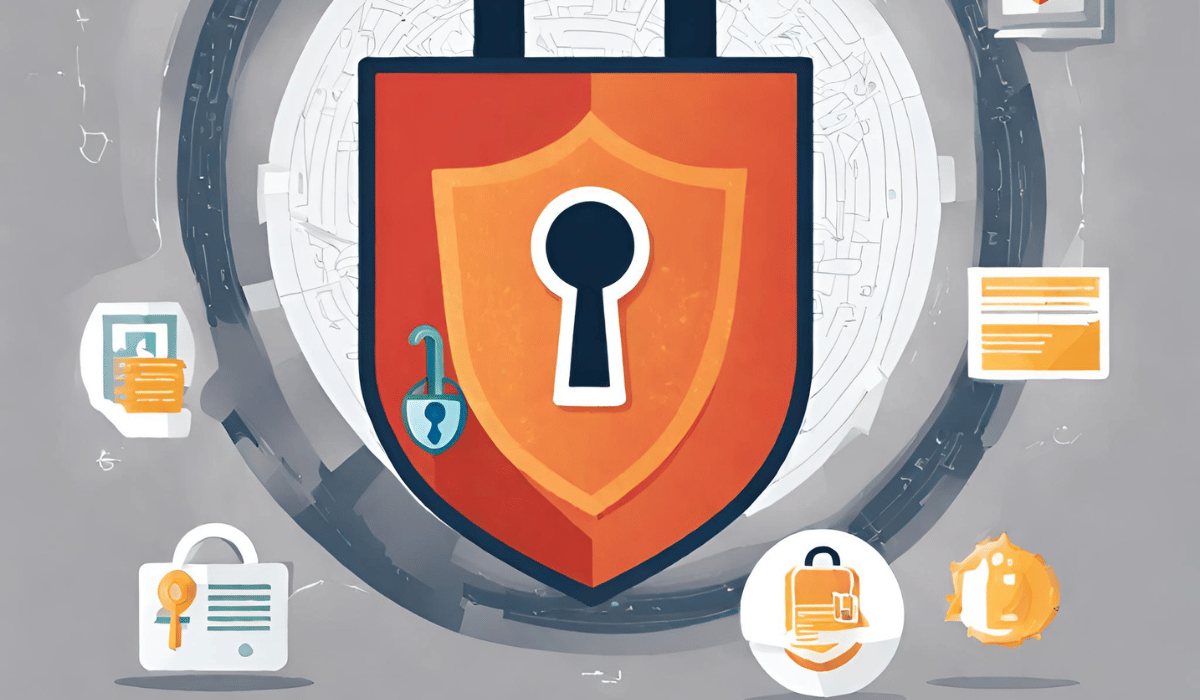
A secured PDF is a file that has been encrypted and protected with various security features to prevent unauthorized access and ensure the confidentiality of its contents. It is commonly used for sensitive documents, such as financial statements, legal contracts, or personal records.
Password protection is one of the most common security features of a secured PDF. To access the document, a user must enter a specific password set by the creator. Without the correct password, the content of the PDF remains inaccessible.
In addition to password protection, secured PDFs can also utilize encryption. Encryption is a process of encoding the content of a file so that it can only be deciphered with a decryption key. This ensures that even if someone gains access to the file, they cannot understand its contents without the decryption key.
Different Levels of PDF Security
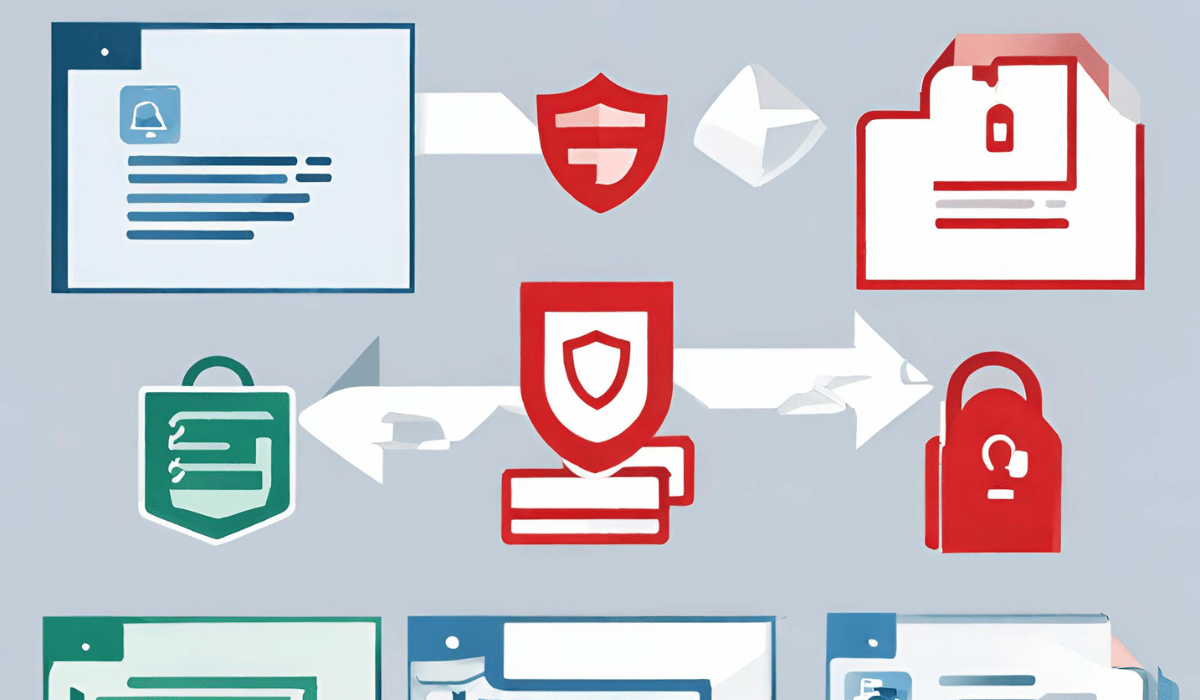
PDF files can have varying levels of security, depending on the restrictions imposed by the creator. Some common security features include password protection, encryption, and disabling copying and printing options.
Password protection is often the first line of defense in securing a PDF. It requires users to enter a password before they can open the document. This prevents unauthorized access and ensures that only those with the correct password can view the content.
Encryption takes PDF security to the next level by encoding the document’s content. This means that even if someone manages to access the file, they cannot understand its contents without the decryption key. Encryption provides an additional layer of protection, especially for highly sensitive documents.
In some cases, PDF creators may choose to disable copying and printing options in their secured PDFs. This prevents users from copying text or images from the document or printing it out. By disabling these options, the creator can have more control over how the content is used and shared.
It is important to note that while these security features provide protection, they are not foolproof. Some methods and tools can bypass or remove these security measures. Therefore, it is essential to carefully consider the sensitivity of the information being shared and choose the appropriate level of security accordingly.
Preparing to Copy Data from a Secured PDF
Before starting the process of copying data from a secured PDF, you should be aware of a few essential considerations and necessary tools.
When dealing with secured PDFs, it is important to understand that they are designed to protect the content from unauthorized access and copying. However, there may be legitimate reasons why you need to copy data from a secured PDF, such as extracting information for research purposes or gathering data for analysis.
To successfully copy data from a secured PDF, you will need to have the right tools and software at your disposal.
Necessary Tools and Software
To copy data from a secured PDF, you will need PDF reader software that supports advanced features like bypassing security restrictions. While Adobe Acrobat Reader is a popular choice for this purpose, other third-party PDF readers are available that offer similar functionality.
These software applications often provide additional features that allow you to unlock the PDF, remove password protection, or convert the file to a different format for easier data extraction. However, it is important to note that some of these features may require a paid version or subscription.
Before proceeding with any software, it is recommended to research and choose a reputable and trusted PDF reader that suits your specific needs.
Legal Considerations
When dealing with secured PDFs, it is crucial to consider the legal implications of copying data from them. It is important to note that copying data from a secured PDF may infringe copyright laws or violate the terms of use set by the document owner.
Before proceeding with copying data from a secured PDF, it is essential to ensure that you have the necessary rights or permissions to do so. If you are unsure about the legality of copying data from a specific PDF, seeking legal advice or consulting the document owner is always recommended.
Additionally, it is worth mentioning that some secured PDFs may have specific clauses or restrictions that prohibit or limit the copying of data. In such cases, it is crucial to respect and abide by these restrictions to avoid any legal consequences.
In conclusion, while copying data from a secured PDF can be a useful process, it is important to be aware of the necessary tools and software required and the legal considerations involved. By understanding and adhering to these factors, you can ensure that you are conducting the process responsibly and competently.
Step-by-Step Guide to Copy Data from a Secured PDF

Now that you have the required knowledge and tools let’s walk you through the step-by-step process of copying data from a secured PDF file.
Opening the Secured PDF
The first step is to open the secured PDF using a PDF reader of your choice. Most PDF readers will prompt you to enter a password if the document is password-protected. Once you have successfully entered the password, the secured PDF will open, revealing its contents.
As you open the secured PDF, take a moment to appreciate the intricate design and layout of the document. Notice the fonts, color scheme, and any images or illustrations present. These elements contribute to the overall aesthetic appeal of the PDF and enhance the reading experience.
Bypassing the Security Features
If the secured PDF has additional security features like copying and printing restrictions, you must use specialized tools to bypass these restrictions. Some PDF readers provide built-in options to turn off security features, while others require third-party plugins or software.
Before bypassing the security features, it is important to understand the ethical implications of your actions. Ensure you have the rights or permissions to access and copy the data from the secured PDF. Respect the intellectual property rights of the document’s creator and use the information responsibly.
Once you have determined that you are authorized to proceed, follow the instructions provided by your PDF reader or the third-party software to disable the security features. These tools are designed to give you access to the secured PDF data while respecting the security measures’ original intent.
Selecting and Copying the Desired Data
Once the security restrictions have been bypassed successfully, you can select and copy the desired data from the secured PDF. Simply use the standard copy-and-paste functions or right-click and select the copy option.
As you select the desired data, consider the formatting and layout. The original creator of the PDF may have put effort into organizing the information visually, appealing, and logically. By preserving the formatting, you can ensure that the copied data retains its clarity and readability.
Take a moment to appreciate the content you are copying. The data within the secured PDF may contain valuable insights, research findings, or creative works. Acknowledge the effort and expertise in creating the information, and consider how to use it ethically and responsibly.
Once you have successfully copied the desired data, you can paste it into a different document, a text editor, or any other application you choose. Review the copied data to ensure it has been transferred accurately and completely. Make any necessary adjustments or edits to maintain the integrity of the information.
Remember, the ability to copy data from a secured PDF comes with great responsibility. Use the information you have obtained for legitimate purposes, respecting copyright laws and the rights of the document’s creator. Doing so contributes to a culture of ethical information sharing and knowledge dissemination.
Troubleshooting Common Issues
While copying data from a secured PDF, you may encounter some common issues that can hinder the process. Let’s discuss these issues and explore potential solutions.
Dealing with Copying Restrictions
Some secured PDF files may have further restrictions that prevent data copying, despite bypassing the primary security measures. In such cases, you can take screenshots of the desired data or convert the PDF to other editable formats.
What to Do When Password is Unknown?
If you come across a secured PDF with an unknown password, you can try using password recovery tools or contacting the owner or creator of the PDF for assistance. However, respecting the privacy and confidentiality of the document and its contents is crucial.
Alternative Methods to Extract Data from a Secured PDF
While copying data directly from a secured PDF is the most convenient method, there are alternative approaches you can consider when faced with difficulty accessing or copying the desired information.
Using Screenshot Tools
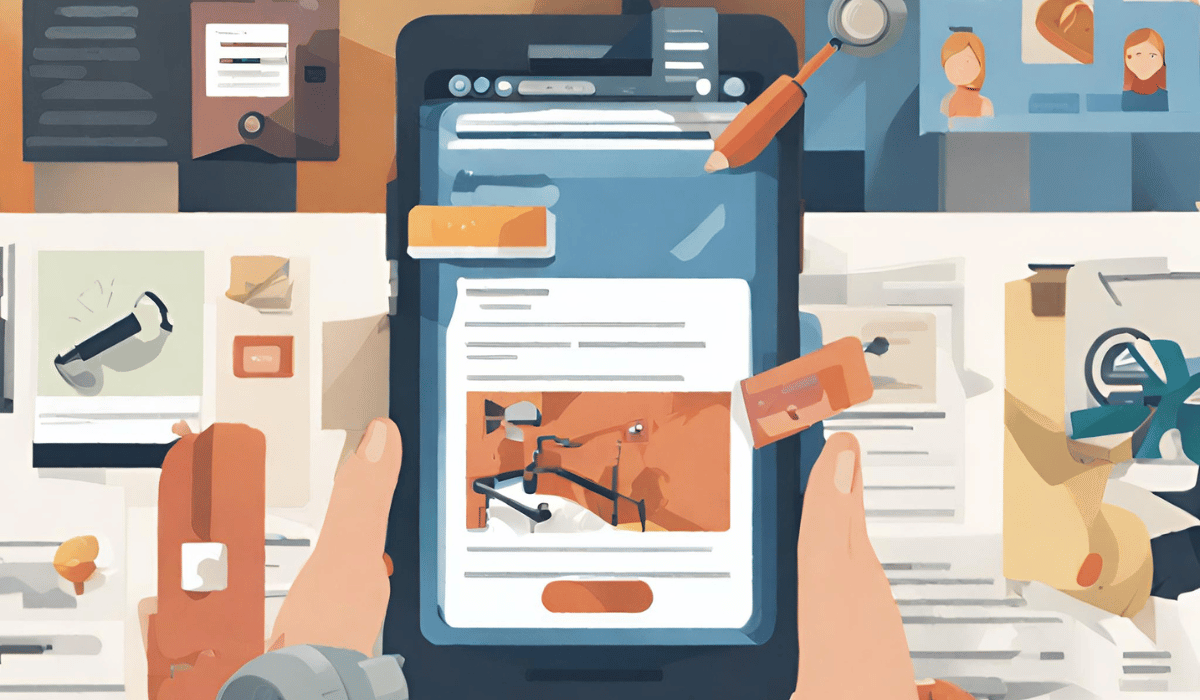
If you cannot bypass the security measures or copy the data directly, you can use screenshot tools to capture the desired information. Although this method is time-consuming and may result in lower-quality images, it can be effective for small amounts of data.
Converting PDF to Other Formats
If all else fails or you need to extract large amounts of data, you can convert the secured PDF to other editable formats. Tools like online PDF converters or dedicated software can help convert PDF into Word, Excel, or other compatible formats, allowing you to copy and edit the data more easily.
Use a PDF Unlocking Tool
There are various third-party tools available online that can help you remove restrictions from a secure PDF file. These tools typically work by bypassing the security settings and allowing you to copy the data. However, exercise caution when using such tools and ensure you download them from trusted sources.
Print and Scan
If copying directly from the PDF is not possible, you can try printing the document and then scanning it back as a regular image or text file. This way, you can extract the required data from the scanned document. However, keep in mind that the quality and formatting may be affected during the scanning process.
Key Takeaways
- The document’s permissions and encryption settings may restrict copying data from a secured PDF file.
- If the PDF allows copying but is password-protected, you will need the correct password to access the content.
- Open the PDF file using a PDF reader or a dedicated PDF editing software.
- Select the desired text or content you want to copy from the PDF.
- Right-click on the selected content and choose the “Copy” option, or use the keyboard shortcut (Ctrl+C or Command+C).
- Paste the copied content into the desired application or document using the “Paste” option (right-click and select “Paste” or use the keyboard shortcut Ctrl+V or Command+V).
- If copying is restricted, and you have legitimate access to the PDF, consider contacting the document owner or publisher to request the necessary permissions.
FAQs
Why can’t I copy content from a PDF file?
PDF files can have various security settings that restrict copying, including password protection, permissions, or digital rights management (DRM). These measures are intended to protect the content from unauthorized copying or distribution.
How can I remove restrictions on copying from a PDF?
Removing restrictions from a PDF file typically requires the owner’s password or permission from the document owner. If you don’t have the necessary permissions, removing the restrictions may be impossible.
Is it legal to copy content from a secured PDF?
Copying content from a secured PDF may infringe upon copyright or violate the document owner’s rights. It’s important to respect intellectual property rights and only copy or use content in accordance with applicable laws and permissions.
Conclusion
Copying data from a secured PDF file may seem daunting initially, but it can be accomplished quickly and effectively with the right knowledge and tools. Remember to exercise caution and ensure you have the necessary rights and permissions before copying any data. Hopefully, this guide has given you the guidance you need to extract the information you require from secured PDF files.
