Have you ever come across a password-protected PDF file that you needed to edit or copy content from? It can be quite frustrating when you don’t have the password, but fear not! I will explore the process of converting password protected PDFs into Word documents, giving you the freedom to modify and extract information as needed.
Understanding Password Protected PDFs
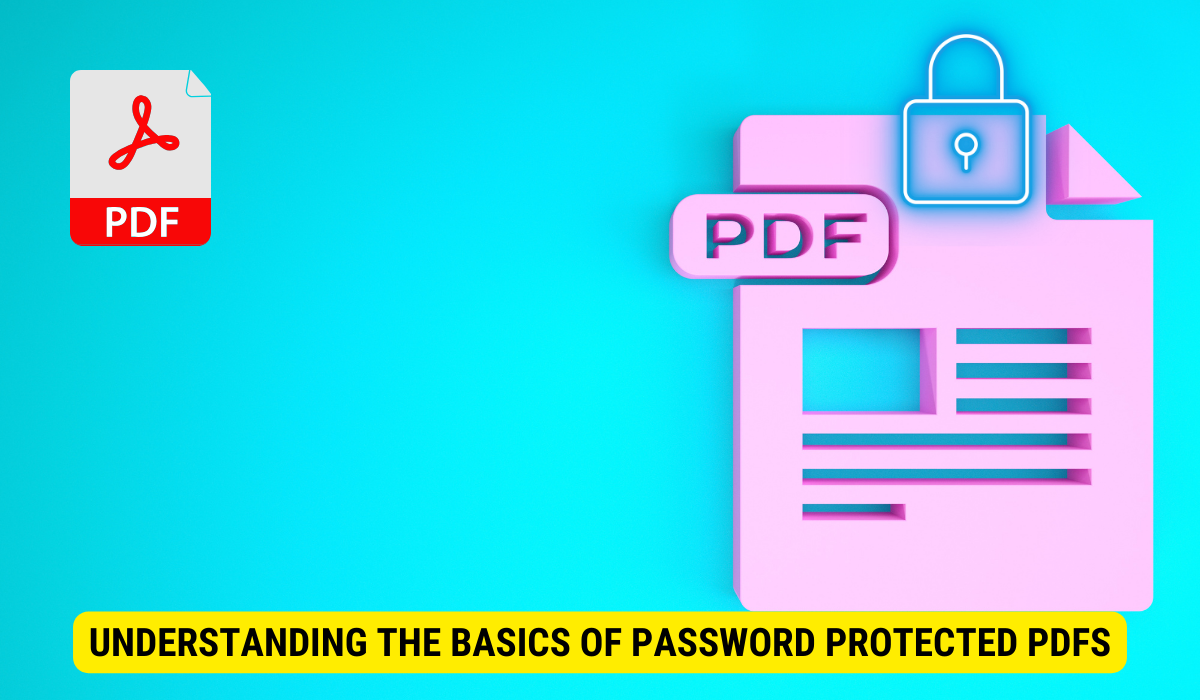
Before delving into the conversion process, let’s first understand why PDFs are often password protected and the challenges they pose. Password protection adds an additional layer of security to PDF files, preventing unauthorized access and ensuring confidentiality. However, this can pose a problem when you need to edit or extract information from a protected PDF.
It’s important to note that password protection is not limited to just restricting access to sensitive documents. In some cases, PDFs are password protected to control printing or copying of the content, adding another level of security to prevent unauthorized distribution. This feature is particularly useful for companies or individuals looking to safeguard their intellectual property or proprietary information.
The Purpose of Password Protection
The main purpose of password protection is to restrict access to a PDF file. Whether it’s sensitive financial information, legal documents, or classified reports, password protection ensures that only authorized individuals can view or modify the content. It provides peace of mind, especially when sharing files electronically.
Moreover, password protection can also serve as a digital signature, verifying the authenticity of the document and the identity of the sender. This is crucial in maintaining the integrity of the information being shared and ensuring that it has not been tampered with during transit.
The Challenges of Converting Protected PDFs
Converting password-protected PDFs into editable Word documents can be challenging due to the encryption methods used. Password protection encrypts the content within the PDF, making it difficult for software to recognize and convert the text accurately. Additionally, if the PDF is strongly encrypted, it may not be possible to convert it without the correct password.
Furthermore, when dealing with password-protected PDFs, it’s essential to consider the legal implications of bypassing the security measures. In some jurisdictions, attempting to remove password protection from a PDF without authorization may be considered a violation of intellectual property rights or privacy laws. It’s crucial to always respect the security measures put in place to safeguard sensitive information and seek proper authorization before attempting to convert or edit password-protected documents.
The Basics of PDF and Word Document Formats
Before we dive into the conversion process, it’s important to understand the foundations of PDF and Word document formats. PDF, which stands for Portable Document Format, was developed by Adobe Systems. It is widely used for sharing and viewing documents, maintaining their formatting across different devices and operating systems.
PDF files have become the go-to format for sharing important documents such as contracts, reports, and manuals. The beauty of PDF lies in its ability to encapsulate text, images, and even interactive elements into a single file that can be easily shared and viewed by anyone. This format ensures that the document’s layout remains intact, regardless of the device or software used to open it.
Key Features of PDF Files
PDF files are known for their compatibility across platforms. They can be opened and viewed on any device without the need for specific software or fonts. PDFs also preserve the original formatting, fonts, images, and layout of the document, ensuring it looks the same on any screen or printer.
Moreover, PDFs offer security features such as password protection, digital signatures, and encryption to safeguard sensitive information. This makes PDFs a popular choice for confidential documents that require an extra layer of protection.
Advantages of Word Documents
Word documents, on the other hand, are part of the Microsoft Office suite and are used primarily for creating and editing text-based documents. Word files are highly customizable, allowing users to easily modify the content, apply different styles, and collaborate with others. Word documents also offer a wider range of formatting options compared to PDFs.
One of the key advantages of Word documents is the ability to track changes made by multiple users during the editing process. This feature, known as “Track Changes,” enables users to see who made specific edits, accept or reject changes, and revert to previous versions of the document. This collaborative functionality makes Word documents ideal for team projects and document reviews.
Tools for Converting Password Protected PDFs to Word
Now that we have a solid understanding of PDFs and Word documents, let’s explore the tools available for converting password-protected PDFs to Word.
Built-in Tools in PDF Readers
Many popular PDF readers, such as Adobe Acrobat Reader DC, include built-in tools for converting PDFs to Word. These tools utilize OCR (Optical Character Recognition) technology to recognize the text within the PDF and convert it into editable Word format. However, it’s important to note that not all PDF readers offer this feature, and the results may vary depending on the complexity of the password protection.
Third-Party Conversion Software
Alternatively, there are numerous third-party conversion software options available that specialize in converting protected PDFs to Word. These tools often provide more advanced features and customization options, allowing for a smoother and more accurate conversion process. Some popular third-party software includes Adobe Acrobat Pro, Nitro PDF, and Able2Extract.
Step-by-Step Guide to Converting Protected PDFs to Word
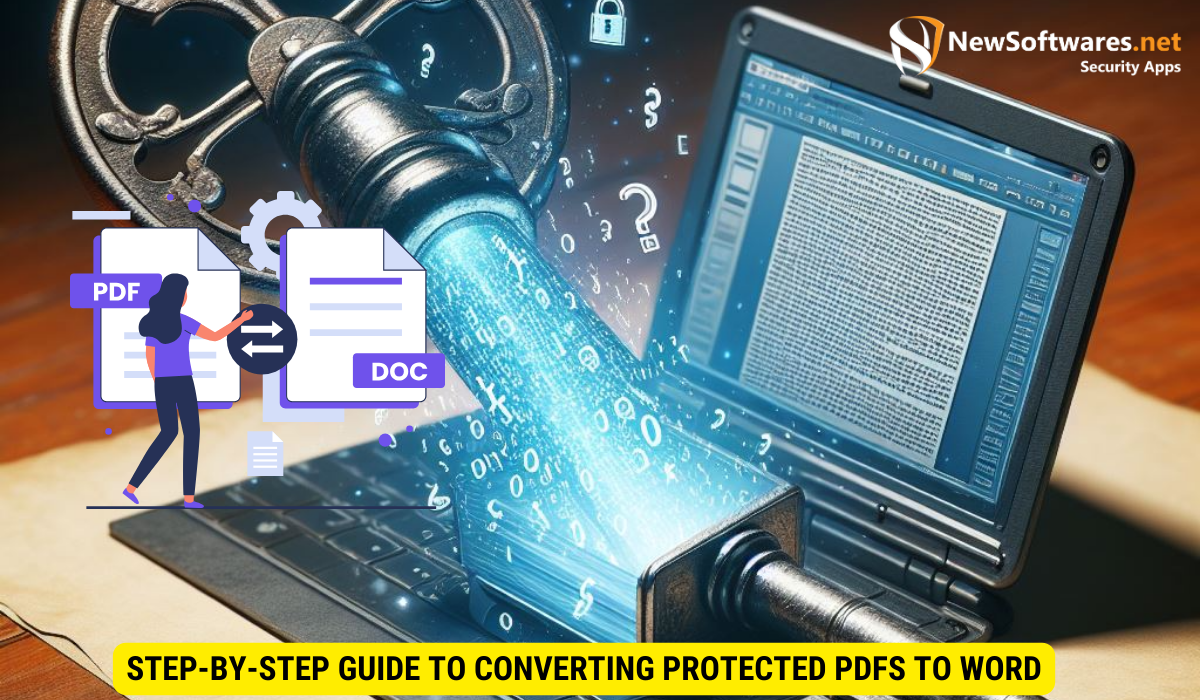
Now that you’re aware of the tools at your disposal, let’s walk through a step-by-step guide to converting protected PDFs to Word.
Preparing the PDF for Conversion
The first step is to ensure that you have the necessary permissions to convert the protected PDF. If you’re the owner of the PDF or have the password, you’re good to go. If not, you may need to contact the owner or obtain the password through other means. Once you have the necessary access, save a copy of the protected PDF to your device.
Converting the PDF to Word
Open the PDF file using your chosen PDF reader or third-party conversion software. Locate the conversion option within the software’s interface, usually labeled as “Save As” or “Export.” Select Word or DOCX as the output format and choose a destination folder to save the converted file. Start the conversion process and wait for the software to complete the task. Once finished, you should have a Word document that can be edited and modified to your heart’s content.
Ensuring the Security of Your Converted Documents
Now that you’ve successfully converted your password-protected PDF to a Word document, it’s essential to ensure the security and confidentiality of your newly created file.
Protecting Your Word Documents
Just like PDFs, Word documents can also be password protected to prevent unauthorized access. Use the built-in encryption features in Microsoft Word to set a secure password for your converted document. Be sure to choose a strong password that combines letters, numbers, and special characters to maximize security.
Best Practices for Document Security
It’s always a good idea to follow best practices for document security when dealing with sensitive or confidential information. This includes keeping your devices and software up to date, regularly backing up your files, and using reputable antivirus software to scan for potential threats. Additionally, exercise caution when sharing or transmitting sensitive documents, ensuring that they are securely encrypted or sent through trusted channels.
Key Takeaways
- Password protection adds an additional layer of security to PDF files, but it can pose challenges when you need to edit or extract information.
- PDFs are widely used for sharing and viewing documents across different platforms, while Word documents offer greater customization options.
- Conversion tools in PDF readers and third-party software can help convert password-protected PDFs to Word format.
- Following a step-by-step guide, you can prepare the PDF for conversion and convert it to an editable Word document.
- Ensure the security of your converted documents by setting a password and following best practices for document security.
FAQs
Can I convert a password-protected PDF to Word without the password?
No, without the correct password, it may not be possible to convert a strongly encrypted password-protected PDF to Word.
Are there any free tools available for converting password-protected PDFs to Word?
Yes, some PDF readers offer free conversion tools. However, their capabilities may be limited compared to paid software.
Can I convert a password-protected PDF to Word while maintaining the formatting?
Yes, the conversion software and tools mentioned in this article strive to preserve the formatting of the original document.
Is it legal to convert password-protected PDFs to Word?
Converting your own password-protected PDFs for personal or professional use is generally legal. However, it’s important to respect copyright laws and refrain from converting protected documents without proper authorization.
Can I convert a scanned PDF to Word if it’s password protected?
The ability to convert scanned PDFs to Word depends on the software and tools you use. OCR technology is required to recognize the text, so ensure that the conversion software supports OCR functionalities.
Conclusion
Unlocking password-protected PDFs and converting them into editable Word documents opens up possibilities for editing and extracting valuable information. By understanding the purpose of password protection, the basics of PDF and Word formats, and utilizing the available tools, you can overcome the challenges and gain control over your documents. Remember to prioritize the security of your converted files by implementing password protection and following best practices for document security.
