Changing your lock password on the iPhone is a vital step in enhancing your device’s security. Follow the simple steps outlined in this article to ensure that your personal information remains protected from unauthorized access.
In today’s digital age, security is of utmost importance. Our smartphones contain a wealth of personal information, making them prime targets for hackers and identity thieves. One simple way to enhance the security of your iPhone is by regularly changing your lock password. I will explore the various security features of the iPhone, guide you through the steps to change your lock password, provide tips for creating a strong password, troubleshoot common issues, and discuss the importance of maintaining your iPhone’s security.
Understanding iPhone’s Security Features

Before diving into the process of changing your lock password, it is crucial to understand the security features offered by the iPhone. Apple’s iOS is known for its robust security measures, designed to protect your personal information from unauthorized access.
One of the key security features of the iPhone is the Secure Enclave, a coprocessor that provides a secure way to store sensitive data such as your Touch ID or Face ID information. This isolated hardware component ensures that your biometric data is protected from potential breaches.
Importance of Regularly Changing Your Password
Regularly changing your lock password is a proactive step towards ensuring the security of your iPhone. By updating your password frequently, you reduce the risk of unauthorized access to your device and the sensitive data it holds.
In addition to changing your lock password, it is also recommended to enable two-factor authentication for your Apple ID. This extra layer of security helps prevent unauthorized access to your account, even if your password is compromised.
Overview of iOS Security Settings
iOS offers a comprehensive range of security settings, allowing you to customize your device’s protection. From biometric authentication to passcode options, these settings enable you to create a multi-layered defense system for your iPhone.
Furthermore, iOS includes features such as Find My iPhone, which allows you to locate your device if it’s lost or stolen. This feature not only helps you track your iPhone’s location but also enables you to remotely lock or erase the device to protect your data.
Steps to Change Your iPhone Lock Password
Now that we have covered the importance of changing your lock password, let’s walk through the steps to accomplish this task on your iPhone.
Changing your iPhone lock password is a crucial aspect of maintaining the security and privacy of your device. By regularly updating your password, you can safeguard your personal information and prevent unauthorized access to your phone.
Accessing Your iPhone’s Settings
To begin, open the “Settings” app on your iPhone. This app acts as the control center for all your device’s settings and configurations.
Within the Settings app, you can customize various aspects of your iPhone, including display settings, notifications, and privacy preferences. It serves as a centralized hub for managing your device’s functionalities and ensuring a personalized user experience.
Navigating to the Password Options
Once inside the Settings app, scroll down and select “Face ID & Passcode” or “Touch ID & Passcode,” depending on the authentication method your iPhone uses. You may be prompted to authenticate your identity using your biometrics or existing passcode.
By accessing the passcode settings, you can not only change your password but also configure additional security features such as biometric authentication and auto-lock settings. These options provide an extra layer of protection for your device and sensitive data, enhancing overall security.
Setting a New Password
After accessing the passcode settings, you will see an option to change your passcode. Select it and follow the prompts to set a new password. Remember to choose a strong, unique password that is easy for you to remember but difficult for others to guess.
When setting a new password, consider using a combination of letters, numbers, and special characters to enhance its complexity. Avoid using easily guessable information such as birthdays or sequential numbers to ensure maximum security for your device.
Tips for Creating a Strong iPhone Password
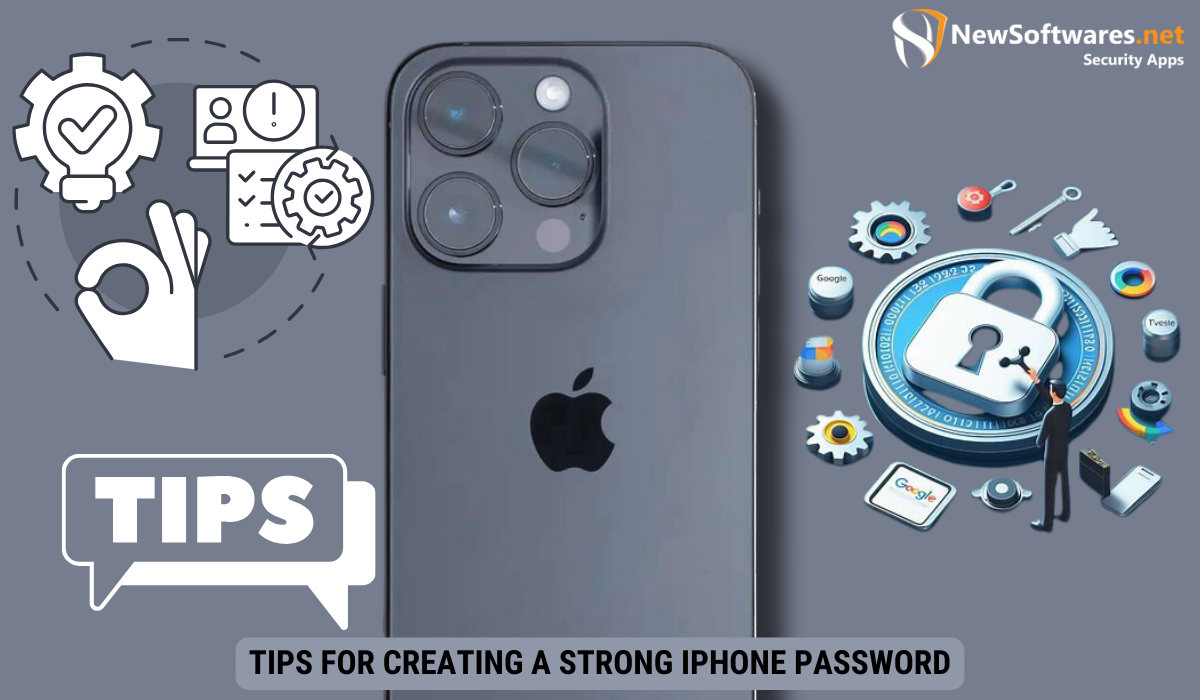
Creating a strong iPhone password is essential for maximizing the security of your device. Here are a few tips to help you create a robust password:
The Role of Alphanumeric Characters
Include a combination of alphanumeric characters (letters and numbers) in your password. This adds complexity and makes it harder for potential attackers to crack.
The Benefit of Longer Passwords
A longer password is generally more secure than a shorter one. Aim for a minimum of 8 characters, but if possible, opt for a longer password for added protection.
Another important aspect to consider when creating a strong iPhone password is the use of special characters. Special characters such as !, @, #, $, %, etc., can significantly enhance the strength of your password. Including special characters increases the number of possible combinations, making it more difficult for unauthorized users to guess or brute force your password.
Unique and Unpredictable Combinations
When devising your iPhone password, avoid using easily guessable information such as your birthdate, phone number, or common words. Opt for unique combinations that are not related to personal information or easily accessible data. Consider using a mix of uppercase and lowercase letters to further enhance the complexity of your password.
Troubleshooting Common Issues
While changing your lock password is a relatively straightforward process, some users may encounter common issues along the way. Let’s address a couple of these issues and provide solutions:
Forgotten Passwords and iPhone Lockout
If you forget your iPhone lock password, don’t panic. You can attempt to reset it using your iCloud credentials, but be aware that this process will erase all data on your device. If you have previously backed up your iPhone, you can restore your data after resetting the password.
It’s essential to keep your iCloud credentials secure and easily accessible in case of emergencies like a forgotten password. Consider using a password manager to store this information securely while ensuring it’s readily available when needed. Additionally, enabling two-factor authentication adds an extra layer of security to your iCloud account, further safeguarding your data.
Dealing with Unresponsive Touch Screens
In some cases, users may experience unresponsive touch screens when attempting to enter their password. This can be frustrating, but a simple restart of your iPhone often resolves the issue. Press and hold the power button until the “Slide to power off” slider appears. Slide it to power off your device and then turn it back on after a few seconds.
If the touch screen remains unresponsive after a restart, ensure that your screen is clean and free of any dirt or debris that may impede its functionality. Using a soft, lint-free cloth, gently wipe the screen to remove any smudges or particles. Avoid using harsh chemicals or abrasive materials that could damage the screen’s sensitive surface.
Maintaining Your iPhone’s Security
Changing your lock password is just one aspect of maintaining your iPhone’s security. Here are a few additional steps you can take to enhance the overall security of your device:
Regular Updates and Their Role in Security
Ensure that your iPhone is running the latest version of iOS. Apple regularly releases updates that not only provide new features but also address security vulnerabilities. By keeping your device up to date, you are taking an active stance against potential threats.
The Importance of Two-Factor Authentication
Enable two-factor authentication for your Apple ID. This adds an extra layer of protection by requiring you to verify your identity through another device or a trusted phone number before accessing your account or making any significant changes.
Key Takeaways
- Regularly changing your lock password reduces the risk of unauthorized access to your iPhone.
- iOS offers a range of security settings to customize your device’s protection.
- Creating a strong iPhone password involves using alphanumeric characters and opting for longer passwords.
- Common issues, such as forgotten passwords or unresponsive touch screens, can be resolved with the appropriate troubleshooting steps.
- Maintain your iPhone’s security by regularly updating the software and enabling two-factor authentication.
