A USB drive, also known as a USB flash drive, is a portable data storage device that uses flash memory to store and transfer data between computers and devices. USB drives are convenient but can pose security vulnerabilities, including the risk of malware and viruses, AutoRun and AutoPlay exploits, data theft, and firmware exploits. To secure your USB drive, consider using encryption, third-party security software like USB Block, disabling Autorun, physically securing the drive, regularly backing up data, and scanning for malware before use.
What is a USB Drive?
A USB drive, also known as a USB flash drive, thumb drive, or pen drive, is a portable data storage device that uses flash memory to store and transfer data between computers and other devices. These drives have become a convenient method of carrying and transferring digital information.
Understanding the USB Drive Vulnerabilities:

1. Malware and Viruses
When you insert a USB drive into an infected computer, it can easily transfer malicious software to the drive. Subsequently, when you connect the infected drive to another computer, it can spread the malware, compromising the new system.
2. AutoRun and AutoPlay
Many USB drives have AutoRun or AutoPlay features that automatically execute files when the drive is connected. While these features are convenient, they can be exploited by malware. Cybercriminals can create malicious files that run automatically, infecting your computer without your knowledge.
3. Data Theft and Unauthorized Access
USB drives can be easily lost or stolen, making them a prime target for data theft. If your drive contains sensitive information and falls into the wrong hands, your personal or business data may be compromised. Additionally, if you lend your USB drive to someone, they can access its contents, potentially exposing your confidential data.
4. Firmware Exploits
Firmware is the software embedded in USB drives to manage their operations. Cybercriminals can exploit vulnerabilities in USB drive firmware to gain unauthorized access to connected computers or to hide malicious code. These exploits can be difficult to detect and mitigate.
Steps to Secure Your USB Drive:

Now that we’ve identified the vulnerabilities let’s explore how to protect your USB drive and the data it contains.
1. Use Encryption
Encryption is a powerful tool to protect your data from unauthorized access. Many USB drives come with built-in encryption software, and you should enable it. If your USB drive doesn’t have this feature, you can use third-party encryption software like VeraCrypt.
Tip: Choose a strong, unique password for your encrypted USB drive.
2. USB Block Review
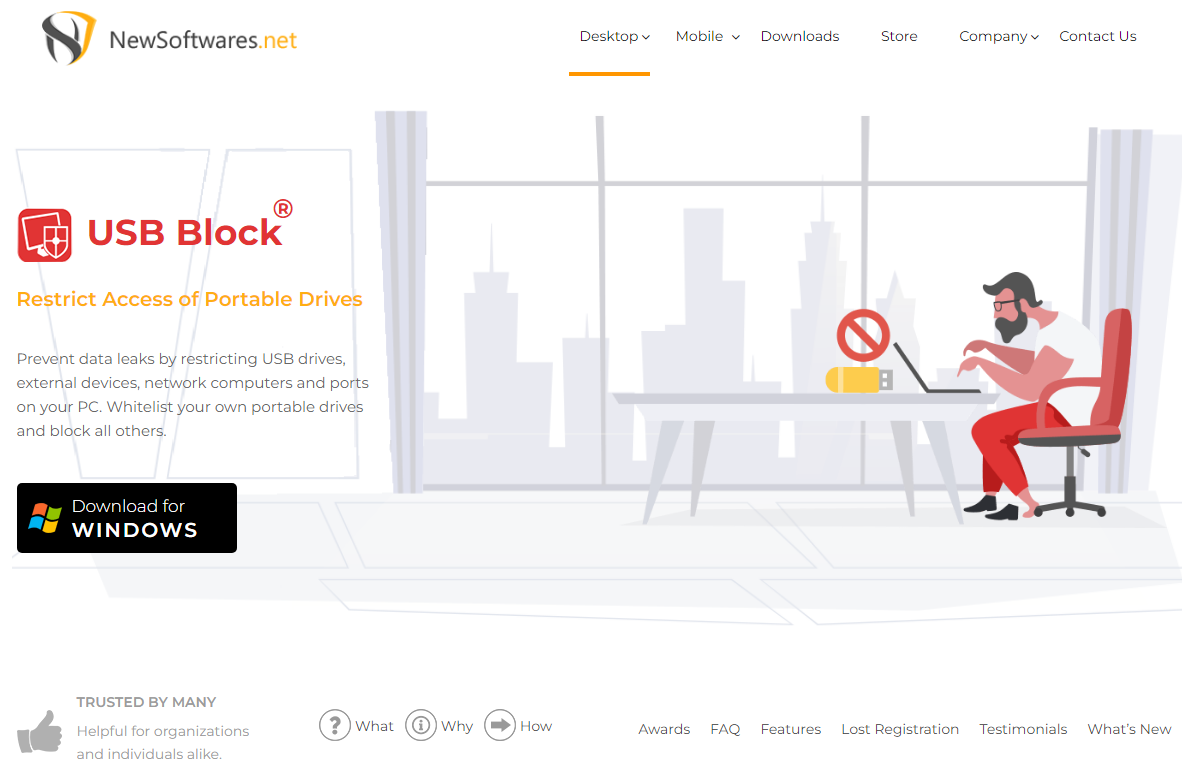
USB Block is a software designed to prevent unauthorized access to your confidential files and folders. Its primary function is to restrict any unauthorized device from connecting to your computer. By limiting the devices that hackers can use to exploit your data, you can keep your information safe and secure.
Features of USB Block:
1. Hack Attempt Monitoring
One of the features of USB Block is its ability to monitor hack attempts. When a hacker tries to access your account and makes incorrect login attempts, the software immediately notifies you of this suspicious activity. Since you are the only one with the password, any hack attempts are bound to fail, and USB Block keeps a vigilant eye on such activities.
2. Authorize Trusted USB Devices
USB Block understands that completely restricting all USB drives is not a practical solution. Users often need to use their own USB devices for various purposes. To address this, USB Block offers a whitelisting feature that allows you to authorize the specific USB devices you commonly use.
3. Set a Master Password
Upon installation, USB Block prompts you to set a master password. It is crucial to remember this password, but you can also securely store it in case you forget it. Every time you insert a USB drive, you will be prompted to enter this password. USB Block even remembers the devices it has interacted with in the past, enhancing convenience without compromising security.
4. User-Friendly Interface
The program’s interface boasts a modern design and is exceptionally user-friendly. Whether you have prior experience with such software or not, USB Block’s tabbed display makes it easy to navigate through a detailed summary, control center, authorized devices, reports and logs, and settings.
5. Change Your Password Anytime
USB Block provides the flexibility to change your password whenever you deem necessary. It also maintains a log of the last one hundred reports and logs containing information such as device name, type, total insertions, and more. This feature allows you to monitor the actions taken on your computer and ensure that your security remains uncompromised.
3. Disable Autorun
Autorun is a feature that automatically executes programs when a USB drive is connected. While it can be convenient, it’s also a security risk. To block data theft, disable autorun on your computer:
- For Windows: Go to the Control Panel > Autoplay, and uncheck the “Use Autoplay for all media and devices” option.
- For Mac: Open System Preferences > CDs & DVDs, and select “Ignore.”
4. Keep Your USB Drive Secure
It may sound obvious, but don’t leave your USB drive lying around where others can access it. Treat it like you would any valuable item, such as your wallet or keys. Consider using a secure USB case or keychain to keep it safe.
5. Regularly Backup Your Data
Data loss can happen for various reasons, including theft or drive malfunction. To mitigate this risk, regularly back up your data to a secure location, such as cloud storage or an external hard drive.
Best Practices for Safe USB Drive Usage:
1. Scan for Malware Before Use
Before accessing the contents of a USB drive, scan it for malware using your antivirus software. This simple step can prevent malware from infecting your computer.
2. Use Write Protection
Some USB drives come with a write protection switch. When enabled, it prevents any data from being written or modified on the drive. Use this feature when you only need to read data from the drive.
3. Regularly Update Your Operating System
Keeping your operating system up-to-date is essential for security. Updates often include patches for known vulnerabilities. Enable automatic updates to ensure you’re always protected.
4. Educate Yourself and Others
Raise awareness about USB drive security among your colleagues, friends, and family. Educate them about the risks and best practices to follow when using USB drives.
Conclusion:
USB drives are invaluable tools for data storage and transfer, but their convenience comes with significant security risks. Understanding these vulnerabilities is the first step in safeguarding your data and privacy. By following best practices such as enabling encryption, using security software like USB Block to prevent unauthorized access, and disabling autorun features, you can minimize the potential threats associated with USB drives. Additionally, adopting safe usage habits, such as regularly scanning for malware, practicing data backups, and educating yourself and others about USB drive security, will help ensure that these versatile devices remain secure.
FAQs:
What is a USB Block, and how does it work?
USB Block is a software designed to prevent unauthorized access to your confidential files and folders. It restricts unauthorized devices from connecting to your computer, enhancing data security. It also monitors hack attempts, authorizes trusted USB devices, and allows you to set a master password for added protection.
What should I do if my USB drive is lost or stolen?
If your USB drive contains sensitive information and is lost or stolen, immediately change any associated passwords or encryption keys. Inform your IT department or take appropriate actions to protect your data.
Are there any best practices for safe USB drive usage?
- Scan USB drives for malware before accessing their contents.
- Use write protection if your USB drive has this feature.
- Regularly update your operating system to receive security patches.
- Educate yourself and others about USB drive security risks and best practices.
Can USB drives be infected with malware from infected computers?
Yes, USB drives can be infected with malware when connected to infected computers. Malicious software can transfer from the computer to the USB drive, potentially compromising other systems when the infected drive is connected elsewhere.
Is it safe to use USB drives for sensitive data storage?
While USB drives are convenient for data storage and transfer, they can be vulnerable to security risks. To use them for sensitive data, follow security best practices such as encryption, password protection, and regular scans for malware. Consider using secure cloud storage or encrypted external hard drives for sensitive data as well.
