To add a lock to a folder in Windows, you can use the built-in encryption feature if you have the Pro or Enterprise edition. Here’s a simplified guide:
1. Navigate to the folder you want to lock.
2. Right-click the folder and select ‘Properties’.
3. Click the ‘Advanced’ button under the General tab.
4. Check the ‘Encrypt contents to secure data’ box.
5. Click ‘OK’, then ‘Apply’, and follow the prompts to encrypt the folder.Adding a lock to a folder involves securing your sensitive files and documents by restricting unauthorized access. This process ensures that your data remains protected, providing an additional layer of security against potential breaches or indiscreet individuals.
In today’s digital age, where privacy and security are of utmost importance, it is crucial to protect our personal files and documents. One effective way to safeguard our sensitive information is by adding a lock to a folder. I will explore the various aspects of folder locks, including their significance, different types, and how to add one step by step. Additionally, I will address common troubleshooting issues and the importance of maintaining your locked folder.
Understanding Folder Locks
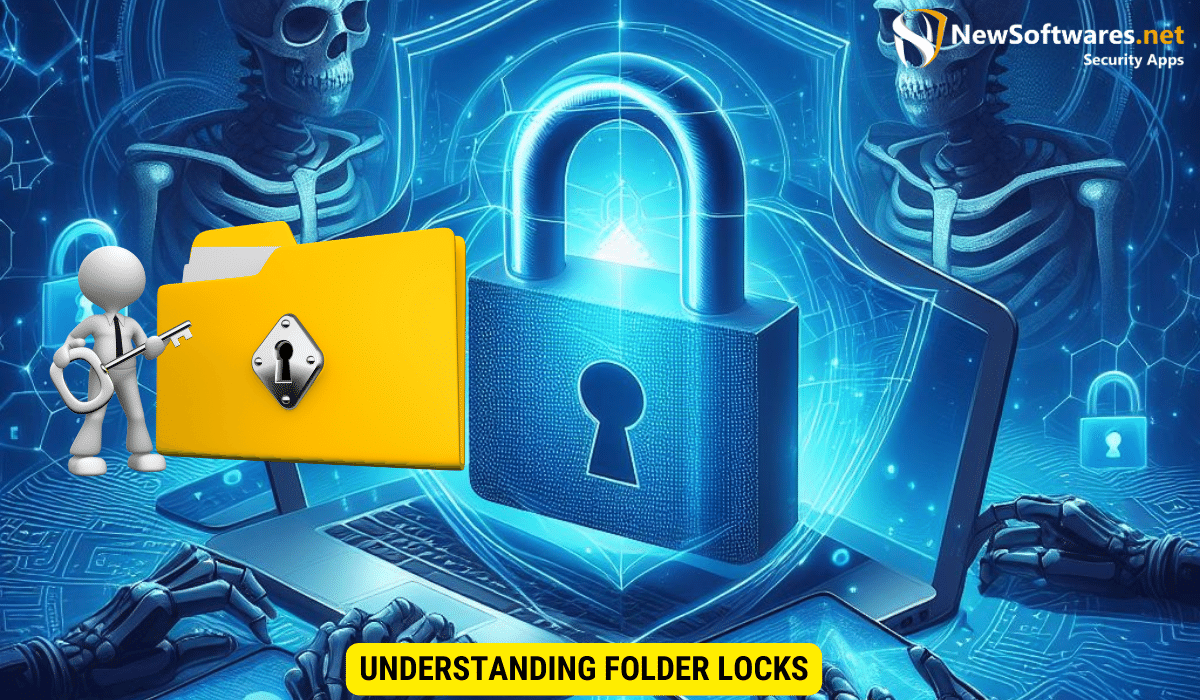
Before we delve into the process of adding a lock to a folder, it is essential to grasp the concept of folder locks and recognize their significance. A folder lock acts as a virtual lock or barrier, restricting unauthorized access to the contents within. By implementing a folder lock, you can ensure that your confidential documents, sensitive files, or private photos are only accessible to those with the password or encryption key.
Folder locks play a crucial role in safeguarding your digital assets in today’s interconnected world. With cyber threats on the rise and privacy concerns at the forefront, utilizing folder locks has become a necessity rather than a luxury. These locks not only protect your data from unauthorized access but also provide peace of mind knowing that your information is secure.
The Importance of Folder Locks
Privacy is a fundamental right, and the increasing vulnerability of our digital files emphasizes the need for folder locks. Folder locks provide an added layer of protection against prying eyes, hackers, or potential data breaches. Whether you have personal documents, financial records, or confidential work files, using a folder lock ensures that your data remains secure and inaccessible to unauthorized individuals.
Moreover, folder locks are essential for compliance with data protection regulations and industry standards. Organizations handling sensitive information are required to implement robust security measures, including folder locks, to prevent unauthorized access and protect the privacy of their clients and stakeholders.
Different Types of Folder Locks
There are various types of folder locks available today, each offering different levels of security and features. Some common types include password-protected locks, encryption-based locks, and biometric locks. It is important to choose a folder lock that best suits your requirements, based on factors such as the sensitivity of your data and the convenience of access.
Password-protected locks are popular for their simplicity and ease of use, requiring users to enter a designated password to unlock the folder. Encryption-based locks, on the other hand, use complex algorithms to encode the contents of the folder, making it virtually impossible for unauthorized users to decipher the information. Biometric locks add an extra layer of security by utilizing fingerprint or facial recognition technology to grant access to the folder.
Preparing Your Folder for Locking
Before you can add a lock to a folder, there are a few preparatory steps to ensure a smooth process.
Choosing the Right Folder
The first step is to identify the folder that contains the files you wish to protect. Whether it’s an entire directory or a specific folder within, choose the one that holds the sensitive information you want to secure. Make sure to gather all the files you want to include before proceeding to the next steps.
Backing Up Your Data
Prior to adding a lock to your folder, it is essential to create a backup of your data. This step acts as a precautionary measure, ensuring that even if something goes wrong during the locking process or if you forget the password, you will still have access to your important files. Consider using an external hard drive, cloud storage, or another secure location to store your backup.
Step-by-Step Guide to Adding a Lock

Now that you have prepared your folder and backed up your data, let’s walk through the process of adding a lock to your folder.
To add a lock to a folder in Windows, you can use the built-in encryption feature for Windows Pro and Enterprise editions, or third-party software for Windows Home edition. Here’s a step-by-step guide for both:
For Windows Pro & Enterprise Editions
1. Press Win + E to open File Explorer.
2. Navigate to the folder you want to lock.
3. Right-click the folder and select ‘Properties’.
4. Click the ‘Advanced’ button under the General tab.
5. Check the ‘Encrypt contents to secure data’ box.
6. Click ‘OK’, then ‘Apply’, and choose to encrypt the folder, subfolders, and files.
7. Follow the prompts to back up your encryption.
For Windows Home Edition
1. Create a new text file inside the folder you want to lock.
2. Copy the lock code from a reliable source.
3. Paste it into the text file.
4. Replace “Your-Password-Here” with your desired password.
5. Save the file as “FolderLocker.bat”.
6. Run the batch file to lock the folder.
Remember, encrypting a folder ties the lock to your user account, so ensure you have a backup of your encryption key. For the batch file method, it’s less secure but works on any version of Windows. Always test these methods on non-essential data first to prevent accidental loss of access to your files. If you need further assistance or have specific requirements, feel free to ask!
Troubleshooting Common Issues
While adding a lock to a folder is generally straightforward, there may be times when you encounter common issues. Let’s address a few of these issues and how to troubleshoot them.
Forgotten Passwords
It is not uncommon to forget the password to a locked folder, especially if you have multiple passwords to remember. In such cases, it is important not to panic. You can often retrieve or reset your password by using the “forgot password” option available in most folder lock software. If that fails, you may need to seek professional assistance or use specialized software to recover your locked folder.
Folder Not Locking Properly
If you encounter an issue where your folder does not lock properly, check if you have followed all the steps correctly. Ensure that you have chosen the correct folder, entered the password accurately, and confirmed the lock. If the issue persists, try restarting your computer and repeating the locking process. Alternatively, you may need to update your folder lock software or seek technical support.
Maintaining Your Locked Folder
After successfully adding a lock to your folder, it is crucial to maintain its security to ensure the continued protection of your files.
Regularly Changing Your Password
As an additional security measure, it is recommended to periodically change your folder lock password. By doing so, you minimize the risk of unauthorized access, especially if you suspect that someone may have gained knowledge of your current password. Set reminders or establish a routine to update your password regularly.
Checking Folder Lock Status Regularly
Alongside changing your password, make it a habit to check the status of your locked folder periodically. Confirm that the lock is still intact and functioning as expected. This routine check ensures that your confidential information remains secure and allows you to address any potential issues promptly.
Key Takeaways
- Folder locks are vital for safeguarding your confidential files and ensuring privacy in the digital realm.
- There are various types of folder locks available, offering different levels of security and accessibility.
- Preparing your folder and backing up your data before adding a lock is crucial.
- The step-by-step process includes locating the folder, setting up a strong password, and confirming the lock.
- Maintaining a locked folder involves periodic password changes and regular checks on the lock status.
FAQs
Q1: Can I use folder locks on external storage devices like USB drives?
A1: Yes, many folder lock software applications allow you to secure folders on external storage devices, providing an additional layer of protection for your portable files.
Q2: Are there any free folder lock solutions available?
A2: Yes, there are several free folder lock software solutions available. However, it is important to thoroughly research and ensure that the software you choose is reliable, secure, and supported by regular updates.
Q3: Does adding a lock to a folder affect its functionality or usability?
A3: Adding a lock to a folder does not affect its functionality or usability. Once the lock is applied, the folder operates as it did before, with the added security barrier restricting unauthorized access.
Q4: Can a locked folder be moved or copied to a different location?
A4: Yes, a locked folder can be moved or copied to a different location without compromising its lock status. However, it is essential to maintain the security and confidentiality of the folder during the transfer process.
Q5: How long should my password be for added security?
A5: For increased security, it is recommended to use passwords that contain at least 12 characters, including a mix of uppercase and lowercase letters, numbers, and special characters.
Conclusion
Protecting your personal files and data is paramount in today’s technologically advanced world. By adding a lock to a folder, you can ensure the security and privacy of your sensitive information. This article has provided insights into various aspects of folder locks, including their significance, different types, and step-by-step instructions on how to add one. By following the recommended practices and maintaining your locked folder, you can enjoy peace of mind knowing that your confidential files remain secure.
