Chromebooks are designed with multiple layers of security such as automatic updates, sandboxing, and verified boot, making them relatively secure compared to many other devices. However, like any device, they can still be vulnerable if users engage in risky behavior online.
In today’s digital age, data security has become a major concern. One device that often comes up in conversations about data privacy is the Chromebook. But how safe is your data really on a Chromebook? We’ll deeply dive into the security features inherent to Chromebooks, compare their security with other devices, give tips on enhancing security, and address common concerns.
Understanding Chromebook’s Security Features
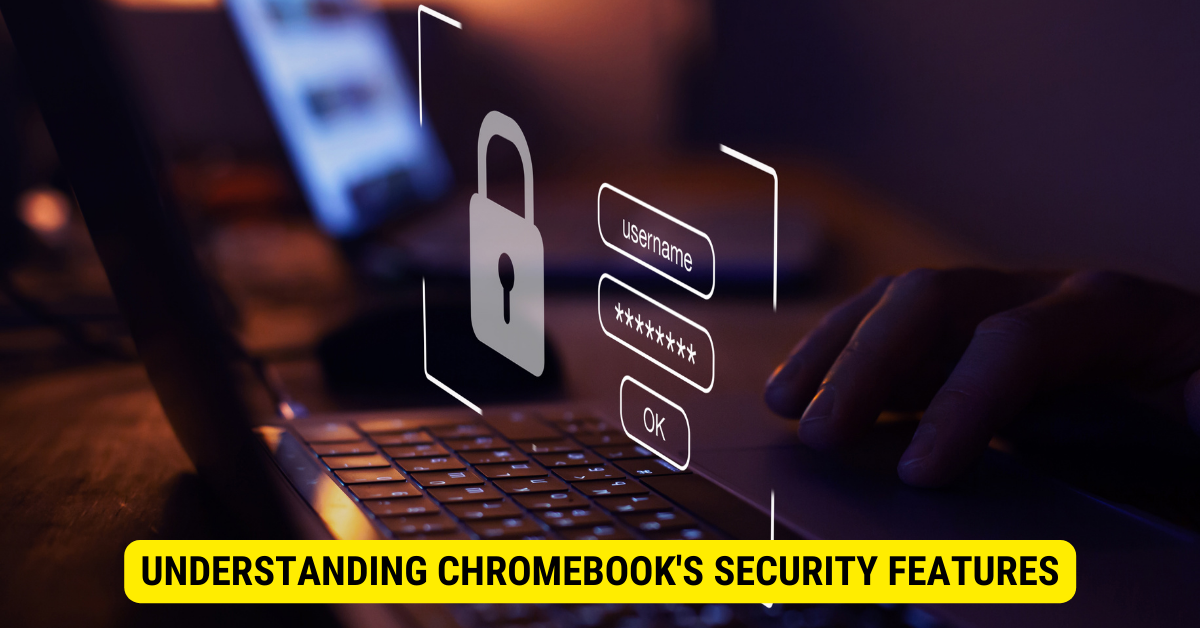
First, let’s understand the security measures that Chrome OS, the operating system on which Chromebooks run, has implemented.
Built-in Security Features
1. Sandboxing: Every tab and app you open on your Chromebook runs in a restricted environment called a sandbox. If the system encounters malware on a website or in an application, the sandbox ensures that the threat stays isolated from other tabs, apps, and the system itself. Once the tab or app is closed, any potential threat is eliminated.
2. Verified Boot: Each time you start up your Chromebook, it performs a self-check called Verified Boot. If it detects any anomalies or unauthorized changes in the system, it repairs itself by reverting to a prior secure backup.
3. Data Encryption: Chromebook encrypts all user data, ensuring it’s scrambled and unreadable to anyone trying to access it without authorization. This encryption is automatic, ensuring user files, emails, and browser cache data are protected.
4. Automatic Updates: Chromebooks automatically update in the background. Users always have the most recent version of Chrome OS, complete with the latest security patches, ensuring vulnerabilities are swiftly addressed.
With these robust security features, Chrome OS offers a high level of security out of the box. But how does it compare to other operating systems? Well, it’s worth noting that Chrome OS’s security measures are specifically designed for the unique architecture of Chromebooks, making them highly secure for online activities and minimizing the risk of viruses and malware. While other operating systems also have security features, Chrome OS’s focus on simplicity, automatic updates, sandboxing, verified boot, and data encryption sets it apart in terms of security.
So, whether you’re using a Chromebook for work, education, or personal use, you can have peace of mind knowing that the security features of Chrome OS are working tirelessly to keep your device and data safe.
Comparing Chromebook’s Security with Other Devices
Every device has its security strengths and weaknesses. Let’s see how Chromebooks stack against Windows, Mac, and Linux.
Chromebook vs. Windows
Windows may be the most widely used desktop OS, but it’s also the most targeted by hackers and malware. While Windows 10 has improved security, it still doesn’t match the extent of Chromebook’s built-in defenses.
For instance, Windows doesn’t inherently offer sandboxing, verified boot, or automatic OS updates, which are integral to Chromebook’s security.
Furthermore, Chromebooks have an additional layer of protection through their unique architecture. The Chrome OS is designed to run web applications, which means that even if malicious software is downloaded, it is confined to a sandboxed environment, limiting its ability to access sensitive information or infect the entire system.
Additionally, Chromebooks implement a feature called “verified boot,” which checks the integrity of the operating system every time the device starts up. If any tampering is detected, the Chromebook automatically repairs itself by restoring the original, secure version of the OS.
Lastly, Chromebooks benefit from automatic OS updates, ensuring users always run the latest version with the most up-to-date security patches. This eliminates the need for users to update their devices manually and reduces the risk of vulnerabilities being exploited.
Chromebook vs. Mac
Like Chromebook, Mac OS also has a reputation for being relatively secure. Unlike Windows, Macs do have some level of sandboxing, though not quite to the extent of Chromebooks.
Yet, the encryption model differs – Macs use FileVault, a high-security encryption program, while Chromebooks use native encryption.
Moreover, Chromebooks have an added layer of security through their integration with Google’s cloud services. Since most of the user’s data is stored in the cloud, it significantly reduces the risk of data loss if the device gets stolen or damaged.
Additionally, Chromebooks have a built-in security feature called “Powerwash,” which allows users to reset their device to its original factory settings, effectively erasing all personal data and ensuring that no sensitive information falls into the wrong hands.
Chromebook vs. Linux
Linux is highly respected for its security. It’s an open-source OS that gives users total control over their system. However, this same advantage can be a security risk for inexperienced users who may inadvertently create software vulnerabilities.
Comparatively, Chromebooks offer a more hands-off and user-friendly security approach. The Chrome OS is designed with simplicity and ease of use, making it less prone to user-induced security issues.
Furthermore, Chromebooks benefit from Google’s continuous security updates automatically pushed to the devices. This ensures that any vulnerabilities or weaknesses are promptly addressed, providing users with a secure computing experience.
Additionally, Chromebooks have a unique feature called “Guest Mode,” which allows users to log in as a guest and use the device without accessing their data or settings. This is particularly useful when sharing the device with others or using public computers, as it prevents potential security breaches.
In conclusion, while each operating system has security measures, Chromebooks stand out with built-in defenses, automatic updates, sandboxing, verified boot, and user-friendly security features. These aspects make Chromebooks reliable and secure for users who prioritize online safety and data protection.
How to Enhance Your Chromebook’s Security
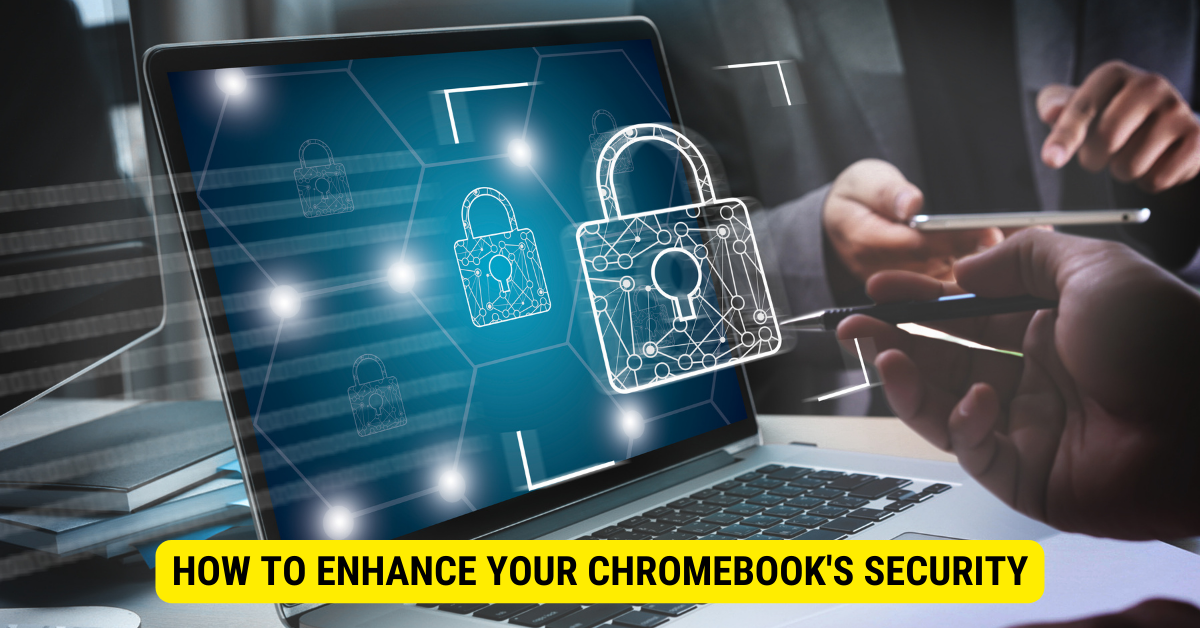
While Chromebooks are designed with advanced security in mind, there are things you can do to fortify your defenses even more.
Chromebooks are becoming increasingly popular due to their simplicity, speed, and affordability. However, with the rise in cyber threats, taking additional steps to protect your data and privacy is essential. This guide will explore some effective strategies to enhance your Chromebook’s security.
Regularly Update Your Chrome OS
Google frequently rolls out updates for Chrome OS to fix vulnerabilities or eliminate bugs. Regularly updating your system ensures you’re equipped with the latest security patches.
These updates improve your Chromebook’s performance and address any security loopholes that hackers might exploit. By keeping your Chrome OS up to date, you can stay one step ahead of potential threats.
On most Chromebooks, updates are downloaded and installed automatically – all you need to do is reboot your device when prompted. However, it’s always a good idea to check for updates manually if you haven’t done so recently. This way, you can ensure you have the latest security features and bug fixes.
Use Strong Passwords and Enable 2-Step Verification.
A robust password is your first line of defense. Creating a strong and unique password is crucial to protect your Chromebook and online accounts from unauthorized access.
Additionally, enable 2-step verification. You must enter a code sent to your mobile device every time you log in. This helps ensure that it’s you trying to access your account.
While it might seem like an extra step, it significantly enhances your account’s security. Even if someone obtains your password, they won’t be able to log in without the verification code sent to your mobile device.
Remember to choose a password that is not easily guessable. It should combine uppercase and lowercase letters, numbers, and special characters. Avoid using common phrases or personal information that can be easily associated with you.
Be Cautious of Extensions and Apps
Chromebooks come with the Chrome Web Store, where thousands of apps and extensions are available for download. However, not all of them are safe – some could contain malware.
Always download apps and extensions from trusted sources and inspect their required permissions. If an app or extension requires too much access to your data, it might be best to avoid installing it.
Before installing any app or extension, read reviews from other users to ensure its reliability. Look for any red flags or reports of suspicious behavior. It’s better to be safe than sorry when protecting your Chromebook and personal information.
Furthermore, regularly review the apps and extensions installed on your Chromebook. Remove any that you no longer use or that have questionable permissions. This reduces the risk of potential security breaches and helps keep your device clutter-free and optimized.
By following these tips, you can greatly enhance the security of your Chromebook and enjoy a worry-free computing experience. Remember, staying proactive and vigilant is the key to protecting your digital life.
Common Chromebook Security Concerns
Despite Chromebook’s robust security, some valid concerns about privacy and functionality exist.
Privacy Issues with Google
Most of your data on a Chromebook will be stored in the cloud, specifically on Google’s servers. While Google does maintain stringent security measures to protect this data, it’s understandable if you’re worried about one company holding so much of your information.
Your best bet here is to regularly review Google’s privacy policies and understand what data is being collected and how it’s used.
Limited Offline Capabilities
Chromebooks are designed to be used primarily while connected to the internet. Most apps and services you’d use on a Chromebook, such as Google Docs or Google Sheets, require an internet connection to function properly.
This could present added security threats, as the chances of a breach increase when a device is always online. However, Chrome OS does take measures to mitigate these risks, such as sandboxing and encryption.
Dependence on Google Services
Since Chromebooks rely heavily on Google’s services, you can find yourself locked out if there are issues with your Google account. Remember to regularly back up your data to avoid losing access to important files.
Key Takeaways
- Automatic Updates: Chrome OS automatically updates to ensure that users always have the latest security patches.
- Sandboxing: Applications run in isolated environments to prevent malicious software from affecting other apps or the system.
- Verified Boot: Chromebooks check for system tampering at every startup. If any is detected, the system repairs itself.
- Data Encryption: User data stored on the device is encrypted by default, adding a layer of protection.
- User Practices Matter: While Chromebooks have robust security features, user practices like strong password usage and cautious browsing are essential for optimal security.
FAQs
How often does Chrome OS update?
Chrome OS typically updates every six weeks, with occasional security patches in between.
Can Chromebooks get viruses?
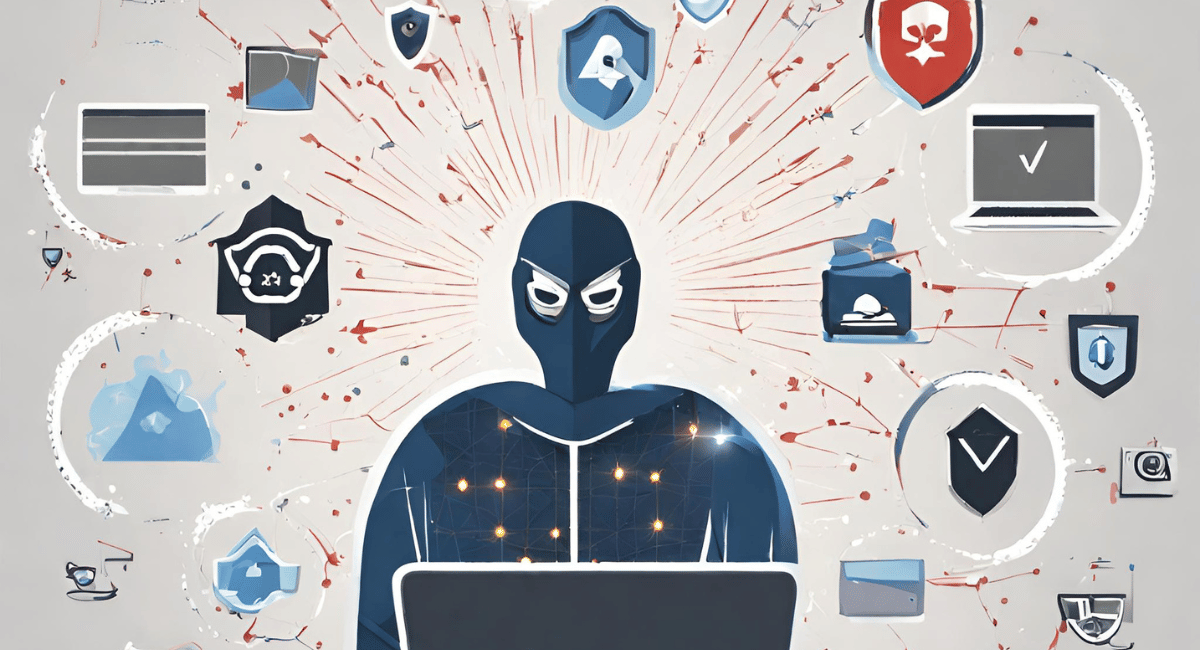
While less common than on other platforms, malware can still target Chromebooks. It’s essential to practice safe browsing habits.
Is the Chrome Web Store safe?
While Google monitors and reviews apps, not all are 100% secure. Always check reviews and permissions before installing.
Can I install antivirus software on my Chromebook?
Traditional antivirus software isn’t necessary for Chromebooks. The built-in security features suffice in most cases.
How can I further secure my Chromebook?
Enable two-factor authentication, use strong passwords, and regularly review the extensions and apps you’ve installed.
Conclusion
In conclusion, while no device can claim perfect security, Chromebooks have impressive built-in safeguards and a strong defense against the most common threats. Understand the system, take necessary precautions, and you can reasonably expect a safe Chromebook experience.
