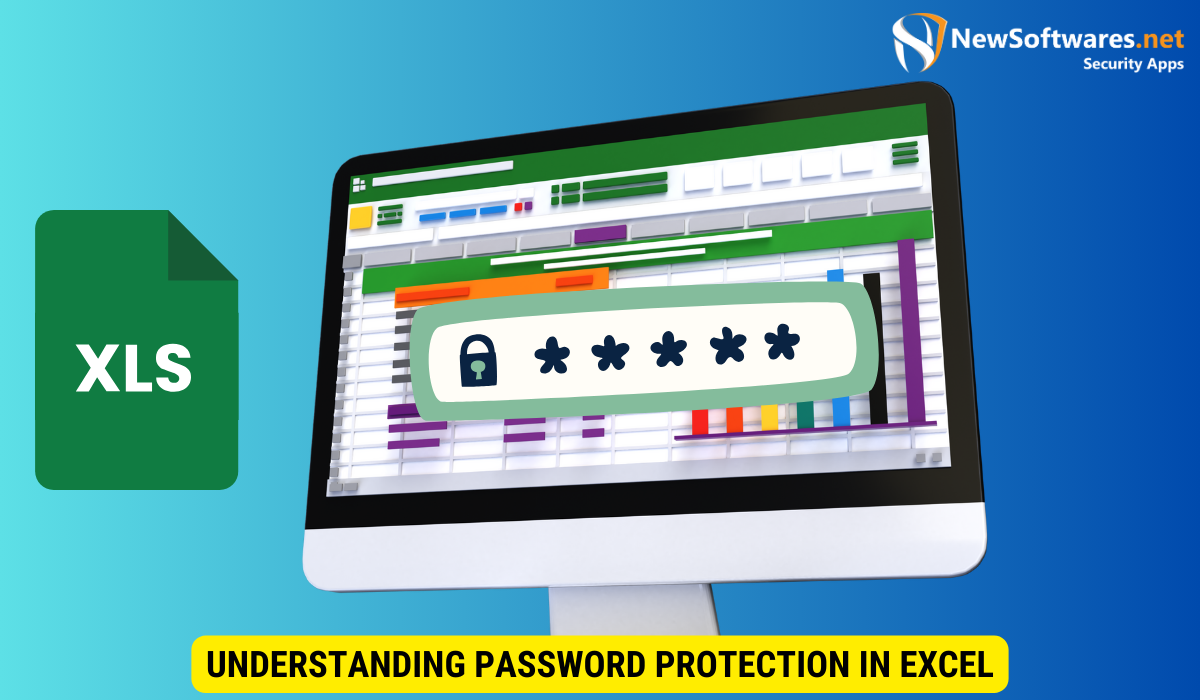Excel password protection ensures the security and privacy of sensitive information. When you forget or lose the password to your Excel file, you can utilize manual methods like VBA code or zip software, or opt for automated solutions such as Excel password recovery software or online services to regain access.
Excel is a powerful tool that many individuals and businesses rely on for various purposes. It allows us to organize data, perform calculations, and create visual representations of our information. To ensure the security and privacy of our data, Excel offers password protection. However, what should you do if you forget the password to your Excel file? I will explore easy recovery methods to help you regain access to your password-protected files.
Understanding Excel Password Protection
Before we delve into the recovery methods, let’s take a moment to understand the importance of Excel password protection. Password protection is a security feature in Excel that allows you to prevent unauthorized access to your sensitive information. By setting a password, you can ensure that only authorized individuals can open or modify your Excel files.
Excel password protection is not just a simple feature; it is a crucial aspect of data security in the digital age. With cyber threats on the rise, protecting your Excel files with passwords adds an extra layer of defense against potential data breaches. It is like having a virtual lock and key system that keeps your information safe from unauthorized users.
The Importance of Excel Password Protection
Excel password protection is essential for maintaining the confidentiality of your data. It safeguards your financial records, business plans, and personal information from prying eyes. By using this feature, you can prevent unauthorized access, accidental modification, or even malicious tampering of your files.
Furthermore, Excel password protection not only secures your data from external threats but also helps in internal data management. By setting different levels of access through passwords, you can control who can view the data, who can edit it, and who has full administrative rights. This level of control is invaluable in ensuring data integrity within organizations.
Different Types of Excel Password Protection
Excel offers different types of password protection, depending on your needs. The two primary types are:
- Open password: This password is required to open the Excel file. Without it, no one can access the data stored within.
- Modify password: This password restricts any changes to the file. Only individuals with the modify password can make edits, insert or delete data, and add or remove sheets.
These two types of password protection cater to different security requirements. The open password ensures that only authorized users can view the contents of the file, while the modify password adds an extra layer of protection by restricting editing capabilities. By utilizing both types of passwords effectively, you can create a comprehensive security protocol for your Excel files.
Common Reasons for Excel Password Recovery
Now that we understand the importance of Excel password protection, let’s explore some common reasons why you may need to recover a lost or forgotten password.
Forgotten Passwords
It’s not uncommon to forget passwords, especially if you use multiple passwords for different purposes. If you’ve forgotten the password to your Excel file, don’t fret. There are recovery methods available to help you regain access to your data.
Inherited Workbooks with Unknown Passwords
Have you ever received an Excel file from a colleague or inherited a workbook from a previous employee and discovered it is password protected? The original password may be unknown to you, but don’t worry. With the right recovery methods, you can bypass the password and access the file.
Another common scenario where Excel password recovery becomes necessary is when you have set a password yourself, but due to a long period of inactivity, you have forgotten the password. This can happen when you have not accessed a particular Excel file for a long time, and upon returning to it, you find yourself locked out due to the forgotten password. In such cases, it is essential to have reliable recovery options at your disposal.
Encryption Malfunctions
Excel files can sometimes encounter encryption malfunctions, leading to password-related issues. These malfunctions can occur due to software glitches, file corruption, or compatibility problems. When faced with an encrypted Excel file that is not accepting your password, it can be frustrating. However, with the right tools and techniques, you can troubleshoot the encryption problem and recover access to your data.
Precautions Before Attempting Password Recovery
Before plunging into the password recovery process, it’s crucial to take some precautions to ensure the safety of your data.
When it comes to password recovery, one of the key precautions to take is to ensure that you are using reputable and trusted software or methods. This will help safeguard your data from potential security risks or breaches that could occur when using unreliable tools.
Backing Up Your Data
Prior to attempting any password recovery methods, create a backup of your Excel file. This ensures that even if something goes wrong during the recovery process, your original file will remain intact.
Additionally, consider storing your backup in a separate location from the original file, such as an external hard drive or cloud storage. This extra step adds another layer of protection to your data, ensuring that you can always revert to a safe state if needed.
Legal Considerations
It is important to note that the recovery methods discussed in this article should only be used on files that belong to you or for which you have legal permission to access. Attempting to bypass passwords on files that do not belong to you may be illegal and could result in severe consequences.
Always ensure that you have the right to access the file you are trying to recover the password for. If in doubt, seek legal advice to avoid any potential legal ramifications that may arise from unauthorized access attempts.
Manual Methods for Excel Password Recovery
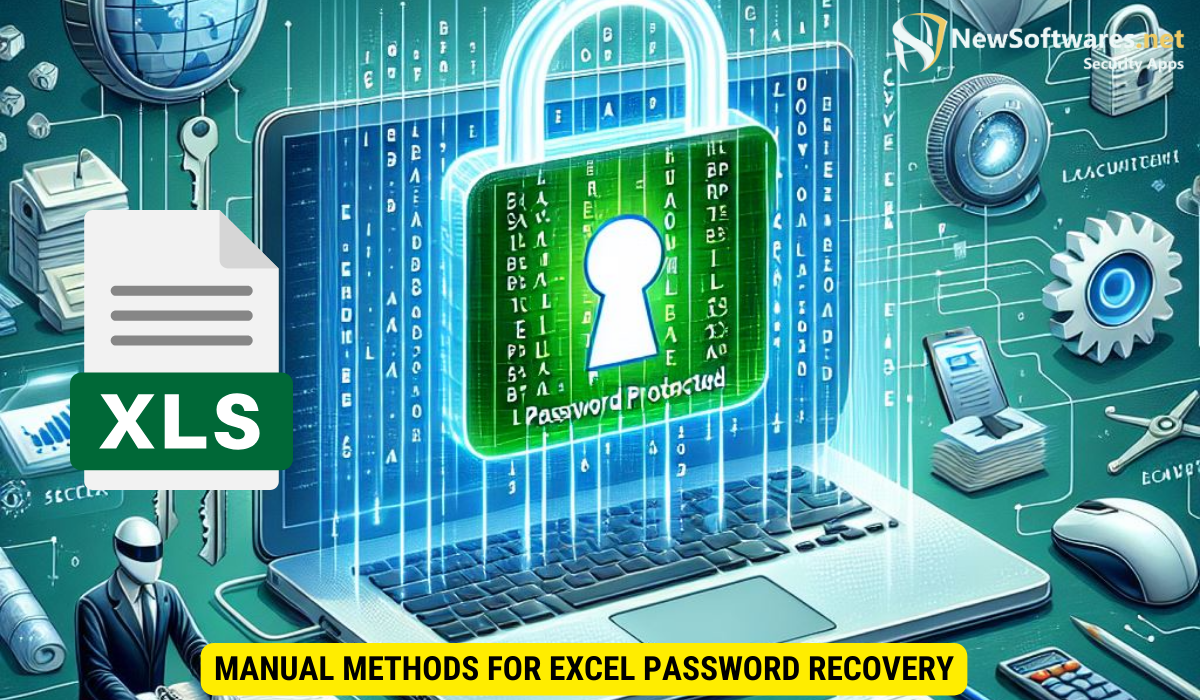
If you find yourself locked out of your password-protected Excel file, there are manual methods that you can try before seeking professional help.
Using VBA Code for Password Recovery
Excel’s built-in programming language, Visual Basic for Applications (VBA), can be utilized to recover passwords. By implementing VBA code, you can bypass the password protection and regain access to your file. However, this method requires some technical knowledge and understanding of VBA programming.
Utilizing Zip Software for Password Removal
Another option is to use zip software to bypass the password protection. This method involves renaming the file extension, extracting the XML files within the Excel file, modifying the XML structure, and then repackaging the files. Although it may sound complicated, it can prove to be an effective way to remove password protection.
Automated Methods for Excel Password Recovery
If the manual methods seem too complex or time-consuming, there are automated solutions available to simplify the password recovery process.
Excel Password Recovery Software
Excel password recovery software is designed specifically to help you recover forgotten or lost passwords from Excel files. These tools utilize advanced algorithms and techniques to swiftly recover your password, ensuring that you regain access to your data without hassle.
Online Excel Password Recovery Services
If you prefer a hassle-free solution that does not involve downloading additional software, online Excel password recovery services could be the answer. These services allow you to upload your file securely to their server, where they apply powerful algorithms to recover your password quickly.
Key Takeaways
- Excel password protection ensures the security and privacy of sensitive information.
- Manual methods like VBA code and zip software can be used for Excel password recovery.
- Automated solutions such as Excel password recovery software and online services offer convenient and efficient recovery options.
- Prioritize backing up your data before attempting any password recovery methods.
- Remember to comply with legal considerations and only attempt recovery on files that belong to you or for which you have legal permission to access.
FAQs
Q: Does Excel have built-in password recovery options?
A: Excel does not provide a direct password recovery option. However, there are manual methods, as well as automated tools and services available, to assist in recovering Excel passwords.
Q: Can I use password recovery methods on password-protected Excel files from any version?
A: Yes, most password recovery methods are compatible with various versions of Excel, including Microsoft Excel 2007, Excel 2010, Excel 2013, Excel 2016, and the latest Excel 2019.
Q: Will using password recovery software or services damage my original Excel file?
A: When using reputable password recovery software or services, your original Excel file remains intact. These tools and services work on a copy of the file, ensuring the safety and integrity of your data.
Q: Are online Excel password recovery services safe?
A: Reputable online Excel password recovery services take security seriously. They use encryption protocols and secure servers to protect your file during the recovery process. However, it is advisable to choose a trusted service and review their privacy policy before uploading any files.
Q: Can Excel password recovery services guarantee a successful password recovery?
A: While Excel password recovery services employ powerful algorithms to recover passwords, the success of recovery depends on various factors, such as the complexity of the password. In some cases, recovery may not be possible. It is always recommended to have a backup of your file to avoid data loss.
In Conclusion
Excel password protection plays a vital role in safeguarding your sensitive data. In the event that you forget or lose the password to your Excel file, there are various methods available to help you recover it. Whether you opt for manual methods like VBA code or zip software, or prefer the convenience of automated solutions such as Excel password recovery software or online services, you can unlock your Excel password-protected files with ease.