To password protect PDFs in emails, follow these steps:
-
Choose reliable PDF software like Adobe Acrobat.
-
Set a strong and unique password for the PDF.
-
Send the password-protected PDF via email.
-
Share the password securely through a separate communication channel.
-
Ensure recipient accessibility by providing clear instructions.
In this digital age, keeping our sensitive information secure is more important than ever. Emails, in particular, can be a vulnerable point of entry for hackers and unauthorized individuals. One common way to safeguard important documents shared via email is by password protecting PDFs. I will explore the importance of email security, the risks of unprotected PDFs, and provide a step-by-step guide on how to password protect your PDFs effectively.
Understanding the Importance of Email Security
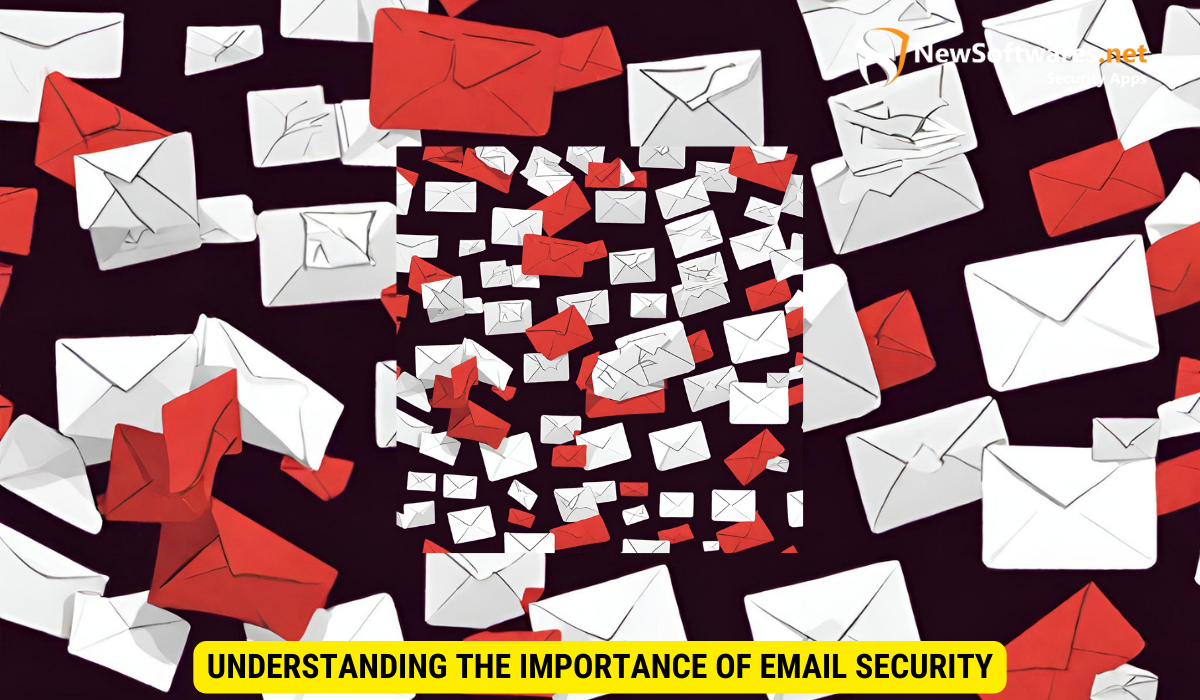
Emails have become a staple in both personal and professional communication. However, they also pose a significant security risk. Emails can be intercepted, read, or even altered by unauthorized parties. This is why taking measures to secure the information contained in emails is crucial.
One of the most common file formats used for sharing documents via email is PDF. PDFs are widely favored due to their compatibility and ease of use. However, it’s important to be aware of the risks associated with sending unprotected PDFs. When PDFs are sent without any security measures, the information contained within them becomes vulnerable to unauthorized access.
The Risks of Unprotected PDFs
PDFs are a widely used format for sharing documents due to their compatibility and ease of use. However, sending unprotected PDFs via email can put the information contained in these files at risk. Unauthorized individuals can access and misuse the sensitive data within the PDFs, leading to potential privacy breaches, identity theft, or unauthorized distribution.
Imagine a scenario where you send an unprotected PDF containing confidential financial information to a colleague. If this email is intercepted by a malicious third party, they can easily access the PDF and gain access to sensitive data such as bank account numbers, social security numbers, or credit card information. This can have severe consequences, not only for the individuals involved but also for the reputation and trustworthiness of the organizations associated with the breach.
Why Password Protection Matters
Password protection adds an extra layer of security to your PDFs. By requiring a password to open or modify a PDF, you can ensure that only the intended recipient can access the information. It helps prevent unauthorized access, particularly in cases where the email is intercepted or accessed by someone other than the recipient.
When you password protect a PDF, you are essentially creating a digital lock that safeguards the contents of the file. This means that even if an unauthorized individual manages to gain access to the email or the PDF file itself, they won’t be able to open it without the correct password. This simple yet effective security measure can significantly reduce the risk of data breaches and unauthorized access to sensitive information.
It’s important to note that when choosing a password, it should be strong and unique. Avoid using easily guessable passwords such as your name, birthdate, or common words. Instead, opt for a combination of uppercase and lowercase letters, numbers, and special characters. Additionally, consider changing your passwords regularly to further enhance the security of your PDFs and other sensitive information.
The Basics of Password Protecting PDFs
Before diving into the step-by-step guide, it’s important to understand the basics of password protecting PDFs.
PDFs have become an essential part of our digital lives. Whether it’s a confidential report, a sensitive contract, or a personal document, protecting the contents of a PDF is crucial to maintain privacy and security. This is where PDF encryption comes into play.
What is PDF Encryption?
PDF encryption is a security feature that allows you to protect the contents of your PDF by using a password. It acts as a digital lock, ensuring that only authorized individuals can access the information contained within the file.
When you encrypt a PDF, the file undergoes a process of encoding, making it unreadable to anyone without the correct password. This adds an extra layer of security, giving you peace of mind that your sensitive data remains confidential.
Different Levels of PDF Security
PDF security offers different levels of protection, allowing you to choose the best option based on your needs. Basic security options include restricting opening, editing, copying, and printing. These restrictions can be useful when sharing sensitive information with a limited group of people.
However, if you require more advanced security measures, PDF encryption can offer additional features. For instance, you can add watermarks to your PDFs, which can help identify the source of a document and discourage unauthorized distribution. Furthermore, you can restrict access to specific pages within the PDF, ensuring that only certain individuals can view or modify specific sections of the document.
By understanding the different levels of PDF security, you can tailor your encryption settings to suit your specific requirements. Whether you need basic protection or advanced measures, password protecting your PDFs ensures that your information remains secure and confidential.
Step-by-Step Guide to Password Protecting PDFs
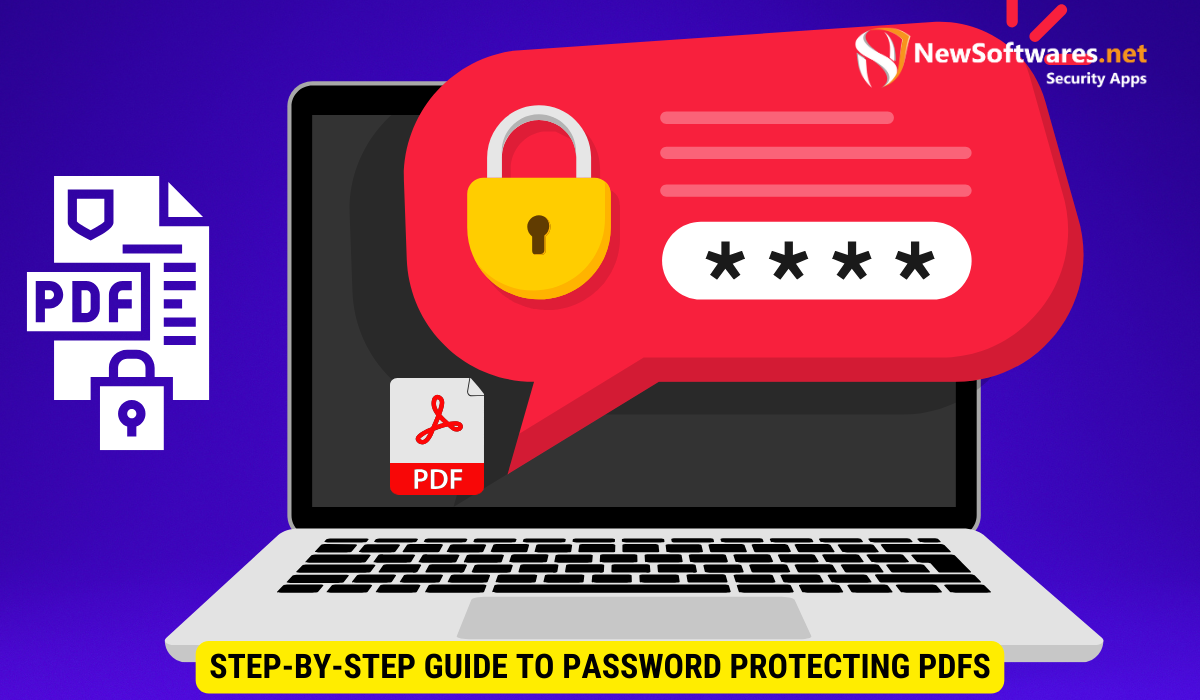
Now, let’s explore the step-by-step process of password protecting your PDFs.
Choosing the Right Software
Choose a reliable PDF software that enables password protection. Some popular options include Adobe Acrobat, PDFelement, or Nitro PDF. These software programs offer features that allow you to password protect your PDFs easily.
Setting Up a Strong Password
When setting up a password for your PDF, it is essential to use a strong and unique combination of characters. Avoid using easily guessable passwords or personal information that can be easily associated with you. Opt for a mix of uppercase and lowercase letters, numbers, and symbols to strengthen your password.
Sending Password-Protected PDFs via Email
After password protecting your PDF, it’s time to send it via email securely.
Best Practices for Sharing Passwords Securely
When sharing the password for the protected PDF, it is crucial to avoid sending it in the same email or any other electronic form. Instead, share the password by a separate means of communication, like a phone call or a secure messaging platform. This ensures that even if the email is compromised, the password remains confidential.
Ensuring Receiver Accessibility
It’s important to consider the recipient’s accessibility when sending password-protected PDFs. Inform them about the password-protected nature of the document in the email and provide clear instructions on how to open it. Remember to use simple language and step-by-step guidance to minimize any confusion.
Troubleshooting Common Issues
While password protecting PDFs is a reliable security measure, there may be some common issues that users encounter.
Forgotten Passwords
If you or the recipient forget the password for a password-protected PDF, there are specific software programs available that can help recover or remove the password. However, it is essential to note that these methods may not always be successful, and it’s best to avoid such situations by keeping a record of passwords in a secure location.
Compatibility Issues Across Devices
Not all devices or PDF viewers are created equal, and sometimes compatibility issues may arise when trying to open password-protected PDFs. To avoid any inconvenience, ensure that the recipient is using a PDF viewer that supports password-protected files. If necessary, provide alternative file formats or suggest alternative software options.
Key Takeaways
- Email security is crucial in protecting sensitive information from unauthorized access.
- Sending unprotected PDFs via email can lead to privacy breaches and unauthorized distribution.
- Password protection adds an extra layer of security to PDFs, ensuring only the intended recipient can access the information.
- Choose the right PDF software that supports password protection.
- Share the password separately from the email to maintain confidentiality and security.
FAQs
Q: Is password protecting a PDF file secure enough?
A: Password protecting a PDF file provides a good level of security, but it is not foolproof. It is always recommended to use strong passwords and follow best practices for sharing passwords securely.
Q: Can I password protect a PDF on a mobile device?
A: Yes, many PDF software programs offer mobile versions that allow you to password protect PDFs on your mobile devices.
Q: Can I remove the password from a password-protected PDF file?
A: Yes, if you have the correct password, you can remove the password protection from a PDF file using the same software you used to password protect it initially.
Q: Is it possible to crack a password-protected PDF?
A: While it is technically possible to crack a password-protected PDF using specialized software, it can be time-consuming and requires significant computing resources. Using a strong password significantly reduces the risk of unauthorized access.
Q: Are there any legal implications to password protecting PDFs?
A: Password protecting PDFs is generally considered a security practice and does not have legal implications. However, ensure that you are not infringing on any copyright or intellectual property rights when sharing protected PDFs.
Conclusion
Password protecting PDFs is a simple yet effective way to keep your information confidential when sharing documents via email. By understanding the risks of unprotected PDFs and following the step-by-step guide we’ve provided, you can ensure that your sensitive information remains secure. Remember, always prioritize the security of your digital communication and stay informed about the latest best practices for safeguarding your valuable data.
