BitLocker allows users to encrypt a USB drive before or after data transfer. The choice of when to encrypt largely depends on user preferences, the volume of data, and the desired level of security throughout the transfer process.
BitLocker is a powerful encryption tool that can provide robust security for your drive. Whether you want to encrypt your drive before transferring data or after the transfer is complete, BitLocker offers flexible options to ensure the safety of your valuable information. In this article, we will guide you through encrypting a drive with BitLocker and discuss the advantages and disadvantages of encrypting before or after data transfer.
Understanding BitLocker: An Overview
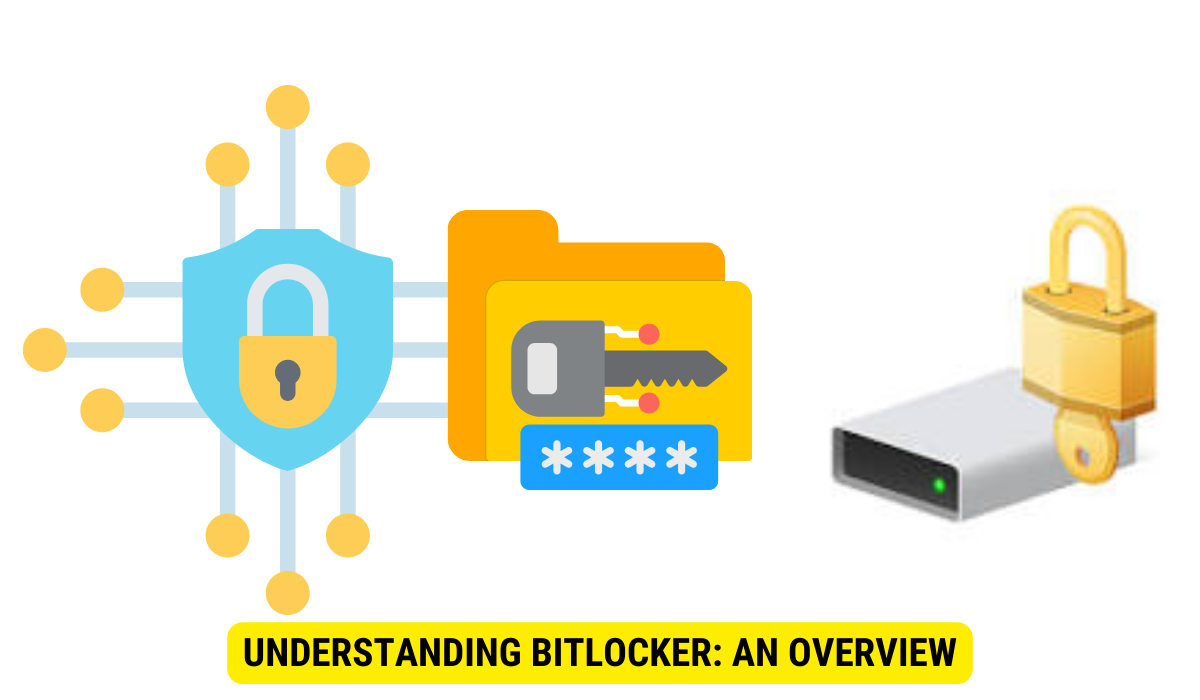
Before delving into the encryption process, it’s important to clearly understand what BitLocker is and why it is crucial to encrypt your drive. BitLocker is a disk encryption utility with the Windows operating system. It uses the Advanced Encryption Standard (AES) algorithm to protect your data, making it virtually impossible for unauthorized individuals to access your files.
What is BitLocker?
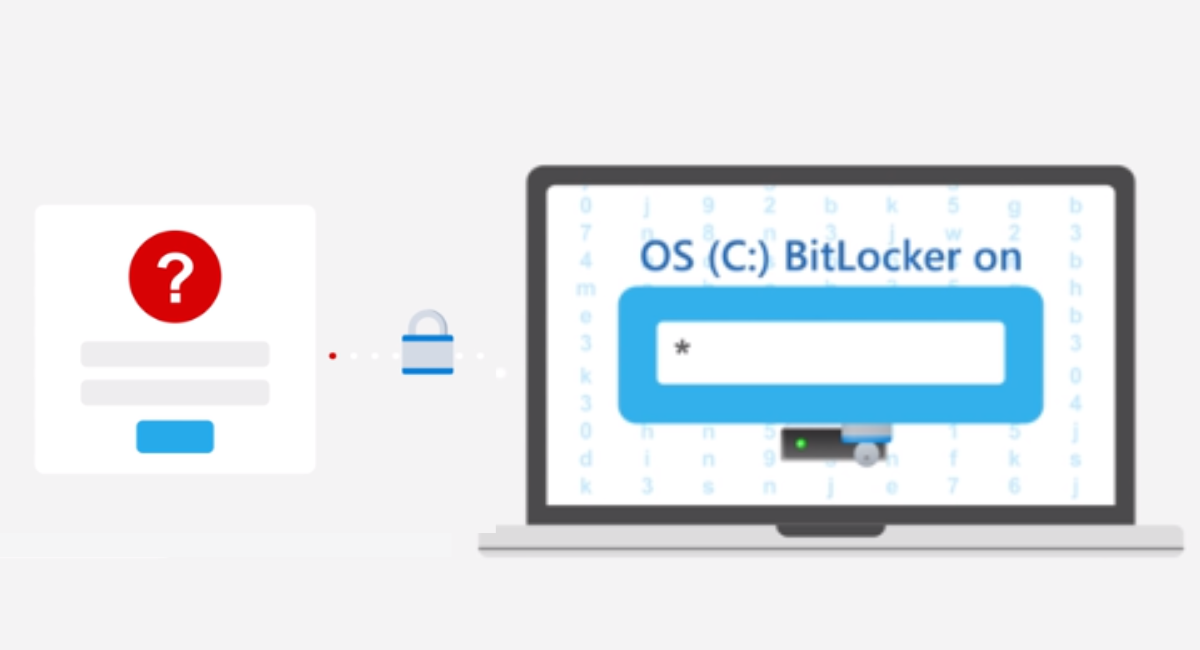
BitLocker is a full disk encryption feature developed by Microsoft, primarily designed to protect data on Windows PCs. It provides enhanced security by encrypting the entire drive, preventing unauthorized access to your files if your device is lost, stolen, or compromised.
Importance of Encrypting Your Drive
Encrypting your drive with BitLocker offers numerous benefits. Firstly, it ensures the confidentiality of your data, safeguarding it from unauthorized users who may gain physical access to your drive. Securing your drive with encryption safeguards your information from potential digital threats like malicious software or unauthorized access attempts. Furthermore, should your equipment end up with unauthorized individuals, encrypted information remains challenging to retrieve, reducing chances of data compromise or identity fraud.
A primary benefit of utilizing BitLocker is its flawless compatibility with the Windows platform. Once activated, BitLocker operates unobtrusively, encoding and decoding information instantly. Thus, your regular computer activities remain uninterrupted with little to no discernible effect on performance.
BitLocker offers a range of authentication techniques to guarantee that only those with the right permissions can access the encrypted information. You can choose from options like a password, a smart card, or a USB device for authentication. By incorporating multiple authentication steps, BitLocker enhances the security of your protected drive.
It’s also crucial to think about how you can retrieve your data if the need arises. BitLocker comes equipped with several solutions, such as a key for recovery, a recovery passphrase, or a designated recovery document. These mechanisms ensure you can access your encrypted drive, even if you misplace your password or authentication tool.
Moreover, BitLocker isn’t just for internal drives. It’s capable of securing external storage devices like USB thumb drives or additional external hard disks, ensuring your data is safe across various devices.
To sum it up, BitLocker stands as a formidable tool for disk encryption, providing top-tier data protection. Encrypting your drive with BitLocker guarantees your files’ privacy and safety, shielding them from unsanctioned access and possible digital risks. Given its easy-to-use interface, diverse authentication measures, and recovery tools, BitLocker offers a both efficient and secure method for drive encryption.
Preparing Your Drive for BitLocker Encryption
Before initiating the encryption process, there are a few essential steps to ensure a smooth and successful experience with BitLocker.
BitLocker encryption is a powerful tool that can help protect your data from unauthorized access. Encrypting your drive can add an extra layer of security to your sensitive files and folders. However, following the necessary steps to prepare your drive before enabling BitLocker is important.
Checking Your Drive’s Compatibility
Firstly, checking if your drive is compatible with BitLocker encryption is essential. BitLocker is available for most Windows editions but requires specific hardware requirements. These requirements include a Trusted Platform Module (TPM) version 1.2 or later, a hardware component providing additional security features. Additionally, your drive must have enough free space to accommodate the encryption process.
To check if your drive meets the compatibility requirements, open the BitLocker Drive Encryption control panel and look for the “Compatible TPM” and “Drive” sections. You will find information about the TPM version and the drive’s encryption capabilities here.
Suppose your drive is not compatible with BitLocker. In that case, you may need to consider alternative encryption methods or upgrade your hardware to meet the requirements.
Backing Up Your Data
Before initiating the drive encryption, it’s wise to save a copy of your data either on an external device or through a cloud service. Even though BitLocker is a robust encryption mechanism, backups are a safeguard against unexpected complications during encryption. Securing a backup of your data is essential to mitigate any risk of data mishaps. It’s always prudent to err on the side of caution, ensuring you can recover your documents should the encryption encounter issues. Several backup options are available based on your convenience and resources. Options include external drives, USB thumb drives, network-based storage devices, or cloud solutions like Google Drive, Dropbox, or Microsoft OneDrive. Select a backup solution that aligns with your requirements and confirm it’s up-to-date before starting the encryption process.
Remember to verify the integrity of your backup by checking if all the files and folders are successfully copied and accessible. This step will give you peace of mind, knowing that your data is securely stored and ready to be restored.
Encrypting Your Drive with BitLocker Before Data Transfer
Encrypting your drive before transferring your data delivers an extra layer of security during the transfer procedure. Let’s explore the step-by-step guide to performing pre-data transfer encryption with BitLocker.
Step-by-Step Guide to Pre-Data Transfer Encryption
- Connect your USB drive to your computer.
- Sweeping the File Explorer and right-click on the USB drive.
- Select “Turn on BitLocker” from the context menu.
- Choose a password or smart card option for unlocking your drive.
- Select the encryption method and choose whether to encrypt the used disk space or the entire drive.
- Follow the on-screen instructions to complete the encryption process.
Pros and Cons of Encrypting Before Data Transfer
Encrypting your drive before transferring data offers several advantages. Firstly, it ensures that all data transferred to the encrypted drive is automatically protected, eliminating the need to encrypt files individually. Additionally, pre-data transfer encryption provides continuous protection, even if the drive is disconnected from your computer.
However, there are a few drawbacks to consider as well. Encrypting before data transfer may slow the transfer process, as the data must be encrypted before being written to the drive. Furthermore, if you forget your password, you may lose access to all the encrypted data on the drive, making data recovery more challenging.
Encrypting Your Drive with BitLocker After Data Transfer
If you prefer to encrypt your drive after transferring your data, BitLocker also offers this option. Let’s walk through the process of post-data transfer encryption.
Step-by-Step Guide to Post-Data Transfer Encryption
- Connect your USB drive to your processer.
- Open the File Explorer and right-click on the USB drive.
- Select “Manage BitLocker” from the context menu.
- Click on “Turn on BitLocker” and follow the on-screen instructions.
- Choose a password or smart card option for unlocking your drive.
- Select the encryption method and choose whether to encrypt the used disk space or the entire drive.
- Follow the on-screen instructions to complete the encryption procedure.
Pros and Cons of Encrypting After Data Transfer
Encrypting your drive after transferring data also offers its own set of advantages. One major benefit is that it allows for faster data transfer, as the encryption process is performed after the files have already been transferred to the drive. Additionally, if you change your mind about encryption, you can easily transfer non-encrypted data to the drive.
However, it’s important to note that data transferred to the drive before encryption remains unencrypted and vulnerable until the post-data transfer encryption process is complete. This exposes your data to potential security risks during the transfer.
Troubleshooting Common BitLocker Encryption Issues

While BitLocker is a reliable encryption tool, occasional issues may arise during the encryption process. Let’s explore some common problems and how to address them.
Dealing with Encryption Errors
If you encounter encryption errors, ensure that your drive meets the hardware requirements for BitLocker encryption. Additionally, check that you have sufficient disk space for the encryption process. Consider updating your operating system and encryption drivers to the latest versions if errors persist.
What to Do if You Forget Your Password
If you forget your BitLocker password, it can be a frustrating experience. To regain access to your encrypted drive, you can use the recovery key or revert to a previous data backup. It’s important to store your recovery key in a safe and separate location to avoid potential loss.
Key Takeaways
- BitLocker Overview: BitLocker is a built-in encryption tool in Windows that uses the Advanced Encryption Standard (AES) algorithm to safeguard data.
- Drive Preparation: Before encryption, ensure the drive is compatible with BitLocker and always back up data to prevent potential loss.
- Encrypting Before Data Transfer: This method ensures continuous protection during the entire transfer process but might slow down the transfer due to encryption.
- Encrypting After Data Transfer: Offers faster data transfer as encryption is done post-transfer. However, data remains vulnerable during the transfer until encrypted.
- Recovery Options: BitLocker provides recovery keys during the initial setup. It’s crucial to store this key safely to regain access in case of forgotten passwords or other issues.
FAQs
What is BitLocker?
BitLocker is a disk encryption utility provided by Microsoft within the Windows operating system, designed to secure data by encrypting entire drives.
Why is it essential to encrypt your drive with BitLocker?
Encrypting your drive ensures data confidentiality and protection against unauthorized access, especially if the device gets lost or stolen.
Can I encrypt my drive after transferring data?
Yes, BitLocker allows you to encrypt the drive after transferring data. However, the data remains unencrypted during the transfer until the post-transfer encryption process is initiated.
What should I do if I forget my BitLocker password?
If the BitLocker password is forgotten, users can use the recovery key provided during the initial setup to regain access to the encrypted drive.
Are there any potential issues with BitLocker encryption?
While BitLocker is generally reliable, users might face encryption errors due to hardware compatibility, insufficient disk space, or outdated system drivers. Regular updates and backups can help mitigate these issues.
Conclusion
In conclusion, encrypting your drive with BitLocker USB provides a secure method to protect your valuable data. Whether you encrypt before or after data transfer, both options offer advantages and considerations. By following the step-by-step guides and taking essential precautions, you can ensure the safety of your information and enjoy the peace of mind that comes with robust encryption.
