The “Could Not Lock Config File” error indicates Git’s inability to write to the configuration file due to permission issues.
Git Configuration Files are an essential part of managing your Git repositories. They contain settings that control how Git behaves, such as your name and email address. However, sometimes you may encounter issues with these configuration files, such as the dreaded “Could Not Lock Config File” error. This error message indicates that Git is unable to write to the configuration file, usually due to permission issues.
Understanding Git Configuration Files
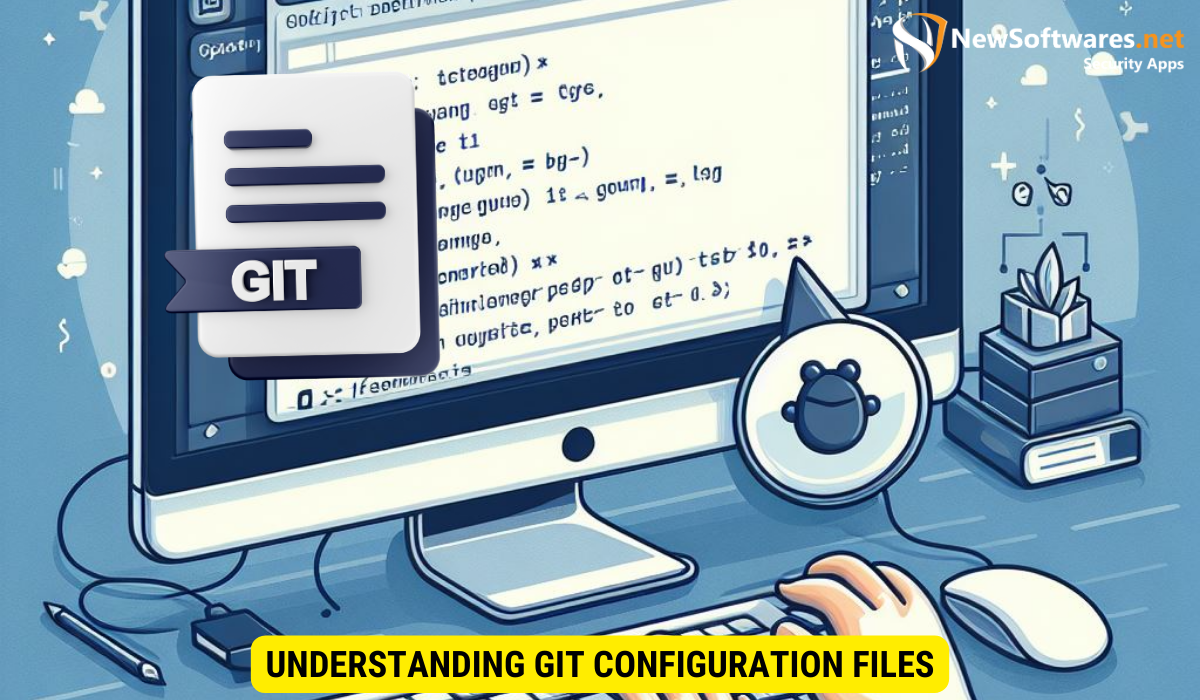
Git Configuration Files are stored in your Git directory, either globally or locally per repository. The global configuration file resides in your home directory, while the local configuration file is specific to a particular repository. These files are plain text files written in a simple key-value format.
The Role of Git Configuration Files
Git Configuration Files play a crucial role in customizing your Git experience. They store your identity information, default branch names, aliases for frequently used Git commands, and other preferences. By modifying these files, you can tailor Git to your specific needs.
Common Issues with Git Configuration Files
Despite their importance, Git Configuration Files can sometimes cause headaches. One common problem is the “Could Not Lock Config File” error, which prevents Git from writing changes to the configuration file. This issue often arises due to permission restrictions.
Another issue that users may encounter is the accidental modification of the global configuration file instead of the local one. This can lead to unintended changes being applied across all repositories. To avoid this, it is important to double-check the file path before making any modifications.
Additionally, Git Configuration Files can become bloated over time, especially if you frequently experiment with different settings. This can make it difficult to find and modify specific configurations. To mitigate this, consider organizing your configurations into sections and adding comments to provide context for each setting.
Decoding the ‘Could Not Lock Config File’ Error
Encountering the “Could Not Lock Config File” error can be frustrating, but understanding its cause can help resolve it more effectively.
What Does the Error Mean?
The “Could Not Lock Config File” error message suggests that Git is unable to obtain the necessary lock on the configuration file. This lock ensures that only one process can modify the file at a time, preventing conflicts.
Why Does This Error Occur?
Several factors can contribute to the “Could Not Lock Config File” error. One common cause is insufficient permissions on the configuration file or its parent directories. In some cases, system administrators may have restricted write access to these files to prevent unauthorized modifications. Additionally, running multiple Git processes simultaneously or having stale lock files can trigger this error.
Let’s delve deeper into the issue of insufficient permissions. When Git attempts to lock the configuration file, it needs the appropriate write permissions to do so. If these permissions are not set correctly, Git will be unable to acquire the lock, resulting in the “Could Not Lock Config File” error. To resolve this, you can check the permissions of the configuration file and its parent directories, ensuring that the user running Git has the necessary write access.
Another scenario that can lead to this error is when multiple Git processes are running simultaneously. When two or more processes attempt to modify the configuration file at the same time, conflicts arise, and Git is unable to obtain the lock. To avoid this, it is essential to ensure that only one Git process is running at a time. You can also check for any stale lock files that may be present and remove them, allowing Git to acquire the lock successfully.
The Importance of File Permissions in Git
Understanding file permissions is vital for managing Git configurations successfully. Permissions control who can read, write, or execute a file.
Understanding File Permissions
In Unix-like systems, file permissions are composed of three distinct sets of permissions: user, group, and others. Each set consists of three permissions: read, write, and execute. These permissions dictate what actions can be performed on a file by different entities.
Let’s dive a bit deeper into each set of permissions:
- User Permissions: These permissions apply to the owner of the file. The owner can be an individual user or a system process. The user permissions determine what actions the owner can take on the file.
- Group Permissions: These permissions apply to a group of users. A file can be associated with a specific group, and the group permissions determine what actions members of that group can take on the file.
- Other Permissions: These permissions apply to everyone else who is not the owner or a member of the group. The other permissions determine what actions can be taken by any other user on the system.
How File Permissions Impact Git Operations
In the context of Git, incorrect file permissions can lead to various issues. Permissions that are too restrictive may prevent Git from modifying or reading the configuration file, resulting in errors like “Could Not Lock Config File.” It is crucial to ensure that the necessary permissions are granted to perform Git operations smoothly.
Let’s take a closer look at some specific scenarios where file permissions can impact Git operations:
- Read Permissions: Without read permissions, Git won’t be able to access the necessary files, resulting in errors when trying to clone or fetch repositories. It is important to grant the appropriate read permissions to ensure seamless Git operations.
- Write Permissions: Write permissions are crucial for Git to make changes to the repository, such as committing changes or creating new branches. Without write permissions, Git operations will fail, leading to frustration and potential data loss.
- Execute Permissions: Execute permissions are necessary for Git to execute certain scripts or commands associated with hooks or other Git functionalities. Without execute permissions, Git may not be able to perform certain actions, impacting the overall functionality of the repository.
By understanding the impact of file permissions on Git operations, you can ensure that the necessary permissions are set correctly, allowing for a smooth and efficient Git workflow.
Resolving ‘Permissions Denied’ Errors in Git
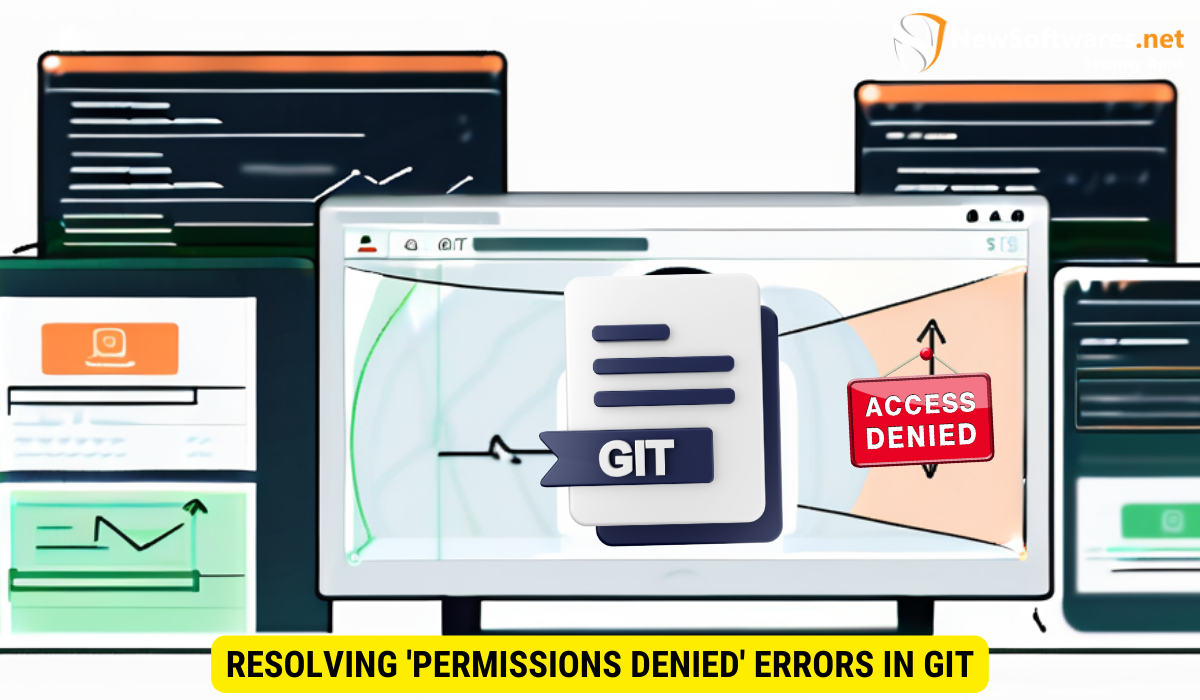
If you encounter a “Permissions Denied” error while working with Git, there are steps you can take to address the issue.
Basic Steps to Resolve Permission Issues
The first step is to check the permissions on the configuration file and its parent directories. Ensure that you have write permissions on these files and directories. If necessary, you can modify the permissions using the chmod command.
If the “Permissions Denied” error persists, you can try resetting the ownership of the files and directories. The chown command allows you to change the owner of files and directories.
Advanced Techniques for Resolving Permission Issues
In some cases, you may encounter complex permission issues that cannot be easily resolved with basic steps. If that occurs, reaching out to your system administrator or referring to platform-specific documentation can help you troubleshoot and resolve the problem more effectively.
Preventing Future Git Configuration Issues
By adopting best practices and using the right tools, you can minimize the occurrence of Git configuration issues.
Best Practices for Git Configuration Management
Regularly reviewing and maintaining your Git configuration files is essential. Keep track of your settings, including aliases and user information, to ensure they’re accurate and up to date. Additionally, consider versioning your configuration files and creating backups to avoid data loss.
Tools to Monitor and Manage Git Configurations
Several tools can help you monitor and manage Git configurations effectively. Version control systems like Git itself can assist with tracking changes in configuration files. Additionally, third-party tools such as Git Config Manager and Git Town provide advanced features for managing Git configurations efficiently.
Key Takeaways
- Git Configuration Files store settings that control Git’s behavior and can be local or global.
- The “Could Not Lock Config File” error indicates that Git is unable to write to the configuration file due to permission issues.
- Understanding file permissions is crucial for managing Git configurations.
- Basic steps like checking and modifying permissions can often resolve permission-related Git errors.
- Adopting best practices and using appropriate tools can help prevent future Git configuration issues.
FAQs
Q: How can I locate my Git configuration files?
A: The global configuration file is typically located in your home directory and named “.gitconfig”. Local configuration files reside within each repository’s “.git” directory.
Q: Can I use symbolic links for my Git configuration files?
A: Yes, Git allows the use of symbolic links for configuration files. However, ensure that the permissions on the symlinked file are correct to avoid permission errors.
Q: What can I do if I accidentally delete my Git configuration file?
A: If you accidentally delete your Git configuration file, you can recreate it or restore it from a backup if available. Alternatively, you can copy the configuration from another repository or consult its contents in Git documentation.
Q: What are some common Git aliases?
A: Common Git aliases include “co” for “checkout”, “ci” for “commit”, “st” for “status”, and “br” for “branch”. These aliases help to simplify and speed up frequently used Git commands.
Q: Can I share my Git configuration with other team members?
A: Yes, you can share your Git configuration by providing your configuration file or by guiding team members to modify their own configuration files with the desired settings. However, be mindful of sharing sensitive information.
Conclusion
In conclusion, Git configuration issues can be frustrating, but with the right knowledge and actions, they can be resolved. By understanding Git configuration files, file permissions, and the causes of common errors, you can address issues like the “Could Not Lock Config File” error effectively. Remember to follow best practices, utilize proper tools, and maintain your configurations to ensure a smooth Git experience.
