The social media giant has added another app to its already big and popular mobile arsenal. Facebook mentions, which was released last year on iOS is now available on Android.
According to stats, nearly 800 million people are connected to public figures on Facebook. Interacting with famous athletes, musicians, actors and other influencers is an important part of their experience. From cheering on World Cup players to checking out updates from favorite celebrities, there are more than a billion interactions between public figures and their fans on Facebook every week.
This is where Facebook Mentions comes in. It is a way for celebrities to interact with their fans offering many interesting features. It lets celebrities live stream videos to their followers and host a live Q&A session as well connect with followers in real time.
You’ll also be able to share your Facebook posts to Instagram and Twitter via the Mentions app, which is a nice touch. You can also check what topics are currently trending on Facebook. It also allows you to check out what people are saying about you and other topics you follow.
The new Mentions app would also allow you to choose the audience you want to share your posts with. For example, you can limit the audience of your post to just the people who are currently following you.
However, bad news is that only verified account holders are currently allowed to use the app. This means that you’ll need to have a ‘blue tick’ next to your name on your public profile or page. The app requires 87MB of space on your phone and would work on phones sporting Android 4.1 Jelly Bean or later versions.
Recommended Social media app to use Facebook with other social networks simultaneously: https://www.newsoftwares.net/social-media-vault/
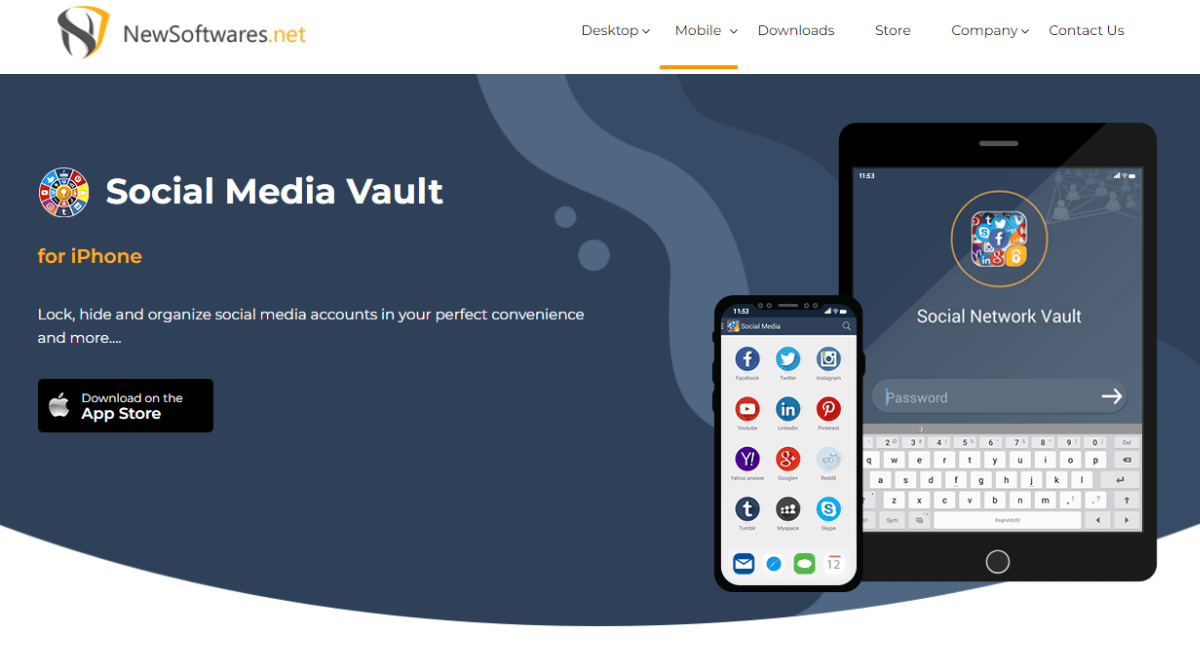
Why Can’t I See Mentions On Facebook?
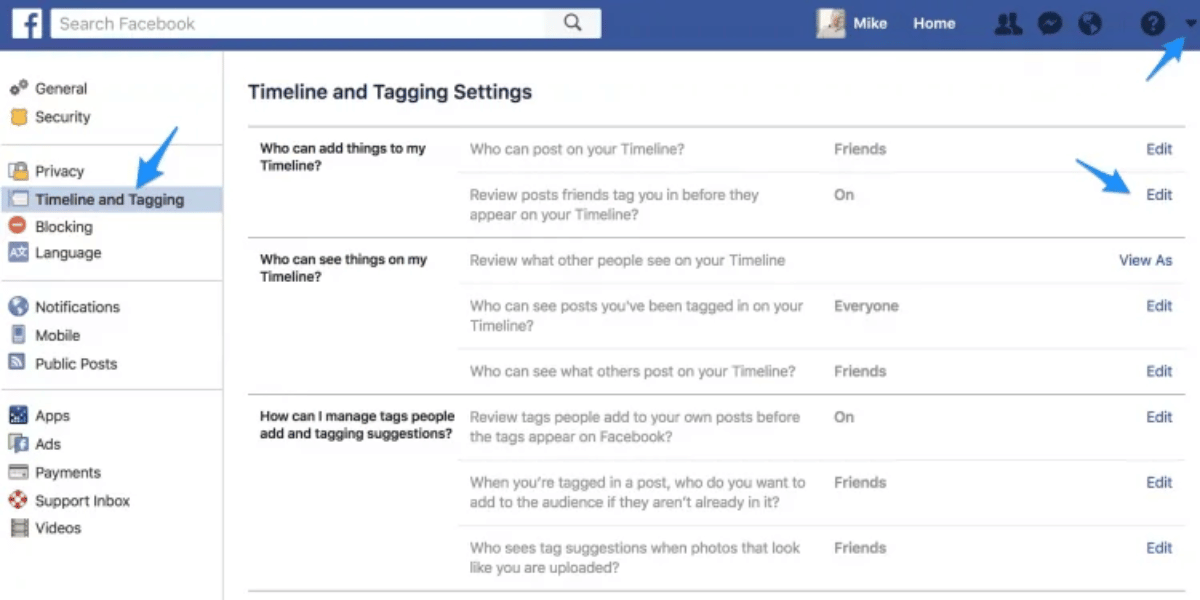
It is possible that you may not be able to see mentions on Facebook if you have not been added to the conversation. If the conversation is private, only the people who were invited to the conversation can view the mentions. It is also possible that the person who mentioned you may have blocked you, or you may have blocked them.
Turn My Mentions On
To turn on your mentions on Facebook, go to your settings page and click on the “Privacy” tab. From there, scroll down to the “Who Can Tag Me in Posts” section and select the option that allows anyone to tag you in posts. This will enable your mentions and allow other users to tag you in their posts.
How do I see mentions on Facebook iPhone?
To view mentions on Facebook for iPhone, open the Facebook app and tap on the three horizontal lines in the bottom right corner of the screen. Then, select the “Notifications” tab. Here, you will see a list of all the mentions that have been made to you. You can also tap on the “See All” button to view all mentions.
Do Mentions Appear On Facebook Timelines?
Yes, mentions appear on Facebook timelines. When someone mentions you in a post, the post will appear on their timeline and the timeline of anyone who has interacted with the post. This means that the post will appear on your timeline as well, even if you weren’t tagged in the post.
Are Facebook Mentions Public?
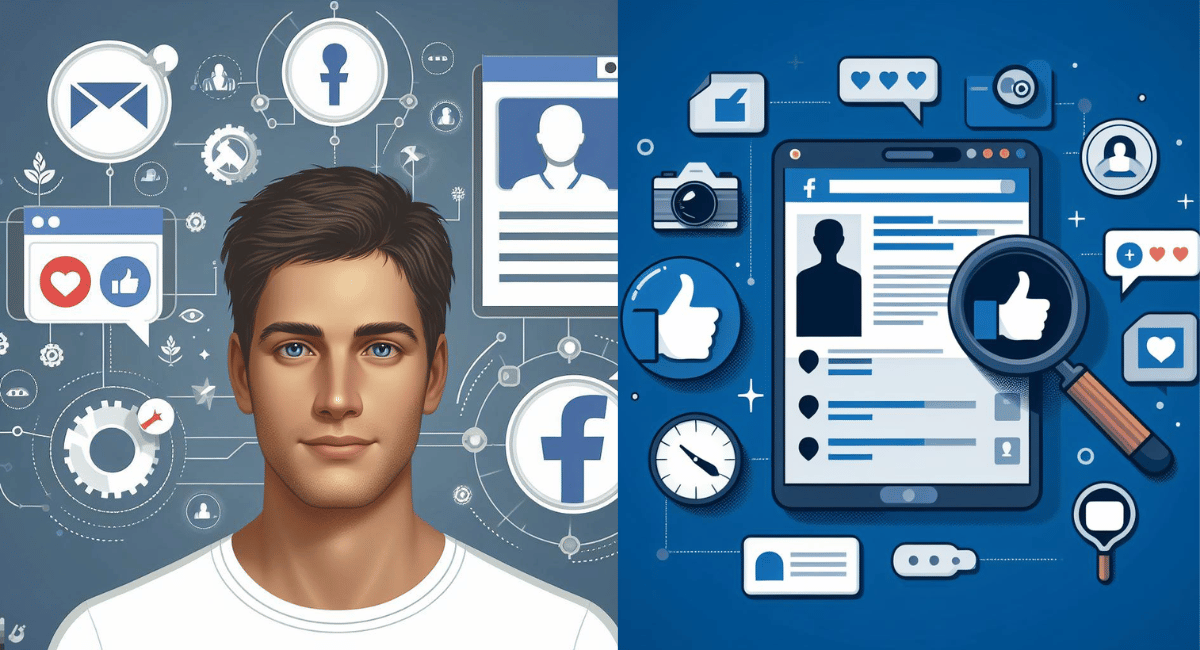
Yes, Facebook mentions are public. Any post that mentions you will be visible to anyone who can see the post. This means that anyone who can see the post can see that you have been mentioned in it.
Where Is Mentions On Facebook?
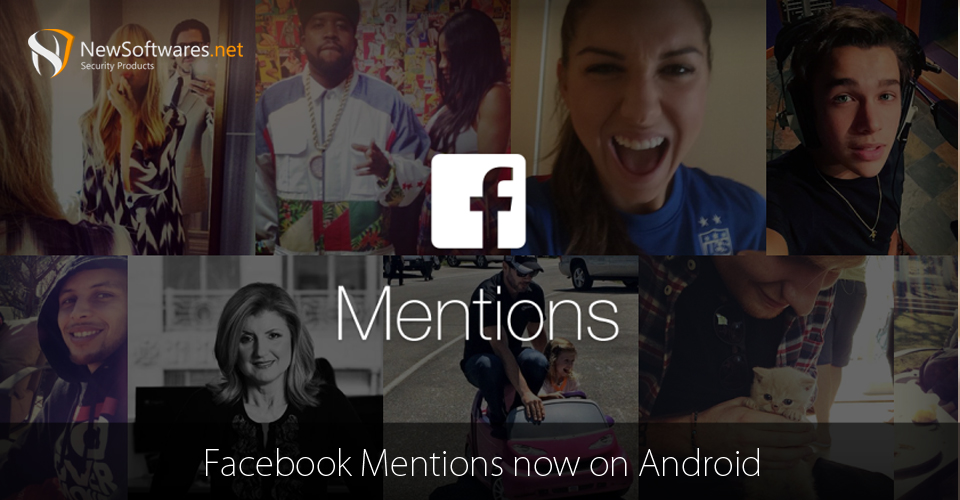
Mentions on Facebook can be found in posts, comments, and messages. You can also find mentions in the notifications tab of your Facebook profile.
Difference Between Tagging And Mentioning
Tagging someone on Facebook is a way to let them know that you have mentioned them in a post or comment. This will create a link to their profile so that other users can click on it and view their profile. Mentioning someone on Facebook is a way to let them know that you have mentioned them without creating a link to their profile. This is usually used when you want to mention someone without them necessarily knowing that they have been mentioned.
What does it mean when someone mentions you on Facebook?
When someone mentions you on Facebook, it means that they have mentioned your name or profile in a post or comment. The post or comment will be visible to anyone who can see the post or comment, depending on the privacy settings of the post or comment. Anyone who can see the post or comment can also see that you have been mentioned.
How Do You Add Mentions?
To add a mention on Facebook, you must type the “@” symbol followed by the name of the person you want to mention. This will create a link to the person’s profile and will notify them that they have been mentioned. You can also use the drop-down menu that appears when you type the “@” symbol to select the person you want to mention.
Get Mention Tab On Facebook Page
The mention tab is not available on all Facebook pages. It is only available on pages that have been verified by Facebook. To verify your page, you must meet certain criteria, such as having a minimum of 250 followers and a Facebook profile photo. Once your page has been verified, the mention tab will appear automatically.
Turn On All Mentions On Messenger
To turn on all mentions on messenger, go to your Messenger settings. Under the Notifications tab, scroll down to the section labeled “Mentions”. Here, you can toggle the switch to turn on all mentions. This will allow you to be notified whenever someone mentions you in a conversation.
Unhide Mention On Facebook
To unhide a mention on Facebook, go to your profile page and click on the “Activity Log” tab. From there, you can view all of your posts and comments, including any mentions. You can then click on the “Hide” button next to the mention to unhide it.
Turn Off Mentions On Facebook
To turn off mentions on Facebook, go to your profile page and click on the “Settings” tab. From there, click on the “Privacy” tab. Under the “How You Connect” section, you will find a section labeled “Mentions”. Here, you can toggle the switch to turn off all mentions. This will prevent you from being notified whenever someone mentions you in a conversation.
