Understanding Encrypted SD Cards
Encrypted SD cards are memory cards with an added layer of security through encryption technology. Encryption is the process of converting data into a secret code to prevent unauthorized access. Encrypted SD cards use various encryption algorithms to protect the data stored on them, such as Advanced Encryption Standard (AES) or Triple Data Encryption Standard (3DES). These encryption algorithms use a key to encrypt and decrypt the data, usually stored on the card itself.
Types of Encryption Available for SD Cards
There are several types of encryption available for SD cards, including:
1. Hardware Encryption: This type of encryption is built into the SD card itself and does not require any software installation. It provides a high level of security and is difficult to bypass.
2. Software Encryption: This type of encryption requires software installation on the host device, such as a computer or smartphone. The data is encrypted and decrypted by the software, which can be password-protected.
Preparing for Data Erasure
When preparing for data erasure on an SD card, there are a few things to keep in mind:
1. Back up any important data: Before erasing any data, make sure to back up any important files or documents to a separate storage device.
2. Choose the right erasure method: There are different methods of data erasure available, such as overwriting the data with random characters or completely wiping the entire SD card. Choose the method that best suits your needs.
Erasing Data through Phone Settings
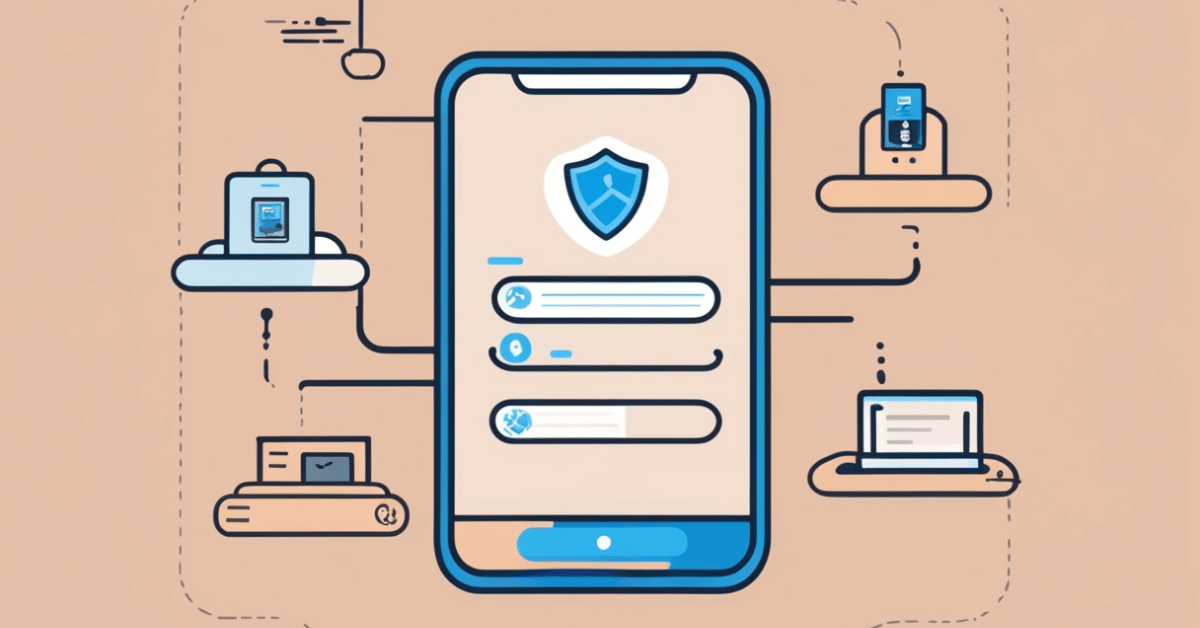
To erase data on your phone through its settings, follow these steps:
1. Go to the “Settings” app on your phone.
2. Scroll down and select “General Management” or “System.”
3. Tap on “Reset” or “Reset Options.”
4. Select “Erase All Data” or “Factory Data Reset.”
5. Enter your phone’s passcode or pattern if prompted.
6. Confirm that you want to erase all data on your phone.
Built-in Encryption Options
To ensure that your data is securely erased, you can also use built-in encryption options on your phone. Here’s how:
1. Go to the “Settings” app on your phone.
2. Scroll down and select “Security” or “Privacy.”
3. Tap on “Encryption” or “Encrypt Phone.”
4. Follow the prompts to encrypt your phone’s data.
5. Once the encryption process is complete, perform a factory reset to erase all data on your phone.
Performing a Factory Reset on the SD Card
Performing a factory reset on the SD card is a bit different than resetting your phone. Here are the steps to follow:
1. Insert the SD card into your computer.
2. Make sure you have backed up any important data on the card.
3. Open the “Settings” app on your computer and navigate to the “System” or “Storage” section.
4. Find the option to “Format” or “Erase” the SD card.
5. Follow the prompts to complete the formatting process.
6. Once the formatting is complete, your SD card will be wiped clean of all data.
Third-Party Encryption and Data Erasure Apps
If you’re looking for additional ways to securely erase data from your SD card, there are third-party encryption and data erasure apps available that can help you do so. Some popular options include CCleaner, Eraser, and BitRaser. These apps can securely erase data from your SD card by overwriting it with random data or by using advanced encryption methods. However, it’s important to note that these apps may not be free and may require a subscription or one-time purchase. Additionally, it’s important to research the app and its security measures before using it to ensure that your data is being erased securely and reliably.
Reviewing Popular Apps And Their Features
CCleaner is a popular app that can securely erase data from your SD card by overwriting it with random data. It also has other features such as cleaning up junk files and optimizing system performance. However, the free version of CCleaner may not have all the features you need and the paid version can be expensive. Eraser is another app that can securely erase data from your SD card by overwriting it with random data.
Using a Computer to Erase Data
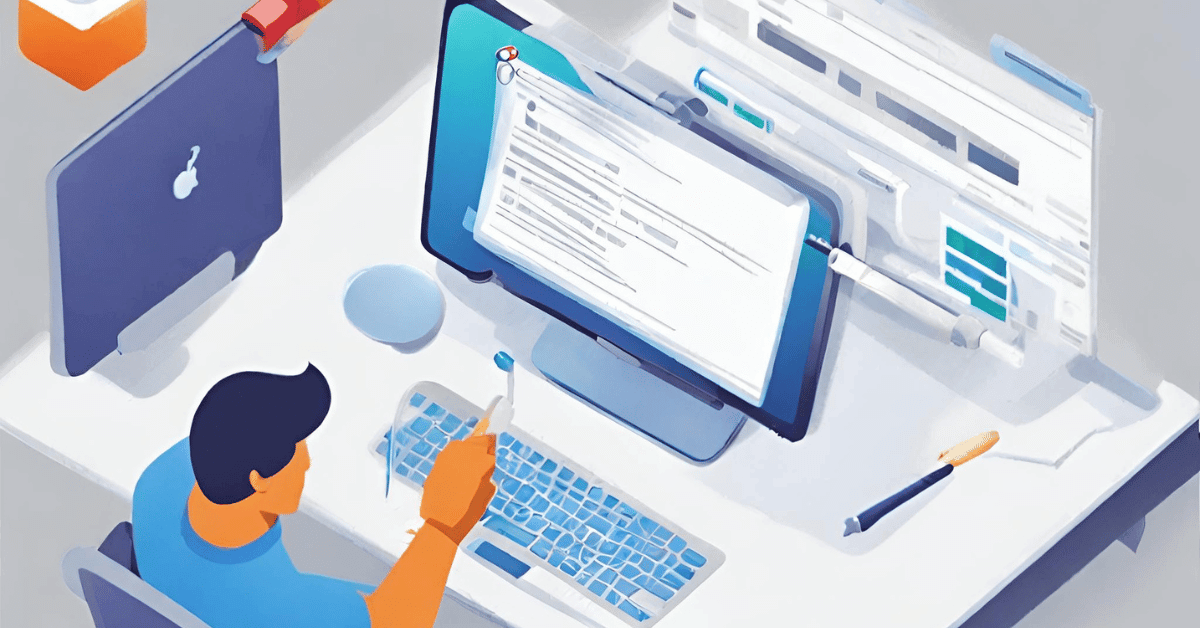
When it comes to securely erasing data from your computer, there are a few options available. One popular app is Eraser, which is available for free and can securely erase files, folders, and even entire hard drives. It uses various algorithms to overwrite the data multiple times, making it virtually impossible to recover.
Connecting the SD Card to a Computer
To connect your SD card to a computer, you will need an SD card reader or an adapter that can convert the SD card to a USB drive. Once you have the appropriate hardware, simply plug the SD card into the reader or adapter and insert it into a USB port on your computer. Your computer should recognize the SD card as a removable storage device, and you can then access the files and folders on the card through your computer’s file explorer.
Utilizing Disk Management Tools For Erasure
Disk management tools can be useful for erasing an SD card, especially if you want to completely wipe all data from the card. One popular tool for this purpose is the Disk Utility tool on Mac computers, which allows you to erase the SD card and reformat it with a new file system. On Windows computers, you can use the built-in Disk Management tool to format and erase the SD card. It’s important to note that erasing an SD card will permanently delete all data on the card, so be sure to back up any important files before proceeding with the erasure process.
Verifying Data Erasure
After erasing the SD card, it’s a good idea to verify that all data has been completely wiped. One way to do this is by using data recovery software to scan the SD card for any remaining files. If the software is unable to find any recoverable data, then it’s safe to say that the erasure process was successful.
Formatting the SD Card
Formatting an SD card is a quick and easy way to erase all data on the card. To format the SD card, simply insert it into a compatible device (such as a camera or computer), locate the option to format the card, and follow the prompts to complete the process. Keep in mind that formatting the SD card will permanently delete all data on it, so be sure to back up any important files before proceeding.
Conclusion
In conclusion, formatting an SD card is a simple and effective way to erase all data on the card. It is important to remember that formatting the card will permanently delete all data, so it is crucial to back up any important files beforehand. By following the prompts on a compatible device, anyone can easily format their SD card and ensure that their data is erased securely.
Frequently Asked Questions (FAQs)
Can data be recovered from an encrypted SD card?
It depends on the type of encryption used on the SD card. If a strong encryption method like AES-256 has been used, it is highly unlikely that the data can be recovered without the encryption key. However, if a weaker encryption method has been used, it may be possible for someone with the right tools and knowledge to recover the data. It is always best to use strong encryption methods and keep the encryption key secure to prevent unauthorized access to your data.
Are there any risks involved in erasing an encrypted SD card?
Yes, there are some risks involved in erasing an encrypted SD card. If the encryption key is lost or forgotten, it may be impossible to recover the data on the SD card. Additionally, if the erasure process is not done properly, it may leave behind traces of data that could potentially be recovered by someone with the right tools and knowledge.
Can I use the same SD card after erasing it?
Yes, you can use the same SD card after erasing it. However, it is important to note that erasing the SD card will permanently delete all data on it. So, if you want to use the SD card again, you will need to format it and then add new data to it. It is also recommended to perform a full format of the SD card to ensure that all previous data is completely erased.
Is it possible to erase individual files from an encrypted SD card?
It depends on the type of encryption used on the SD card. If the encryption is file-based, then it may be possible to erase individual files without affecting the rest of the data on the card. However, if the encryption is full-disk or whole-device based, then erasing individual files may not be possible without decrypting the entire card first. It is important to refer to the manufacturer’s instructions and guidelines for the specific SD card and encryption method being used.
