Encrypting data in Windows is achieved through built-in tools like BitLocker, which provides full-disk encryption, and Encrypting File System (EFS), which allows for the encryption of individual files and folders. Users can use these tools to ensure their data is secure from unauthorized access.
In today’s digital age, data security is of utmost importance. Whether it’s personal information, financial records, or sensitive business data, ensuring your files are protected from unauthorized access is crucial. One effective way to achieve this is by encrypting your data. I will explore the various aspects of data encryption in Windows and provide a step-by-step guide on encrypting your data using the built-in Windows encryption tools.
Understanding Data Encryption

Data encryption is the process of converting information into a secure format that can only be accessed with a specific key or password. It scrambles the data so that it becomes unreadable to anyone who does not possess the encryption key. This guarantees that even if unauthorized individuals gain access to your files, they won’t be able to decipher the content.
Data encryption is a fundamental aspect of modern cybersecurity. It is a cryptographic technique that helps protect the confidentiality and integrity of sensitive information. Encryption safeguards the content from unauthorized viewing or modification by converting data into an unreadable format. It adds a layer of security, particularly when data is stored or transmitted over insecure networks.
What is Data Encryption?
Data encryption involves using complex algorithms to transform plain text into ciphertext. This process involves mathematical operations that make it extremely difficult for attackers to reverse-engineer the original data. The encryption key, a unique piece of information, is required to decrypt the ciphertext and restore it to its original form.
There exist two primary categories of data encryption: symmetric and asymmetric encryption. Symmetric encryption relies on a sole key for both the encryption and decryption processes. Conversely, asymmetric encryption employs a key pair comprising a public key for encryption and a private key for decryption.
When data is encrypted, it is not only protected from unauthorized access but also from tampering. Encryption algorithms include mechanisms to detect any modifications made to the encrypted data. The process will fail if any changes are detected during decryption, indicating that the data may have been compromised.
Importance of Data Encryption
In a time marked by the omnipresence of cyber threats, the importance of data encryption cannot be overstated. Encrypting your data is a vital shield against potential breaches, unauthorized intrusions, and theft. The process of encryption guarantees that even if a malicious actor manages to obtain your data, they will remain unable to decipher it unless they possess the corresponding encryption key.
Data encryption is particularly important when sensitive information is transmitted over the internet. Without encryption, data can be intercepted and read by malicious individuals, compromising the privacy and security of the data. Encryption provides a secure channel for data transmission, making it extremely difficult for attackers to eavesdrop or tamper with the information.
Furthermore, data encryption can help organizations comply with industry regulations and standards. Many regulatory frameworks require the protection of sensitive data through encryption. By implementing encryption measures, organizations can demonstrate their commitment to data security and ensure compliance with legal requirements.
In conclusion, data encryption is a vital component of modern cybersecurity. It protects sensitive information from unauthorized access, tampering, and theft. By implementing encryption measures, individuals and organizations can enhance their data security posture and mitigate the risks associated with cyber threats.
Preparing for Data Encryption
Before diving into the encryption process, it’s essential to make preparations to ensure a smooth experience. Here are a couple of steps you should follow:
Checking System Compatibility
Before encrypting your data, you should verify that your system is compatible with the encryption tools offered by Windows. Ensure that your operating system supports encryption and that the necessary hardware requirements are met. This will prevent any compatibility issues and ensure a successful encryption process.
System compatibility is crucial when it comes to data encryption. Different encryption tools have specific requirements, such as minimum processor speed, RAM capacity, and available storage space. You can avoid potential errors or malfunctions during encryption by checking your system’s compatibility.
One way to check system compatibility is by referring to the documentation provided by the encryption software or consulting the manufacturer’s website. They usually provide a list of supported operating systems and hardware specifications. Ensuring your system meets or exceeds these requirements for a seamless encryption experience is important.
Backing Up Your Data
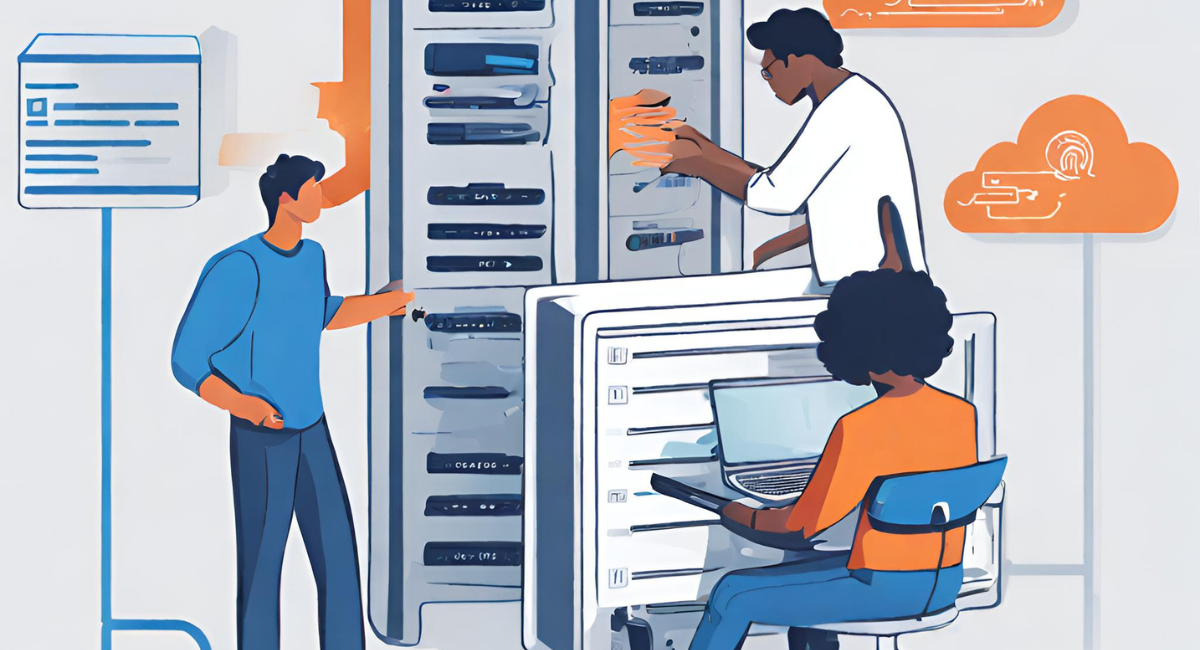
Before encrypting your files, creating a backup is always a good practice. This ensures you have a safe copy of your data if anything goes wrong during the encryption process. Backup your files to an external hard drive, cloud storage, or any other secure location.
Backing up your data is crucial before embarking on the encryption journey. It offers a supplementary layer of protection and peace of mind. Imagine something going wrong during the encryption process, such as a power outage or a software glitch. Without a backup, you could potentially lose all your valuable data.
There are various backup options available, depending on your preferences and requirements. One widespread method is to use an external hard drive. These devices offer ample storage space and can easily connect to your computer via USB. Simply copy your important files and folders onto the external hard drive, ensuring they are safely stored.
Cloud storage serves as a highly effective backup option. Numerous cloud service providers present free and paid plans providing ample storage space. Storing your files in the cloud enables you to retrieve them from any location with an internet connection. Furthermore, cloud storage services frequently include integrated encryption capabilities, further enhancing the security of your backed-up data.
Remember to regularly update your backups to include any new or modified files. This way, you can ensure your data is always up-to-date and protected. It’s also a good idea to periodically test the restoration process to verify that your backups are working correctly.
Overview of Windows Encryption Tools
Windows offers various built-in encryption tools that you can utilize to protect your data. We will focus on the two primary tools: BitLocker and EFS (Encrypting File System).
BitLocker
BitLocker is a full-disk encryption feature available in certain versions of Windows. It encrypts the entire drive, ensuring that all files, folders, and system files are protected. BitLocker is particularly useful for securing laptops or other portable devices at risk of physical theft.
EFS (Encrypting File System)
EFS, on the other hand, allows you to encrypt individual files and folders. It provides granular control over the encryption process, allowing you to encrypt specific files that contain sensitive information. EFS is beneficial when you want to encrypt only specific files rather than the entire drive.
Step-by-Step Guide to Encrypt Data Using BitLocker
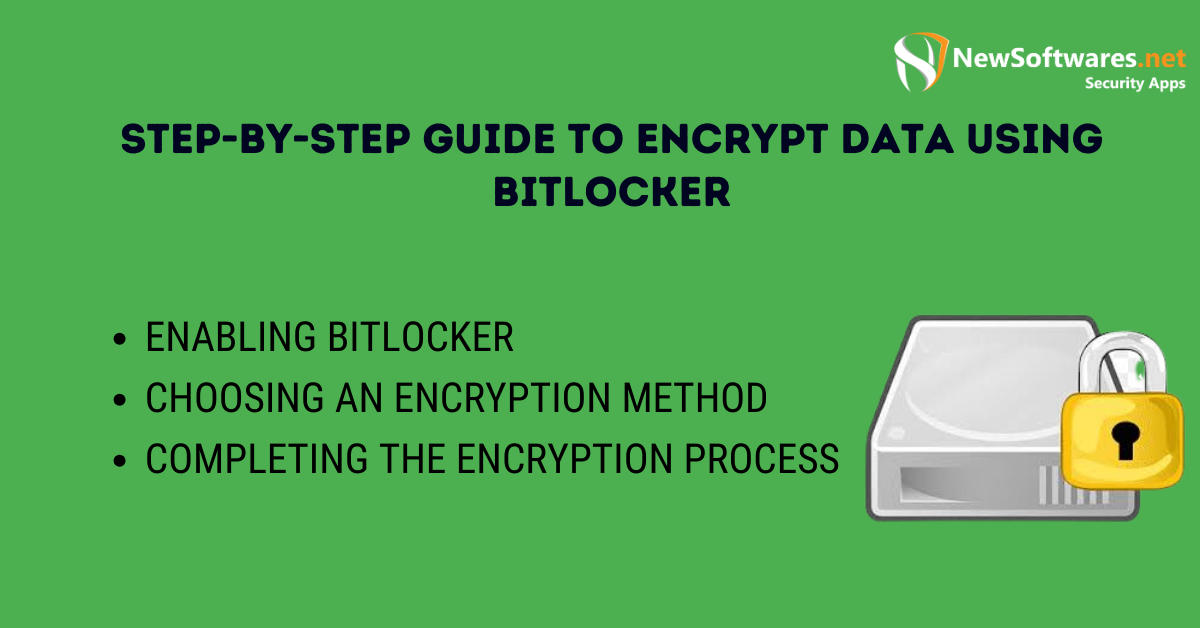
Now, let’s dive into the process of encrypting your data using BitLocker. Follow these steps:
Enabling BitLocker
First, ensure that BitLocker is available on your version of Windows. Open your computer’s “Control Panel” and navigate to the “System and Security” settings. From there, click “BitLocker Drive Encryption” and follow the on-screen instructions to enable BitLocker.
Choosing an Encryption Method
Once BitLocker is enabled, you will be prompted to choose an encryption method. You can either use a password, a smart card, or both. Carefully select the appropriate option based on your security requirements and follow the instructions to set up your encryption method.
Completing the Encryption Process
After configuring your encryption method, you can proceed with the encryption process. Select the drive or volume you want to encrypt and click the “Turn on BitLocker” option. Follow the instructions, and BitLocker will begin encrypting your data. The time taken for encryption may vary depending on the drive size and your system’s processing power.
Encrypting Data Using EFS
In addition to BitLocker, Windows allows the encryption of individual files or folders using EFS. Here’s how:
Activating EFS
Before encrypting files using EFS, ensure that EFS is activated on your Windows system. Right-click on the file or folder you want to encrypt, select “Properties,” and navigate to the “General” tab. Click the “Advanced” button and check the “Encrypt contents to secure data” box. Click “Apply” and “OK” to activate EFS for the selected file or folder.
Selecting Files for Encryption
Once EFS is enabled, you can start encrypting your files. Right-click on the desired file or folder, select “Properties,” and navigate to the “General” tab. Click the “Advanced” button and check the “Encrypt contents to secure data” box. Click “Apply” and then “OK” to encrypt the selected file or folder.
Finalizing Encryption with EFS
After selecting files or folders for encryption, EFS will apply the encryption process. It may take some time, depending on the file or folder size. Once the encryption is complete, the file or folder will be protected and accessible only by those with the appropriate encryption certificate or key.
Key Takeaways
- Data encryption is vital in today’s digital age to protect sensitive information from unauthorized access.
- Windows offers built-in tools like BitLocker for full-disk encryption and EFS for individual file/folder encryption.
- Before encrypting, users should ensure system compatibility and back up their data.
- Activating BitLocker involves navigating through the system settings and choosing an encryption method.
- EFS provides more granular control, allowing users to select specific files or folders for encryption.
FAQs
What is data encryption in Windows?
Data encryption in Windows converts information into a coded version using tools like BitLocker and EFS to prevent unauthorized access.
What is the difference between BitLocker and EFS?
BitLocker provides full-disk encryption, safeguarding the entire drive, while EFS allows users to encrypt specific individual files or folders.
How do I enable BitLocker in Windows?
Navigate to “Control Panel”, select “System and Security”, click on “BitLocker Drive Encryption”, and follow the on-screen instructions to enable and configure BitLocker.
Is encrypting data with EFS specific to certain files?
Yes, EFS allows you to select specific files or folders that you wish to encrypt, giving you granular control over what data is secured.
Are there any preparatory steps before encrypting data in Windows?
Before encrypting, ensure system compatibility with Windows encryption tools and always create a data backup to avoid potential data loss.
Conclusion
With this detailed guide, you now have the knowledge and tools to encrypt your data in Windows effectively. Utilize BitLocker or EFS to protect your sensitive information from unauthorized access and ensure the security of your files. Remember, data encryption is vital for maintaining the confidentiality and integrity of your digital assets in today’s interconnected world.
