Yes, encrypted iTunes backups include Activity App data. Creating an encrypted iTunes backup encompasses all the health and fitness-related information collected by the Activity App on your Apple device. This ensures that your workout history, step count, heart rate data, and other fitness-related information are securely stored and can be restored when needed. However, it’s essential to enable iTunes encryption for your backup to include Activity App data, and you can verify this by checking for the lock icon in your backup settings.
In today’s digital world, data security is of utmost importance. With the rise of smartphones and devices, it has become imperative to ensure the safety of our personal information. One such method is through encrypted backups, and I will explore whether encrypted iTunes backups include Activity App data.
Understanding iTunes Encryption
Before diving into the specifics of Activity App data backup, it is essential to grasp the concept of iTunes encryption. Encryption provides an extra layer of security by encoding data, making it inaccessible to unauthorized individuals.
Encryption is a fundamental concept in the world of technology and cybersecurity. It involves the process of converting data into a form that cannot be easily understood by anyone who does not have the decryption key. In the case of iTunes encryption, the backup data is transformed into an unreadable format without the correct password.
iTunes encryption plays a vital role in safeguarding sensitive data, including personal photos, contacts, messages, and app information. It ensures that, even if an unauthorized individual obtains the backup file, they are unable to decipher its contents without the correct password. This additional security measure offers users peace of mind, assuring them that their data remains protected from intrusive eyes.
What is iTunes Encryption?
iTunes encryption is a feature that allows users to protect their backup data with a password. When enabled, this password ensures that only the intended user can access and restore the data stored in the backups.
When you create a backup of your iPhone, iPad, or iPod touch using iTunes, you can encrypt the backup. By doing so, you are essentially adding a layer of protection to your data, making it more secure. This encryption process ensures that the backup file can only be accessed and restored with the correct password.
It is important to note that iTunes encryption differs from the passcode or password you use to unlock your device. While the passcode protects your device, iTunes encryption protects the backup data stored on your computer or other storage devices.
By enabling iTunes encryption, you have the peace of mind that even if someone gains unauthorized access to your backup file, they cannot access the data within it without the password.
Importance of iTunes Encryption
By enabling iTunes encryption, users can prevent unauthorized individuals from accessing their sensitive information. It provides peace of mind knowing that even if someone gains access to the backup file, they cannot decrypt it without the password.
The need for strong and robust security measures becomes paramount with the increasing reliance on mobile devices for storing personal and sensitive information. iTunes encryption addresses this need by offering a secure way to protect your backup data.
Imagine the scenario where you accidentally lose your iPhone, or it gets stolen. Without iTunes encryption, anyone who gets hold of your backup file can access your personal photos, messages, and other confidential data. However, with iTunes encryption enabled, your data remains safe and inaccessible to unauthorized individuals.
Furthermore, iTunes encryption is especially important for individuals who handle sensitive information as part of their work, such as healthcare professionals, lawyers, or business executives. It ensures that their confidential data remains protected, even if their device or backup file falls into the wrong hands.
In conclusion, iTunes encryption is a crucial feature that provides additional security for your backup data. By enabling it, you can rest assured that your sensitive information remains safe and inaccessible to unauthorized individuals.
The Scope of iTunes Backup
Now that we have a basic understanding of iTunes encryption let’s explore what data is included in an iTunes backup.
iTunes backup encompasses a wide range of data from your iOS device. This includes app data, device settings, contacts, messages, photos, videos, etc. Essentially, it creates a snapshot of your device’s current state.
Regarding app data, iTunes backup includes app preferences, login credentials, and in-app purchases. This ensures that you don’t lose any progress or settings within your apps when you restore your device from a backup.
Device settings, on the other hand, cover various aspects of your device’s configuration. This includes settings for Wi-Fi networks, VPN configurations, display brightness, sound preferences, and more. By including these settings in the backup, iTunes ensures you can easily restore your device to its previous state without manually reconfiguring everything.
Contacts, messages, and call history are also part of the iTunes backup. This means that when you restore your device, you won’t lose any important contact information, text messages, or call logs. It’s a convenient way to ensure that your communication history remains intact.
Furthermore, iTunes backup includes your photos and videos. Whether it’s the precious memories captured with your device’s camera or the media files you’ve downloaded or synced, iTunes ensures you can easily retrieve them after a restore.
While iTunes backup offers a comprehensive backup solution, it does have certain limitations. For example, it does not include data from apps that sync with iCloud or data stored in the iCloud Drive. This means that if you heavily rely on iCloud for app data storage or file management, you may need to consider alternative backup methods to ensure the safety of your data.
Additionally, certain data specific to third-party apps may not be backed up entirely. This is because app developers control what data is included in the backup process. Some apps may exclude certain files or databases from the backup to optimize storage usage or protect sensitive information.
Remembering these limitations when relying on iTunes backup as your primary backup solution is important. While it covers a wide range of data, there may be specific cases where certain data is not included, requiring alternative backup methods or additional precautions.
Activity App Data and iTunes Backup
Now that we understand the basics of iTunes backup let’s focus on Activity App data specifically.
The Activity App is a feature on Apple devices that tracks your physical activity and health-related data. It monitors your steps, workouts, heart rate, and more, providing valuable insights into your overall fitness.
When you open the Activity App on your iPhone or Apple Watch, you can see a detailed daily activity summary. It shows you how many steps you’ve taken, how many calories you’ve burned, and how many minutes you’ve exercised. It also tracks your heart rate throughout the day, giving you a better understanding of your cardiovascular health.
But what happens to all this data when you back up your device using iTunes?
What is Activity App Data?
The Activity App collects information about your physical activity and health. It tracks the number of steps you take and records the distance you’ve covered. Whether walking, running or cycling, the app records your workouts, including the duration and intensity.
The Activity App also monitors your heart rate. It measures your resting heart rate and provides insights into your heart rate variability, which can indicate your overall fitness level.
Furthermore, the Activity App allows you to set goals and challenges. You can aim to close your activity rings daily, which means completing a certain number of steps, calories burned, and minutes of exercise. These aims/objectives can help inspire you to stay active and lead a healthier lifestyle.
Does iTunes Backup Include Activity App Data?
Yes, encrypted iTunes backup includes Activity App data. Creating a backup while your device is synced with your Apple Watch includes all the health and fitness-related information collected by the Activity App. This ensures that your progress and achievements are protected and can be restored.
When you restore your device from an iTunes backup, all your Activity App data will be transferred to your device. This means you won’t lose your workout history, step count, or heart rate data.
It’s important to note that your device must be encrypted for your Activity App data to be included in the iTunes backup. Encryption adds an extra layer of security to your backup, ensuring your personal health information remains protected.
So, whether you’re switching to a new device or restoring your current one, you can rest assured that your Activity App data will be safely stored and ready to be accessed again.
Steps to Ensure Activity App Data Backup
Now that we know Activity App data is included in iTunes backups, let’s go over the steps to ensure its backup.
Setting Up iTunes Encryption
The initial step involves activating iTunes encryption. Start by connecting your device to your computer and launching iTunes. Once iTunes is open, locate and click on your device. Within the “Summary” section, there will be an option to enable encryption for your [device] backup. Select this option, and you will receive a prompt to establish a password for safeguarding the backup.
Verifying Your Backup
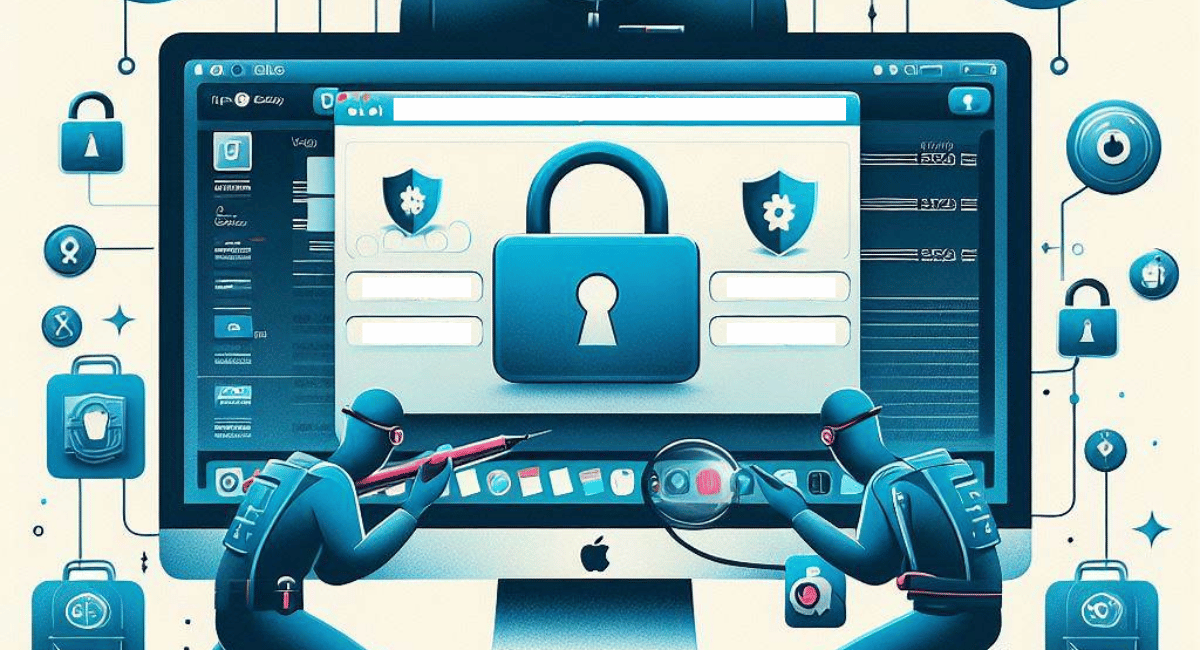
After enabling encryption, verifying that your backup includes Activity App data is crucial. Disconnect your device, go to the iTunes Preferences, and select the “Devices” tab. Locate your backup and confirm it displays a lock icon, indicating encryption.
Troubleshooting Issues with iTunes Backup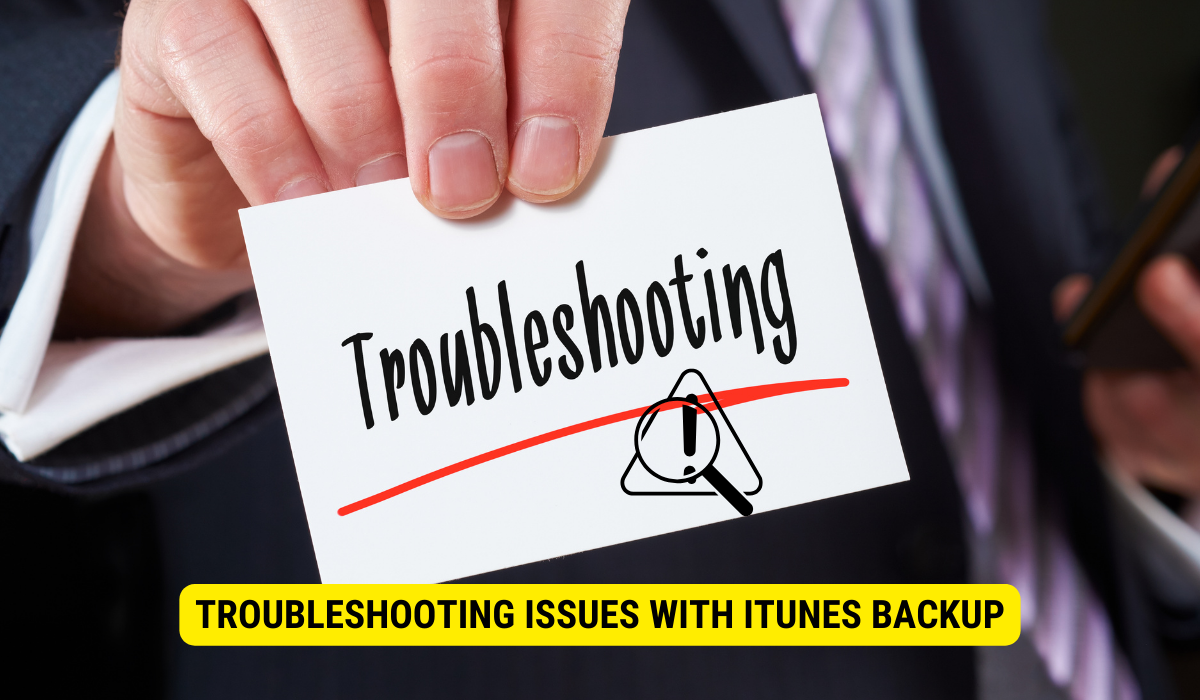
While iTunes backup is generally reliable, there can be occasional issues that users might encounter. Here, we will address some common issues and their solutions.
Common Issues and Their Solutions
If you experience difficulties with iTunes backup, try restarting your computer and iOS device, ensuring you are using the latest version of iTunes, or checking your USB connection. If problems persist, consider contacting Apple Support for further assistance.
Contacting Apple Support
If all else fails, don’t hesitate to contact Apple Support for personalized assistance. They have a team of experts ready to help you troubleshoot any issues with encrypted iTunes backups and Activity App data.
Conclusion
In conclusion, encrypted iTunes backups effectively secure your data, including Activity App data. By following the steps to enable encryption and verifying your backup, you can rest assured that your health and fitness-related information is protected. However, it is important to consider the limitations of iTunes backup and other backup options if you have extensive data stored in iCloud or third-party apps. When in doubt, always consult Apple Support for guidance and support.
