Intro to BitLocker
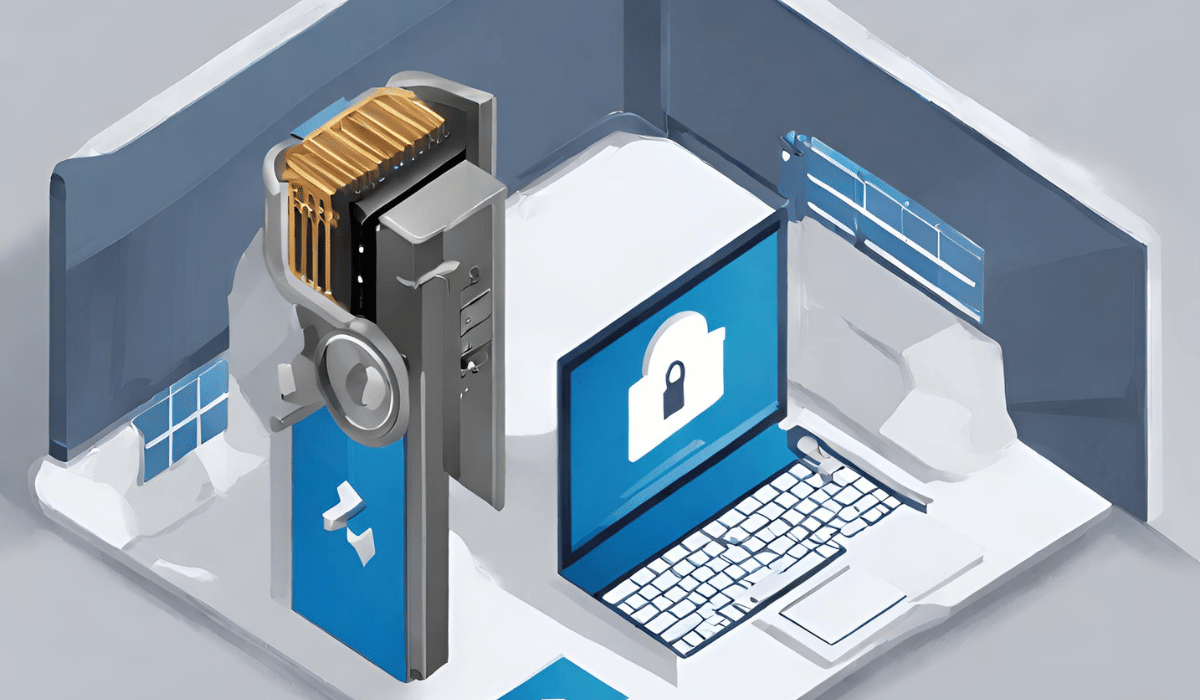
BitLocker is a full disk encryption feature included in Microsoft Windows operating systems. It is designed to protect data by encrypting the entire volume of a disk, including the operating system, system files, and user data.
Understanding Encryption and Data at Rest
Encryption is the process of converting data into a coded language that can only be read by someone who has the key to decipher it. Data at rest refers to data that is stored on a device or system but is not actively being accessed or transmitted. Encrypting data at rest is important because it can prevent unauthorized access to sensitive information if a device is lost or stolen.
Definition of Data at Rest
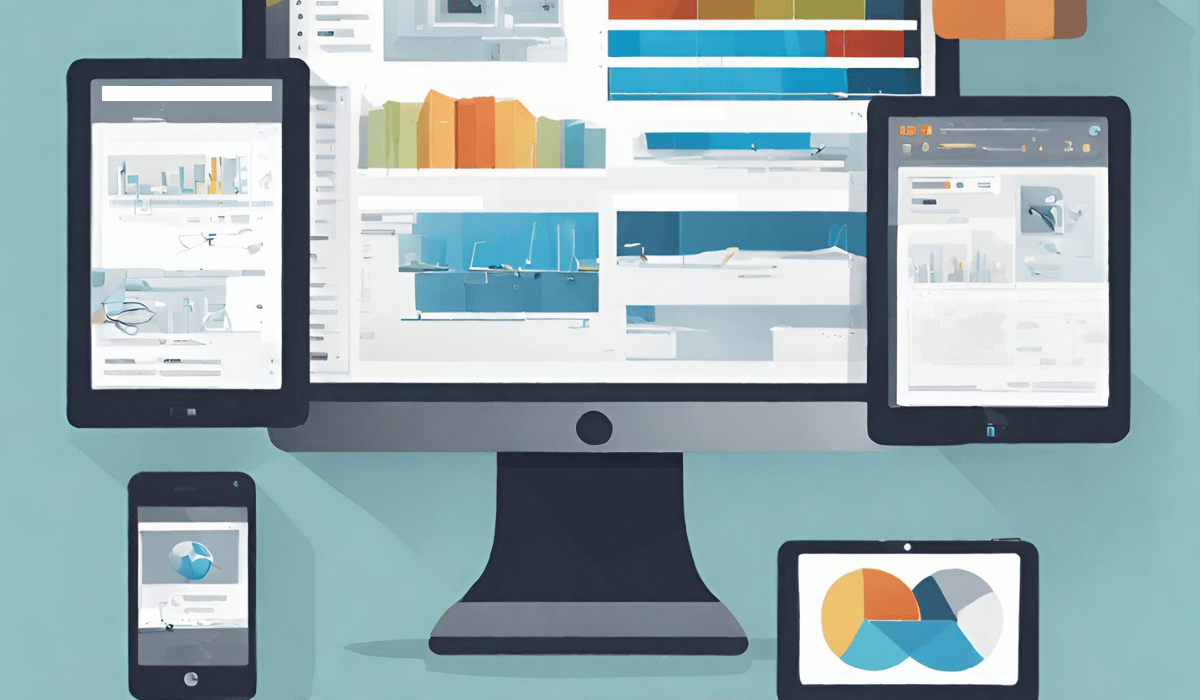
Data at rest refers to data that is stored on a device or system but is not actively being accessed or transmitted. This can include files, databases, backups, archives, and any other type of digital information that is stored on a device or system. Data at rest can be found on a variety of devices, including servers, laptops, desktops, mobile devices, and external storage devices.
Overview of BitLocker
BitLocker is a full-disk encryption feature that is included in some editions of Microsoft Windows operating systems. It is designed to protect data at rest by encrypting entire volumes of data on a device, including the operating system and any user files. Once encrypted, the data can only be accessed by authorized users who have the appropriate encryption key or password. BitLocker uses a combination of symmetric and asymmetric encryption to ensure the security of the data.
History of BitLocker
BitLocker was first introduced in Windows Vista Enterprise and Ultimate editions in 2006. It was later included in Windows 7 Ultimate and Enterprise editions and has since been included in all editions of Windows 8 and Windows 10. It was originally designed for enterprise use but has since become more widely used by individual users as well. BitLocker has undergone several updates and improvements over the years to enhance its security and functionality.
How Bitlocker Works?
BitLocker is a full-disk encryption feature that encrypts all data on a hard drive or other storage device. When BitLocker is enabled, it encrypts the entire drive and requires a password or other authentication method to unlock it. This ensures that if the device is lost or stolen, the data on it cannot be accessed without the proper credentials.BitLocker uses a symmetric encryption algorithm, which means that the same key is used for both encryption and decryption.
Limitations of BitLocker
While BitLocker is a useful tool for protecting data, there are some limitations to keep in mind. Firstly, BitLocker is only available in certain editions of Windows, such as Windows 10 Pro and Enterprise. This means that users with other editions of Windows may not have access to this feature.
Secondly, BitLocker may not be compatible with certain hardware configurations or devices. This can limit its usefulness for some users.
Encryption Modes in BitLocker
The passage discusses the limitations of BitLocker, a tool used for protecting data. It mentions that BitLocker is only available in certain editions of Windows, specifically Windows 10 Pro and Enterprise, which means that users with other editions of Windows may not be able to access this feature. Additionally, BitLocker may not be compatible with certain hardware configurations or devices, which can limit its usefulness for some users. The passage does not mention anything about encryption modes in BitLocker.
Requirements for Implementing Bitlocker
BitLocker is a feature in Windows that allows users to encrypt and protect their data. To implement BitLocker, users must have a computer running Windows 10 Pro or Enterprise. The computer must also have a Trusted Platform Module (TPM) version 1.2 or higher, or a USB flash drive to store the encryption key.
Steps to Enable BitLocker on Windows 10
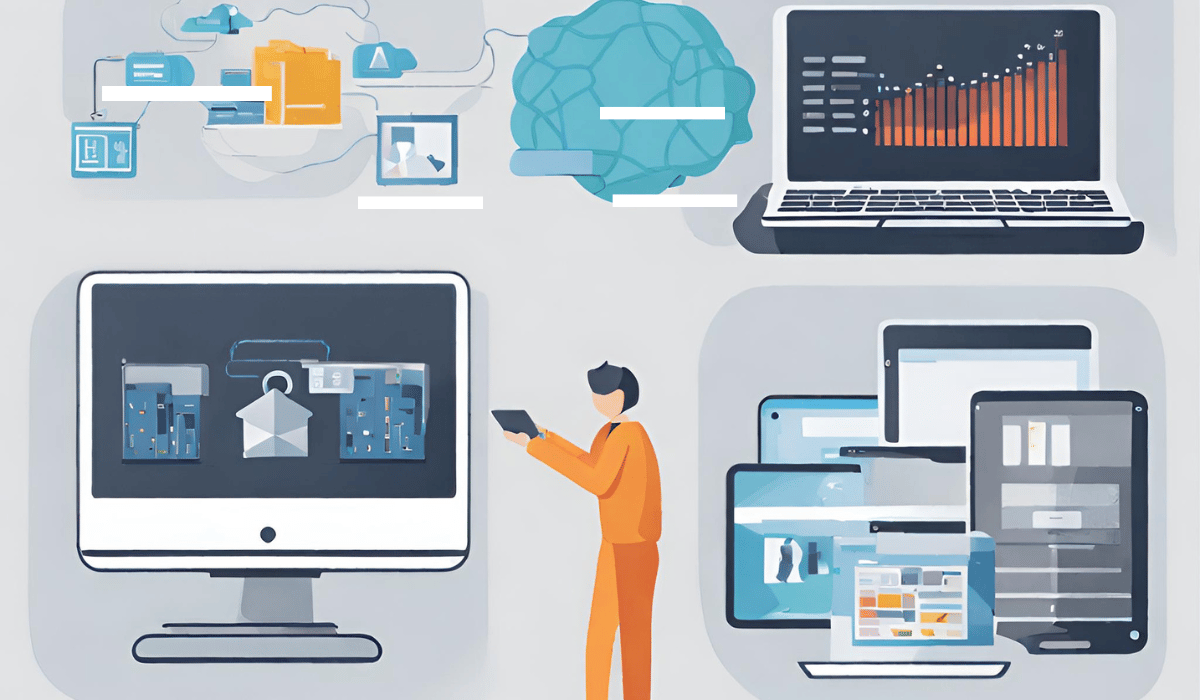
Enabling BitLocker on Windows 10 requires the following steps:
1. Open the Start menu and search for “BitLocker Drive Encryption.”
2. Click on “Manage BitLocker” to open the BitLocker control panel.
3. Select the drive you want to encrypt and click “Turn on BitLocker.”
4. Choose how you want to unlock the drive, either with a password or a smart card.
How to Manage Bitlocker-Encrypted Devices?
Managing BitLocker-encrypted devices on Windows 10 involves the following steps:
1. Open the Start menu and search for “BitLocker Drive Encryption.”
2. Click on “Manage BitLocker” to open the BitLocker control panel.
3. Select the encrypted drive you want to manage and click “Manage BitLocker.”
4. You can change the password, add a smart card, or back up the recovery key.
5. You can also suspend or resume BitLocker protection temporarily, or remove it completely.
Vulnerabilities of BitLocker
BitLocker is not immune to vulnerabilities. It is important to keep your operating system and software up to date with the latest security patches and to use strong passwords to help minimize the risk of potential attacks.
Attacks on BitLocker
There have been some reported attacks on BitLocker, such as the cold boot attack, which involves stealing the encryption keys from a computer’s memory while it is in a vulnerable state. Another vulnerability is the use of weak passwords or not properly securing the recovery key, which can allow an attacker to bypass the encryption. Additionally, BitLocker can be vulnerable to attacks if the computer is infected with malware or if there are physical security breaches.
Comparison of Bitlocker With other Encryption Tools
BitLocker is a popular encryption tool that is built into the Windows operating system. While it provides a good level of protection for data, other encryption tools offer different features and levels of security. One such tool is VeraCrypt, which is a free and open-source encryption software that can be used on Windows, Mac, and Linux. VeraCrypt offers several encryption algorithms, including AES, Serpent, and Twofish, which can provide stronger encryption than BitLocker.
Troubleshooting BitLocker
If you are having trouble with BitLocker, there are a few steps you can take to troubleshoot the issue:
1. Check your system requirements: Make sure your computer meets the system requirements for BitLocker. BitLocker requires a Professional or Enterprise version of Windows, and certain hardware requirements must be met as well.
2. Check your drive: Ensure that the drive you are trying to encrypt is healthy and has no errors.
Common Issues With Bitlocker
Some common issues that users may encounter with BitLocker include:
1. Forgotten or lost recovery key: If you forget or lose your BitLocker recovery key, you may not be able to access your encrypted drive. It is recommended to keep a backup of your recovery key in a safe place.
2. TPM issues: BitLocker relies on the Trusted Platform Module (TPM) to secure your encryption key. If your TPM is not working properly, you may encounter issues with BitLocker.
How to Resolve Bitlocker Issues
1. Forgotten or lost recovery key: If you have forgotten or lost your BitLocker recovery key, you can try to retrieve it using your Microsoft account. If that doesn’t work, you can use a BitLocker recovery tool to recover the key. If all else fails, you may have to format the encrypted drive and start over with a new encryption key.
2. TPM issues: If you are having issues with your TPM, you can try to update the firmware or reset it.
Best Practices for Maintaining Bitlocker
Here are some best practices for maintaining BitLocker:
1. Regularly back up your recovery key: It is important to regularly back up your BitLocker recovery key to avoiding losing access to your encrypted data in case of a forgotten password or lost key.
2. Keep your operating system and firmware up-to-date: Keeping your operating system and firmware up-to-date can help ensure that any security vulnerabilities are patched and that BitLocker runs smoothly.
Alternatives to BitLocker
Here are some alternatives to BitLocker:
1. VeraCrypt: VeraCrypt is a free and open-source encryption software that can be used for full-disk encryption, partition encryption, and file container encryption. It supports a variety of encryption algorithms and is compatible with Windows, macOS, and Linux.
2. AxCrypt: AxCrypt is a free and open-source encryption software that can be used for file and folder encryption.
BitLocker for Enterprise Use
For enterprise use, BitLocker is a great option as it comes built-in with the Windows operating system and can be easily managed using Group Policy. However, there are other enterprise-grade encryption solutions available such as Symantec Endpoint Encryption, McAfee Complete Data Protection, and Sophos SafeGuard Encryption. These solutions offer additional features such as centralized management, policy enforcement, and reporting capabilities. It’s important to evaluate the specific needs and requirements of the organization before selecting an encryption solution.
Conclusion
In conclusion, encryption is an essential tool for protecting sensitive data from unauthorized access. While Windows BitLocker is a built-in encryption solution that can be easily managed using Group Policy, there are other enterprise-grade encryption solutions available that offer additional features and capabilities. Organizations need to evaluate their specific needs and requirements before selecting an encryption solution to ensure the best possible protection for their sensitive data.
FAQs
What is the difference between BitLocker and EFS?
BitLocker and EFS are both encryption solutions offered by Microsoft, but they differ in their approach to encryption. BitLocker encrypts entire volumes, while EFS encrypts individual files and folders. BitLocker is typically used for full-disk encryption, while EFS is used for selective encryption of specific files and folders. Additionally, BitLocker can be managed using Group Policy, while EFS requires the use of certificates and key management.
Can BitLocker be used on non-Windows systems?
No, BitLocker is a Microsoft proprietary encryption solution and is only available on Windows operating systems. It cannot be used on non-Windows systems.
How long does it take to encrypt a hard drive with BitLocker?
The time it takes to encrypt a hard drive with BitLocker can vary depending on the size of the drive and the speed of the computer. Generally, it can take several hours to encrypt a large hard drive. It is recommended to encrypt the drive when you have time to spare and can let the process run uninterrupted.
Can BitLocker be bypassed?
While no encryption method is completely foolproof, BitLocker is a highly secure encryption solution and has not been known to be easily bypassed. However, it is important to note that there are ways to bypass BitLocker if the attacker has access to the computer’s physical hardware or if the user’s password is weak or compromised. It is important to use strong passwords and keep them confidential to ensure the maximum security of your encrypted data.
What is the recovery key in BitLocker?
The recovery key in BitLocker is a unique 48-digit numerical code that is generated when you enable BitLocker encryption on a drive. The recovery key is used to unlock the encrypted drive in case the user forgets their password or if there is a hardware failure. It is important to keep the recovery key in a safe place, such as a USB drive or a printed copy, as it is the only way to access the encrypted data if the password is lost or the hardware fails.
Can BitLocker be used with cloud storage?
Yes, BitLocker can be used with cloud storage. However, it is important to note that the encryption and decryption process may impact the performance of the cloud storage service. Additionally, the recovery key should be kept in a safe place and not stored in the cloud storage service itself to ensure the security of the encrypted data.
