Overview of Dell Data Products Security Tools
Dell Data Products Security Tools encompass a range of software and hardware solutions designed to protect your Dell devices and data. These tools provide encryption, authentication, secure remote access, and other security features to safeguard sensitive information.
Reasons to Disable Dell Data Products Security Tools
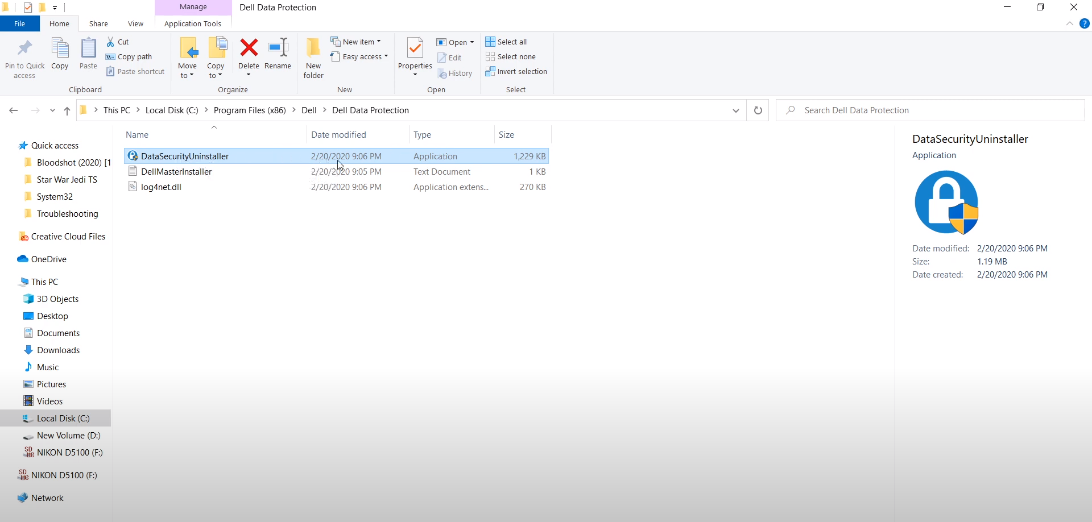
While Dell Data Products Security Tools offer robust protection, you may need to disable them for various reasons. Some common scenarios include:
- Compatibility issues with third-party software or hardware.
- Troubleshooting security tool-related problems.
- Transitioning to alternative security solutions.
- Temporary suspension of security measures for specific purposes.
Now, let’s dive into the step-by-step process of disabling specific Dell Data Products Security Tools.
Precautions Before Disabling
Before you proceed with disabling any security tool, it is important to understand the potential risks involved. Disabling security tools can leave your system vulnerable to threats if not done properly. Therefore, consider the following precautions:
- Make sure you have alternative security measures in place or plan to install them after disabling Dell Data Products Security Tools.
- Create a backup of important files and data to avoid data loss during the process.
- Follow the instructions carefully and double-check each step to ensure accuracy.
Disabling Dell Data Protection Encryption
To disable Dell Data Protection Encryption, follow these steps:
- Open the Dell Data Protection Encryption console.
- Go to the “System Status” tab.
- Click on “Disable Encryption” or a similar option.
- Follow the on-screen prompts to confirm the action.
- Reboot your system for the changes to take effect.
Temporarily Disabling Dell Endpoint Security Suite
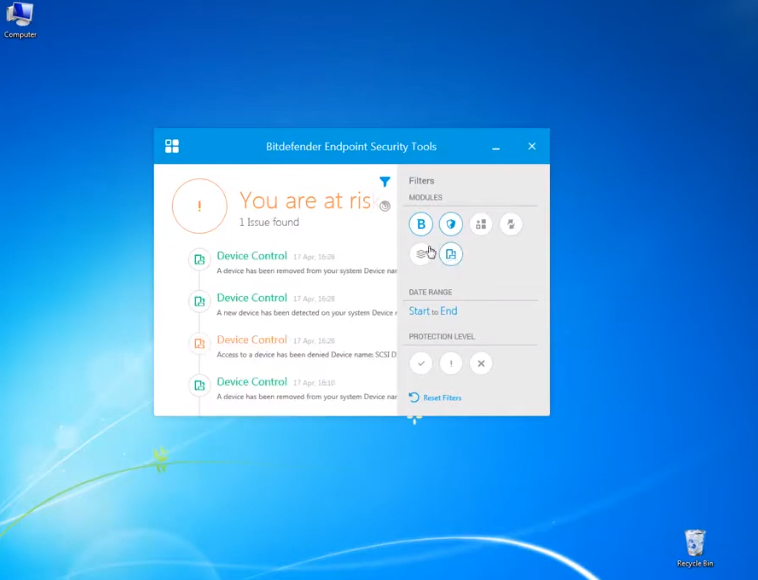
If you need to temporarily disable Dell Endpoint Security Suite, follow these instructions:
- Locate the Dell Endpoint Security Suite icon in the system tray.
- Right-click on the icon to access the context menu.
- Choose “Pause Protection” or a similar option.
- Select the desired duration for the protection pause.
- Click “OK” to confirm the action.
Remember to re-enable the protection once you have completed the necessary tasks.
Uninstalling Dell Encryption
To permanently disable Dell Encryption, follow these steps to uninstall it:
- Open the Control Panel on your Dell device.
- Navigate to “Programs” or “Programs and Features.”
- Locate Dell Encryption in the list of installed programs.
- Right-click on Dell Encryption and select “Uninstall” or “Remove.”
- Follow the on-screen instructions to complete the uninstallation process.
Disabling Dell ControlVault
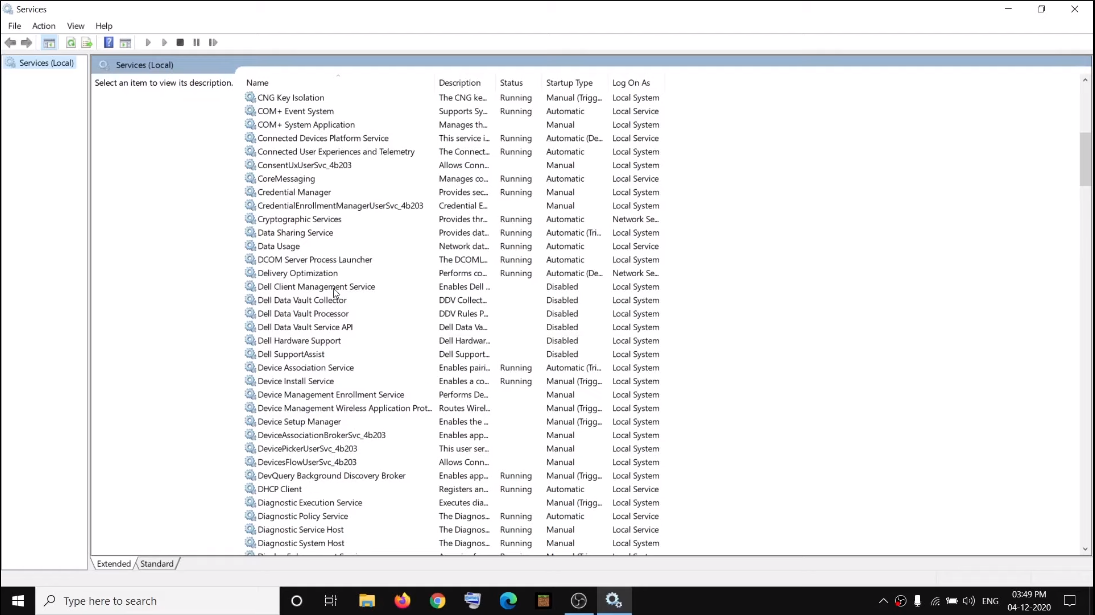
To disable Dell ControlVault, perform the following steps:
- Press the “Windows” key + “R” to open the Run dialogue box.
- Type “services. msc” and press Enter.
- In the Services window, locate “Dell ControlVault” or a similar service.
- Right-click on it and choose “Properties.”
- Change the “Startup type” to “Disabled.”
- Click “Apply” and then “OK” to save the changes.
Disabling Dell Data Guardian
To disable Dell Data Guardian, follow these instructions:
- Launch the Dell Data Protection | Personal Edition console.
- Navigate to the “Security Policies” section.
- Locate the policy associated with Dell Data Guardian.
- Disable the policy by unchecking the corresponding checkbox.
- Save the changes and exit the console.
Disabling Dell Security Management Server
To disable Dell Security Management Server, follow these steps:
- Open the Dell Security Management Server console.
- Go to the “Settings” or “Configuration” section.
- Look for the option to disable the server.
- Disable the server by toggling the appropriate setting.
- Save the changes and close the console.
Disabling Dell Data Protection | Virtual Edition
To disable Dell Data Protection | Virtual Edition, perform the following steps:
- Launch the Dell Data Protection | Virtual Edition console.
- Access the “Virtual Edition Servers” tab.
- Locate the server you want to disable.
- Right-click on the server and choose “Disable.”
- Confirm the action and exit the console.
Disabling Dell Endpoint Security Suite Enterprise
To disable Dell Endpoint Security Suite Enterprise, follow these instructions:
- Open the Dell Endpoint Security Suite Enterprise console.
- Go to the “Settings” or “Configuration” section.
- Look for the option to disable the suite.
- Disable the suite by toggling the appropriate setting.
- Save the changes and exit the console.
Disabling Dell SecureWorks
To disable Dell SecureWorks, perform the following steps:
- Open the Dell SecureWorks console.
- Navigate to the “Settings” or “Configuration” section.
- Locate the option to disable SecureWorks.
- Disable SecureWorks by toggling the appropriate setting.
- Save the changes and close the console.
Disabling Dell Data Protection | Hardware Crypto Accelerator
To disable Dell Data Protection | Hardware Crypto Accelerator, follow these instructions:
- Open the Dell Data Protection | Hardware Crypto Accelerator console.
- Access the “Settings” or “Configuration” section.
- Look for the option to disable the hardware accelerator.
- Disable the hardware accelerator by toggling the appropriate setting.
- Save the changes and exit the console.
Disabling Dell Data Protection | External Media Edition
To disable Dell Data Protection | External Media Edition, perform the following steps:
- Launch the Dell Data Protection | External Media Edition console.
- Go to the “Settings” or “Configuration” section.
- Locate the option to disable external media protection.
- Disable external media protection by unchecking the corresponding checkbox.
- Save the changes and exit the console.
FAQs
Can I re-enable Dell Data Products Security Tools after disabling them?
Yes, you can re-enable Dell Data Products Security Tools by reversing the steps mentioned in this article or by following the official documentation provided by Dell.
Will disabling Dell Data Products Security Tools make my system vulnerable?
Disabling security tools can potentially make your system vulnerable to security threats. Ensure that you have alternative security measures in place before disabling any Dell security tool.
How can I troubleshoot any issues that arise after disabling Dell Data Products Security Tools?
If you encounter any issues after disabling Dell Data Products Security Tools, you can consult Dell’s support documentation, and forums, or contact their customer support for assistance.
Can I install third-party security software while Dell Data Products Security Tools are disabled?
Yes, you can install and use third-party security software while Dell Data Products Security Tools are disabled. Ensure that the third-party software is compatible with your system.
Is it recommended to permanently disable Dell Data Products Security Tools?
Permanently disabling Dell Data Products Security Tools is not generally recommended unless you have alternative security measures in place. Evaluate your security needs and consult with IT professionals before making such a decision.
