Excel is a widely used software tool for managing data and creating spreadsheets. Many individuals and businesses rely on this tool to store sensitive information, such as financial records, client data, and trade secrets. To protect this valuable information, Excel offers password protection and file encryption features. However, it is important to understand the security behind these measures and be aware of their limitations.
Understanding Excel File Protection

Excel file protection refers to the various security measures implemented to safeguard the data stored in these files. This includes password protection and file encryption. By utilizing these features, individuals can restrict unauthorized access to their sensitive information.
File encryption is another crucial aspect of Excel file protection. Encryption involves converting the data in the file into a coded format that can only be accessed or deciphered by individuals with the correct decryption key. This ensures that even if unauthorized users gain access to the file, they will not be able to view or make sense of the data without the encryption key.
The Importance of Excel File Security
Keeping your Excel files secure is crucial, as unauthorized access to your data can lead to financial loss, privacy breaches, and reputational damage. Whether you are an individual or a business, protecting your data is essential for maintaining confidentiality and complying with privacy regulations.
Furthermore, in today’s digital age where cyber threats are prevalent, ensuring the security of your Excel files is paramount. Hackers and cybercriminals are constantly evolving their techniques to gain unauthorized access to sensitive information, making it imperative for individuals and organizations to stay vigilant and proactive in implementing robust file protection measures.
The Basics of Excel Password Protection
Excel allows users to set passwords for their files, preventing unauthorized individuals from opening and modifying the data. Password protection adds an extra layer of security, as it requires users to enter the correct password before gaining access to the file.
It is important to choose a strong and unique password to enhance the security of your Excel files. Avoid using easily guessable passwords, such as common words, dates, or personal information. Instead, opt for a combination of letters, numbers, and special characters.
Additionally, consider regularly updating your passwords and avoiding password reuse across multiple files or accounts. This practice can help mitigate the risk of unauthorized access through password breaches or leaks. By staying proactive and mindful of password security best practices, you can significantly enhance the protection of your Excel files and the data they contain.
The Mechanics of Excel File Encryption
Excel file encryption is another security measure that ensures the confidentiality of your data. Encryption involves converting the data into an unreadable format, which can only be decrypted using a specific key. This key is required to unlock the encrypted file and access its contents.
When it comes to Excel file encryption, understanding the underlying mechanisms can provide valuable insights into how your data is being protected. By delving deeper into the world of encryption, you can appreciate the intricate processes that safeguard your information from prying eyes.
How Excel File Encryption Works
Excel uses advanced encryption algorithms to convert your data into ciphertext, making it nearly impossible for unauthorized individuals to decipher the information without the encryption key. This cryptographic process provides a strong level of security, protecting your sensitive data from being compromised.
Furthermore, Excel’s encryption methodology involves a series of complex steps that ensure the integrity of your data remains intact throughout the encryption and decryption processes. By maintaining data integrity, Excel helps prevent any unauthorized tampering or alterations to your files, reinforcing the overall security of your information.
Strength of Excel’s Built-in Encryption
The built-in encryption system used by Excel is highly robust and regarded as secure. It utilizes industry-standard encryption algorithms, such as AES (Advanced Encryption Standard), which have undergone extensive scrutiny and are widely trusted for their reliability.
Moreover, Excel’s encryption protocols are designed to meet stringent security standards, aligning with best practices in data protection. By adhering to these rigorous security measures, Excel ensures that your encrypted files remain safeguarded against potential threats, offering you peace of mind when it comes to the confidentiality of your data.
Vulnerabilities in Excel Password Protection
While Excel’s password protection feature provides a level of security, it is not without its vulnerabilities. It is important to be aware of these weaknesses to understand the limitations of password-based security measures.
Common Weaknesses in Password Protection
One common weakness of password protection is the possibility of weak passwords. Many users tend to choose easily guessable passwords, such as their names, birthdays, or simple patterns. These passwords can be easily cracked by password guessing or brute force attacks.
Another weakness lies in human factors, such as sharing passwords or writing them down in easily accessible places. Additionally, password recovery tools can be used to bypass password protection, further compromising the security of the Excel file.
Potential Risks and Threats
Entering passwords on compromised computers or networks can expose them to keyloggers or other malicious software, jeopardizing the security of your files. Additionally, if you choose to share the protected Excel file with others, the password can be shared as well, increasing the risk of unauthorized access.
Techniques to Decode Excel Passwords
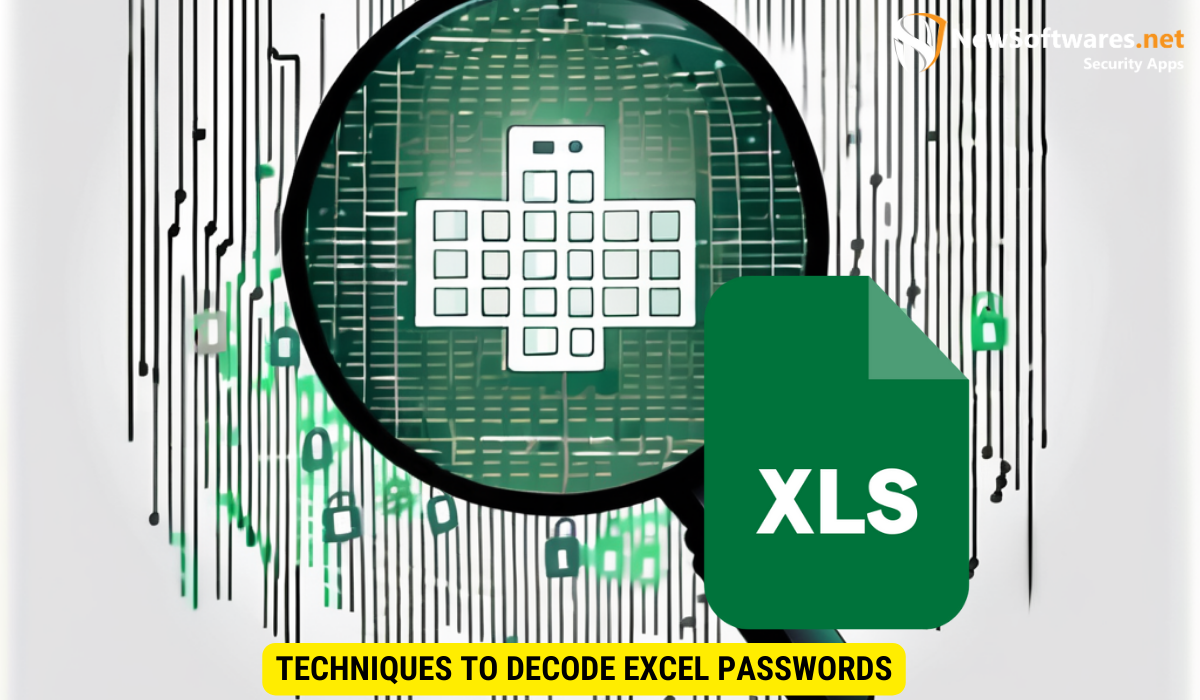
Despite the vulnerabilities in Excel password protection, there are techniques available to decode passwords for legitimate purposes, such as recovering forgotten passwords or removing password restrictions from authorized files.
Brute Force Attacks
Brute force attacks involve systematically trying every possible combination of characters until the correct password is discovered. While time-consuming, these attacks can be effective against weak passwords. To reduce the risk of brute force attacks, choose a strong password with a combination of uppercase and lowercase letters, numbers, and special characters.
Password Recovery Tools
Password recovery tools are specialized software programs that can help recover or remove passwords from Excel files. These tools use different methods, such as dictionary attacks, mask attacks, or rainbow table attacks, to crack passwords. It is important to use these tools responsibly and only on files for which you have the legal rights or permissions to access.
Enhancing Excel File Security
While password protection and file encryption are essential security measures, there are additional steps you can take to enhance the security of your Excel files and protect your valuable data.
Best Practices for Strong Passwords
To ensure the strength of your passwords, follow best practices such as:
- Use a combination of uppercase and lowercase letters, numbers, and special characters.
- Avoid common words, personal information, or easily guessable patterns.
- Use a unique password for each Excel file to prevent unauthorized access to multiple files in case of a password breach.
Additional Security Measures for Excel Files
Consider implementing the following security measures to further protect your Excel files:
- Regularly update your Excel software to ensure you have the latest security patches.
- Enable automatic backups and store them in secure locations.
- Limit access to sensitive Excel files by assigning different permission levels to users.
- Consider using third-party file encryption software for an added layer of protection.
Key Takeaways
- Password protection and file encryption are crucial security measures for keeping Excel files secure.
- Choose strong passwords and avoid common weaknesses to enhance the security of your Excel files.
- Understand the limitations of password-based security measures and be aware of potential vulnerabilities.
- Techniques such as brute force attacks and password recovery tools can be used to decode Excel passwords.
- Implement additional security measures, such as best practices for strong passwords and using third-party file encryption software, to enhance the security of your Excel files.
FAQs
1. Can I recover a forgotten password for my Excel file?
Yes, there are password recovery tools available that can help you recover forgotten passwords for Excel files. However, it is important to only use these tools on files for which you have legal rights or permissions to access.
2. How strong does my Excel password need to be?
Your Excel password should be strong enough to resist password guessing or brute force attacks. Aim for a combination of uppercase and lowercase letters, numbers, and special characters. Avoid using common words, personal information, or easily guessable patterns.
3. Should I rely solely on password protection for my Excel files?
No, password protection alone may not provide sufficient security for your Excel files. It is recommended to implement additional security measures, such as regular software updates, automatic backups, limited access permissions, and third-party file encryption software, to enhance the security of your files.
4. Are there any risks associated with password recovery tools?
Password recovery tools can be used responsibly for legitimate purposes, such as recovering forgotten passwords. However, it is important to use these tools ethically and only on files for which you have the legal rights or permissions to access.
5. Is Excel’s built-in encryption considered secure?
Yes, Excel’s built-in encryption uses robust encryption algorithms that are widely trusted for their security. However, it is important to choose a strong password to complement the encryption and further enhance the security of your Excel files.
Conclusion
In conclusion, understanding the security measures and vulnerabilities in password protected Excel files is essential for ensuring the safety of your valuable data. By following best practices for strong passwords, staying updated on the latest security patches, and considering additional security measures, you can enhance the security of your Excel files and protect your sensitive information from unauthorized access.
