Access denied errors can be frustrating and disruptive, especially when they prevent you from locking user prefs lock files. I will provide you with a comprehensive understanding of this error and guide you through the steps to diagnose and resolve the issue. I will also discuss preventive measures to avoid future access problems and troubleshoot other common issues that may arise. By following these guidelines, you can mitigate access issues and ensure smooth operations of your software.
Understanding the User Prefs Lock File Access Denied Error
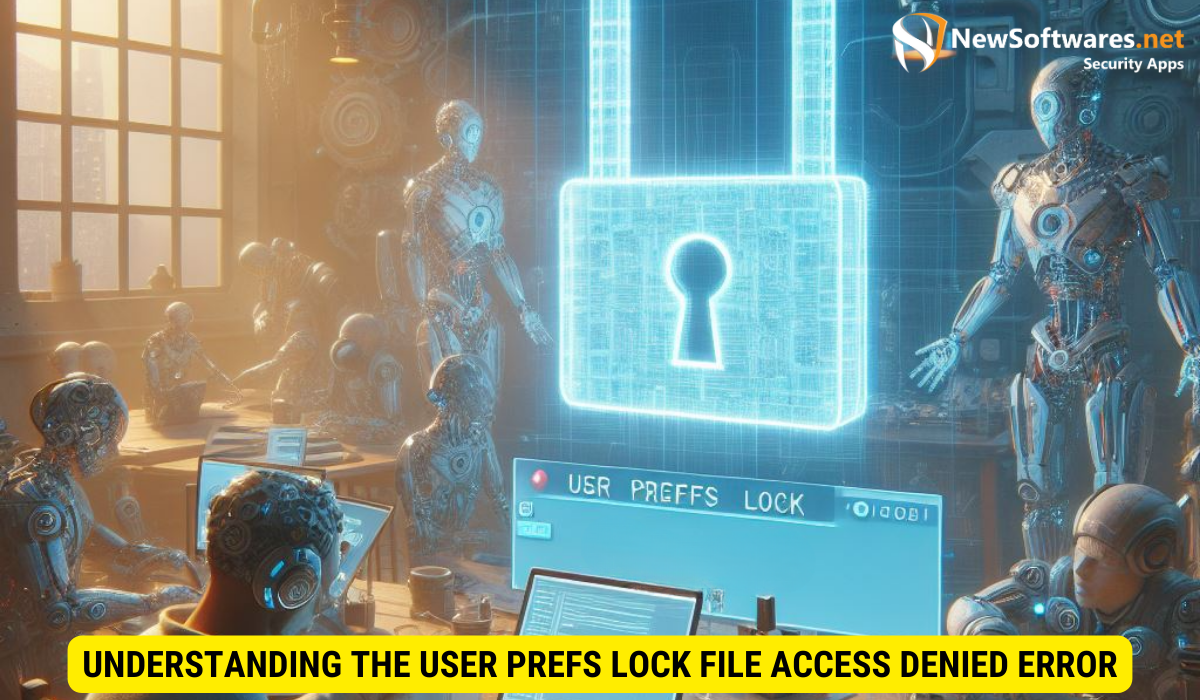
Before diving into solutions, it’s crucial to grasp the role of user preferences in software. User preferences are settings and configurations specific to individual users, allowing them to personalize their software experience. The user prefs lock file is an integral part of this system, ensuring that multiple users don’t overwrite each other’s preferences simultaneously.
The “access denied” error occurs when the software encounters difficulties locking the user prefs lock file. This error can occur due to various reasons, and understanding these causes will help you diagnose and resolve the issue effectively.
The Role of User Preferences in Software
User preferences are an essential aspect of software customization. They enable users to tailor the software’s behavior according to their requirements, from display settings to default features. The user prefs lock file ensures that only one user can modify these preferences at a time, avoiding conflicts and data corruption.
Common Causes of Access Denied Errors
Access denied errors can be attributed to multiple reasons, including:
- Insufficient user permissions
- File path issues
- Conflicting processes attempting to access the user prefs lock file
- Corrupted lock file
- Software conflicts or bugs
Let’s take a closer look at each of these causes:
- Insufficient user permissions: In some cases, the user encountering the “access denied” error may not have the necessary permissions to access or modify the user prefs lock file. This can happen if the user is not an administrator or if the file’s permissions are set incorrectly. Checking and adjusting the user’s permissions can often resolve this issue.
- File path issues: Sometimes, the software may encounter difficulties locating the user prefs lock file due to incorrect file paths. This can happen if the file has been moved or renamed, or if there are errors in the software’s configuration. Verifying the file path and ensuring its accuracy can help resolve this issue.
- Conflicting processes attempting to access the user prefs lock file: If multiple processes or applications are trying to access the user prefs lock file simultaneously, conflicts can arise, resulting in the “access denied” error. Identifying and terminating any conflicting processes can help resolve this issue.
- Corrupted lock file: In some cases, the user prefs lock file itself may become corrupted, leading to access denied errors. This can happen due to unexpected system shutdowns, software crashes, or other unforeseen events. Deleting the corrupted lock file and allowing the software to create a new one can often resolve this issue.
- Software conflicts or bugs: Occasionally, access denied errors may be caused by software conflicts or bugs. This can happen if there are compatibility issues between the software and other applications or if there are underlying programming errors. Keeping the software up to date and seeking assistance from the software’s support team can help resolve this issue.
By understanding these common causes of the “access denied” error related to the user prefs lock file, you can effectively troubleshoot and resolve the issue. Remember to approach each cause systematically, ruling out possibilities until you find the root cause and implement the appropriate solution.
Steps to Diagnose the Lock File Access Issue
Now that you have an understanding of the error, let’s dive into the diagnostic steps to pinpoint the specific cause. By going through these steps methodically, you can identify the root of the problem.
Checking User Permissions
Begin by reviewing the user permissions for the file or directory containing the user prefs lock file. Ensure that the user account attempting to access the file has the necessary read and write permissions. You can adjust the permissions accordingly to troubleshoot this issue.
When reviewing user permissions, it’s important to consider any recent changes that may have affected the access rights. For example, if there was a recent update to the operating system or a change in the user account settings, it could have inadvertently altered the permissions. By taking note of these changes, you can better understand the context in which the access issue occurred.
Identifying File Path Issues
It’s essential to verify that the software is attempting to access the correct file path for the user prefs lock file. Misconfigured file paths can lead to access denied errors. Check if the file path is correctly set in the software’s configuration or preferences menu. Make any necessary adjustments if discrepancies are found.
In some cases, the file path issue may not be immediately apparent. It could be a result of a recent software update or a change in the file system structure. By investigating the file path thoroughly, you can uncover any inconsistencies or mismatches that might be causing the access issue. Additionally, considering any recent changes to the software or system can provide valuable insights into potential causes.
Solutions to Resolve the User Prefs Lock File Access Denied Error
Once you have diagnosed the cause of the access denied error, you can move on to implementing the appropriate solutions. Here are some commonly effective approaches:
Adjusting User Permissions
If the issue arises from insufficient user permissions, you can modify the access rights to grant the necessary privileges. However, be cautious when altering permissions, as granting excessive rights can compromise security. Only provide the minimum permissions required to resolve the lock file access issue.
Resolving File Path Problems
If the file path is incorrect or misconfigured, you will need to update it to point to the correct location of the user prefs lock file. Consult the software’s documentation or support resources to determine the correct file path and make the necessary adjustments.
Preventing Future Access Issues: Best Practices for User Preferences Management
While resolving the immediate access denied error is essential, it’s equally important to take preventive measures to avoid similar issues in the future. Following these best practices can help you maintain a robust and accessible user preferences management system:
Regular System Maintenance and Checks
Schedule regular system maintenance to ensure that file paths, permissions, and software configurations remain accurate and up-to-date. Regular maintenance can help identify and resolve potential access issues before they cause disruptions.
Troubleshooting Other Common Access Issues
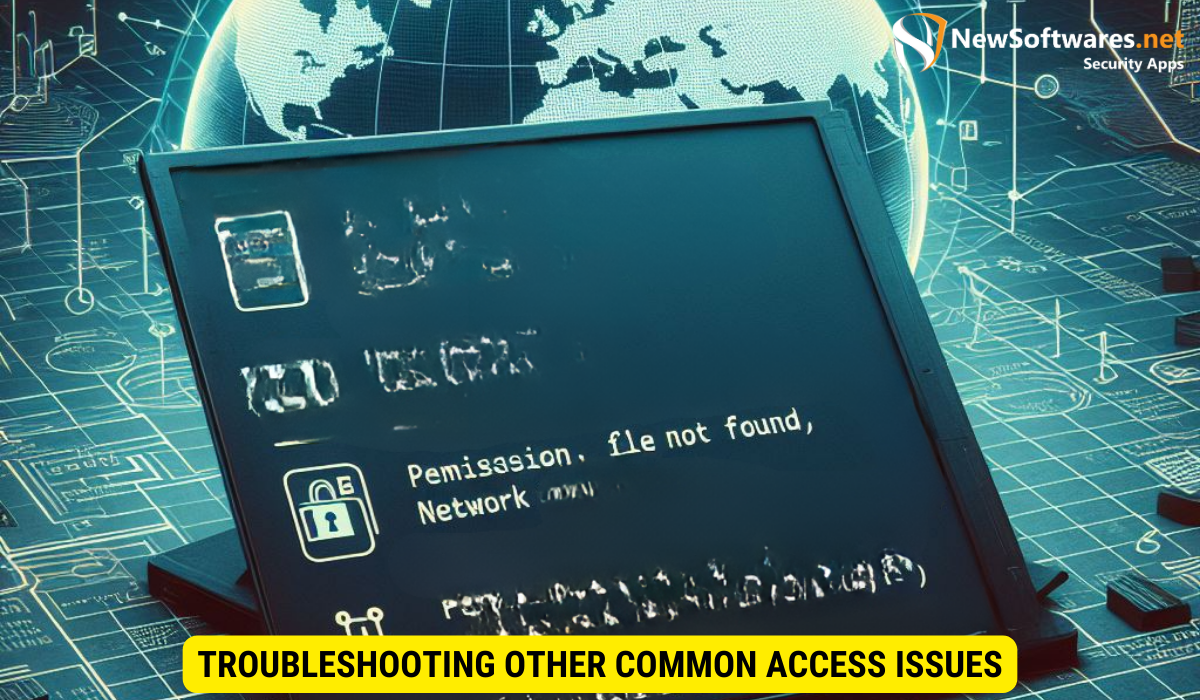
Access issues can manifest in various ways, with different error messages. Here are two other common access issues you may encounter:
Dealing with Insufficient Privileges Errors
If you receive error messages indicating insufficient privileges, review and adjust the user permissions accordingly. Ensure that the affected user account has the necessary rights to access and modify the relevant files or directories.
Resolving File Not Found Errors
File not found errors are often caused by misconfigured file paths. Verify that the correct file path is entered in the software’s settings or configuration menu. If the file was moved or deleted, restore it to its original location or update the path accordingly.
Key Takeaways
- The user prefs lock file prevents conflicts when multiple users modify software preferences simultaneously.
- Access denied errors can result from insufficient user permissions, file path issues, conflicting processes, or software conflicts.
- Diagnose the issue by checking user permissions and verifying file paths.
- Resolve the error by adjusting user permissions and updating file paths as necessary
- Prevent future access issues by conducting regular system maintenance and checks.
FAQs:
Q: Can I simply delete the user prefs lock file to resolve the access denied error?
A: Deleting the lock file may temporarily solve the issue, but it can lead to data corruption and conflicts if multiple users attempt to modify preferences simultaneously. It is best to follow the proper diagnostic and resolution steps outlined in this article.
Q: Why do access denied errors occur specifically with user prefs lock files?
A: User prefs lock files are specifically designed to prevent conflicts when multiple users modify preferences simultaneously. The access denied errors occur when the software encounters difficulties in syncing the preferences of different users.
Q: Is there a way to automate the process of diagnosing and resolving access denied errors?
A: Depending on the software and systems you are using, you may be able to automate some diagnostic checks and resolutions. However, it is important to carefully review and test any automated processes to ensure they do not compromise security or data integrity.
Q: Do access denied errors always indicate a problem with user permissions?
A: No, access denied errors can result from various issues. While insufficient user permissions are a common cause, other factors like file path issues, conflicting processes, corrupted lock files, or software conflicts can also contribute to such errors.
Q: Can I recover data from a corrupted user prefs lock file?
A: Unfortunately, it is unlikely to recover data from a corrupted user prefs lock file. It is best to focus on resolving the access issue, ensuring the lock file functions correctly to prevent future conflicts.
Conclusion
Resolving the user prefs lock file access denied error requires a systematic approach. By understanding the role of user preferences, diagnosing the specific cause, and implementing appropriate solutions, you can overcome this access issue. Additionally, taking preventive measures and troubleshooting other common access issues will enhance the overall accessibility and stability of your software.
