The error, the ‘Can’t Lock Aria Control File’ error occurs when the database server faces difficulty locking the Aria Control File. I will discuss the causes of the error, performed preliminary checks, provided step-by-step instructions to repair the file, and suggested preventive measures. Remember, regular system updates and proper server shutdowns can minimize the risk of encountering this error.
Are you facing the frustrating ‘Can’t Lock Aria Control File’ error while working with your database server? Don’t worry, you’re not alone. I will help you understand the error, perform preliminary checks, and provide step-by-step instructions to fix it. I will also discuss preventive measures and situations where seeking professional help may be necessary. Let’s dive in and solve this error once and for all.
Understanding the ‘Can’t Lock Aria Control File’ Error
Before we jump into the troubleshooting steps, let’s take a moment to understand what the Aria Control File is and why this error occurs. The Aria Control File is a critical component of your database server that stores information about the status and integrity of your database tables. When the server encounters an issue locking the Aria Control File, it generates the ‘Can’t Lock Aria Control File’ error message.
What is Aria Control File?
The Aria Control File, often referred to as aria_log_control, is a file used by the Aria storage engine in MySQL. It keeps track of checkpoints and other log-related information to ensure data consistency.
Common Causes of the Error
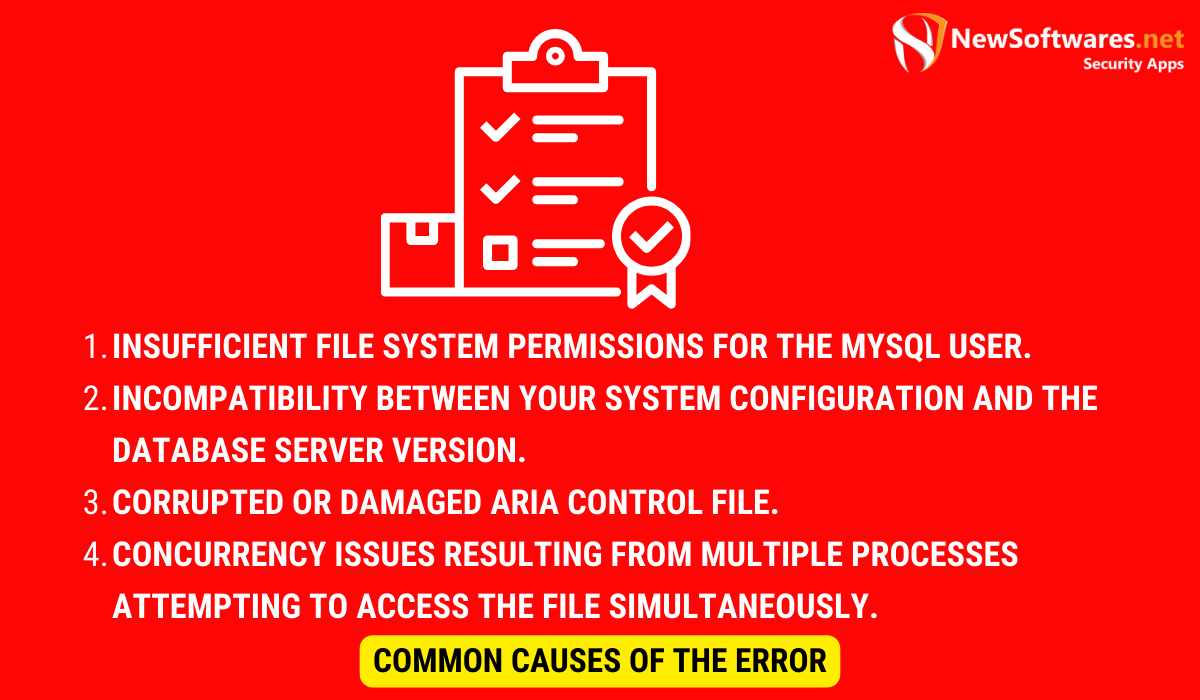
Several factors can lead to the ‘Can’t Lock Aria Control File’ error. Some common causes include:
- Insufficient file system permissions for the MySQL user.
- Incompatibility between your system configuration and the database server version.
- Corrupted or damaged Aria Control File.
- Concurrency issues resulting from multiple processes attempting to access the file simultaneously.
Now, let’s delve deeper into each of these causes to gain a better understanding of why this error may occur.
Firstly, insufficient file system permissions for the MySQL user can prevent the server from locking the Aria Control File. This can happen if the user does not have the necessary read and write permissions for the file. Without these permissions, the server is unable to access and modify the file, resulting in the ‘Can’t Lock Aria Control File’ error.
Secondly, incompatibility between your system configuration and the database server version can also trigger this error. Different versions of MySQL may have different requirements and dependencies. If your system configuration does not meet the minimum requirements of the database server version you are using, it can lead to issues with locking the Aria Control File.
Thirdly, a corrupted or damaged Aria Control File can cause the server to fail in locking the file. This can occur due to various reasons, such as unexpected system shutdowns, hardware failures, or software errors. When the file becomes corrupted, the server is unable to lock it, resulting in the error message.
Lastly, concurrency issues can arise when multiple processes attempt to access the Aria Control File simultaneously. This can happen in scenarios where there is heavy database activity or when multiple instances of the database server are running. When multiple processes compete for access to the file, conflicts can occur, leading to the ‘Can’t Lock Aria Control File’ error.
By understanding these causes in detail, you can better troubleshoot and resolve the ‘Can’t Lock Aria Control File’ error. In the following sections, we will explore step-by-step solutions to address each of these causes and get your database server back on track.
Preliminary Checks Before Troubleshooting
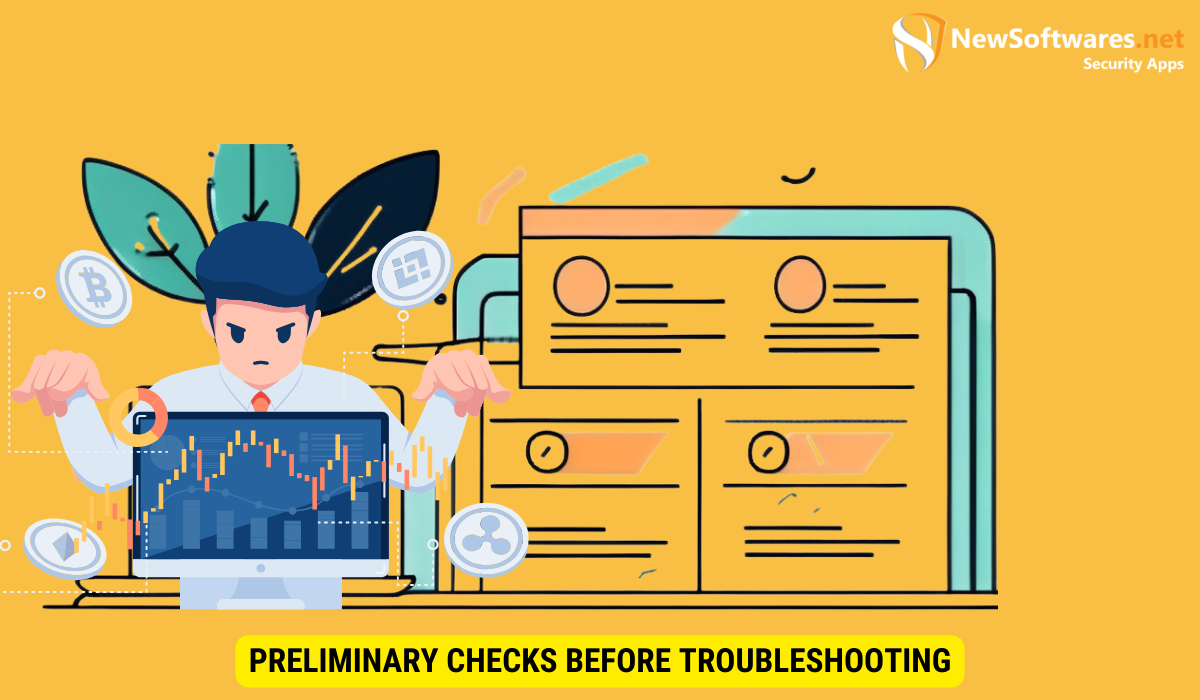
Before diving into the troubleshooting steps, it’s essential to perform a few preliminary checks to rule out any simple issues that may be causing the error.
Verifying Your System’s Compatibility
Ensure that your system meets the minimum requirements for running the database server. Check the documentation provided by the server software for the compatibility details, including the operating system, hardware, and software dependencies required for smooth operation.
It’s important to note that compatibility issues can often be the root cause of various errors and malfunctions. For example, if your system falls short of the required RAM or processor speed, it may struggle to handle the database server’s workload effectively. By verifying your system’s compatibility, you can eliminate this potential hurdle and focus on other troubleshooting steps.
Checking the Status of Aria Control File
Check the current status of the Aria Control File. Is it accessible? Is it readable? Ensure that the file is not corrupted or damaged. If it is, we’ll address the steps to repair it later in the guide.
The Aria Control File plays a crucial role in managing the Aria storage engine within the database server. It stores important information about the database tables, indexes, and other vital components. If this file is inaccessible or corrupted, it can lead to various errors and hinder the smooth operation of the database server.
When checking the status of the Aria Control File, pay close attention to any error messages or warnings that may indicate potential issues. If the file is damaged or corrupted, we will guide you through the necessary steps to repair it and restore its functionality.
Step-by-Step Guide to Fix the Error
Now that we’ve completed the preliminary checks, let’s move on to the step-by-step guide to fix the ‘Can’t Lock Aria Control File’ error.
Restarting the Database Server
The first step is to try restarting the database server. Sometimes, a simple restart can resolve temporary glitches or conflicts that may be causing the error. Stop the server, wait a few seconds, and then start it again. Check if the error persists.
Repairing the Aria Table
If restarting the server didn’t resolve the issue, we’ll attempt to repair the Aria Control File. To repair the file, follow these steps:
- Take a backup of the existing Aria Control File.
- Stop the database server.
- Navigate to the directory where the Aria Control File is located.
- Remove the existing Aria Control File.
- Restart the database server. It will create a new, clean Aria Control File.
After performing these steps, check if the error is resolved. If not, proceed to the preventive measures section.
Preventive Measures to Avoid the Error
Prevention is always better than cure. Here are some preventive measures you can take to avoid encountering the ‘Can’t Lock Aria Control File’ error in the future.
Regular System Updates
Keep your system up to date with the latest updates and patches. Regularly check for updates to your operating system, database server, and related software. These updates often include bug fixes and critical enhancements that can improve the stability and security of your system.
Proper Shutdown of Database Server
Ensure that you always follow the correct steps to shut down the database server. Improper shutdowns can lead to file system inconsistencies, including issues with the Aria Control File. By shutting down the server gracefully, you decrease the risk of encountering this error.
When to Seek Professional Help
In most cases, the steps outlined in this guide should help you resolve the ‘Can’t Lock Aria Control File’ error. However, there may be situations where it is advisable to seek professional help.
Persistent Error Messages
If you continue to encounter the error message even after following the troubleshooting steps, it may indicate a more complex underlying issue. At this point, it’s best to consult a database administrator or an expert familiar with the specific database server you are using.
Potential Risks of Unresolved Errors
If the error prevents you from accessing critical data or impacts the operation of your system, it is crucial to seek expert assistance promptly. Unresolved errors could lead to data loss, corruption, or other severe consequences.
Key Takeaways
- The ‘Can’t Lock Aria Control File’ error is often caused by file permission issues, system incompatibilities, or a corrupted Aria Control File.
- Preliminary checks should be performed to ensure system compatibility and file integrity.
- If the error persists, try restarting the database server and repairing the Aria Control File.
- Preventive measures include regular system updates and proper server shutdowns.
- In case of persistent error messages or potential risks, seek professional help.
FAQs
Q1: Can I encounter the ‘Can’t Lock Aria Control File’ error in other database server software?
A1: No, this error is specific to the Aria storage engine used in MySQL and MariaDB servers.
Q2: Are there any automated tools available to fix the error?
A2: There are various tools available online that claim to fix this error automatically. However, we recommend following the manual steps mentioned in this guide for better control and understanding of the process.
Q3: Can I prevent the error by changing file permissions?
A3: Yes, ensuring that the MySQL user has appropriate file system permissions can help prevent the error caused by insufficient permissions.
Q4: Are there any known bugs related to the Aria Control File?
A4: While bugs are an inherent aspect of any software, major bugs related to the Aria Control File have been documented and addressed in the past. Keeping your database server up to date with the latest patches and bug fixes can help mitigate such issues.
Q5: Should I attempt to repair the Aria Control File on my own?
A5: Repairing the Aria Control File requires caution and knowledge of the underlying system. If you’re not confident in performing the repair steps yourself, it’s recommended to seek assistance from a professional.
Conclusion
The ‘Can’t Lock Aria Control File’ error can be frustrating, but with the help of this troubleshooting guide, you now have the knowledge to effectively resolve it. By following the steps outlined here and implementing the preventive measures, you can ensure a smoother experience working with your database server. Remember, if you encounter any persisting issues or risks, don’t hesitate to seek professional assistance.
