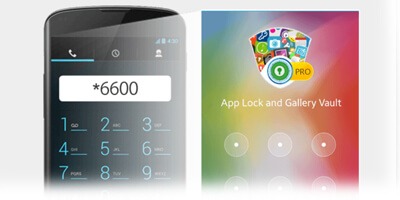How to use Settings in App Lock & Gallery Vault for Android?
How Tos!
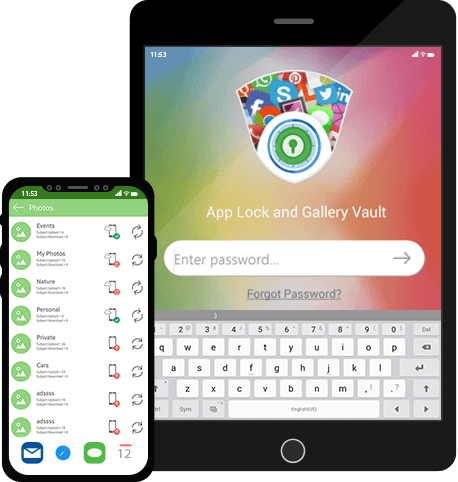
How to use Settings in App Lock & Gallery Vault for Android
Security Credentials:
- You can change the form of your Master Password from Password, PIN or Pattern to any other of the three.
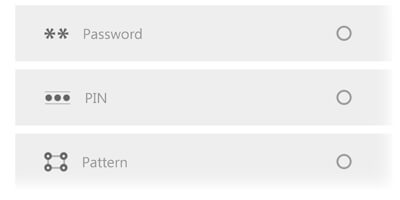
- You will have to enter the current Password, PIN or Pattern and then choose the type of security credential (Password, PIN or Pattern) that you want to opt.
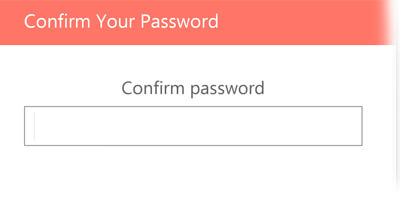
- Afterwards, you need to enter your new Master Password and then enter it again for confirmation.
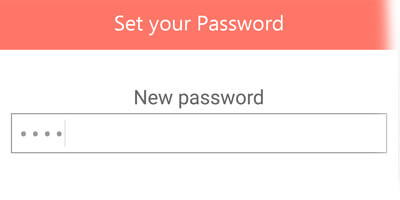
Decoy Mode:
- Tap on decoy password, set up a fake password and now set in place your fake data to boost up security.
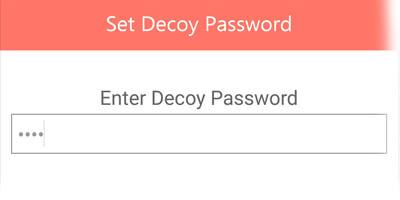
Panic Switch:
- By accessing to Settings, you can easily enable the Panic Switch. You can flick, shake or placing the palm of your hand on your screen as your Panic Switch.
- Panic switch helps you switch to another app with just a flick, shake or placing the palm of your hand on the screen.
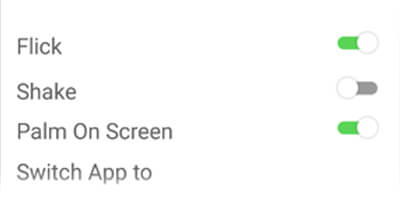
Stealth Mode (Hide icon):
- To hide the app icon, access Settings, tap on ‘Stealth Mode’ and enable it, it will hide your app icon.
- To launch the app, you have to dial *6600 from the dialer of the phone.