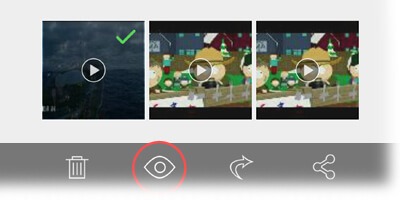How to lock Videos in App Lock & Gallery Vault for Android?
Product How Tos
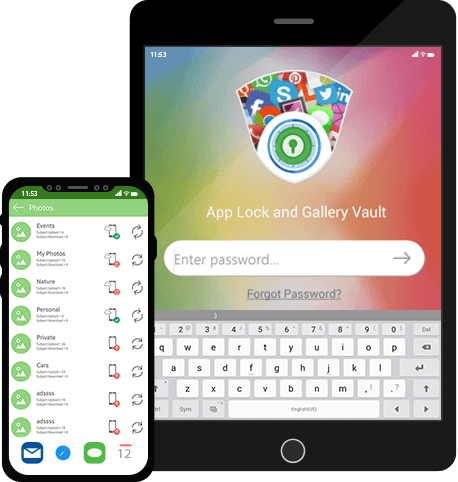
How to Password Protect,Hide or Lock Videos in App Lock & Gallery Vault for Android
- Log in to the App Lock & Gallery Vault using your Master Password.
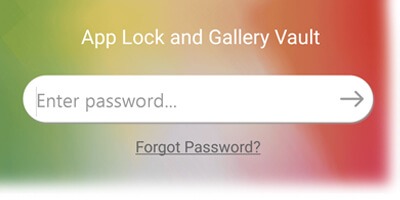
- Tap on ‘App Lock’ to slide out the menu and tap on ‘Videos’
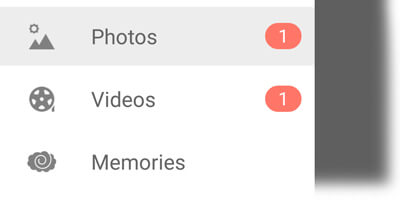
- To create a new album, simply click on the ‘+’ icon at the bottom and enter an album name.
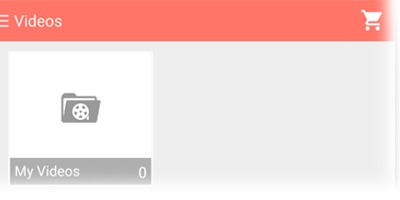
- You can either import a whole album or selected videos from the Gallery.
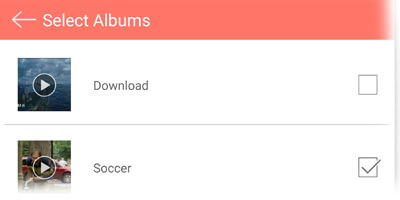
- To import videos into an existing album: Tap on the ‘+’ icon at the top bar to make the bottom bar appear, here you can import videos from the Gallery, make videos from the camera from within the app interface or download videos from the app’s own browser.
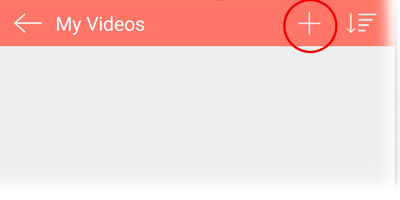
- You can rename the created albums by a long tap on the desired album and clicking on the ‘rename’ icon at the bottom bar.
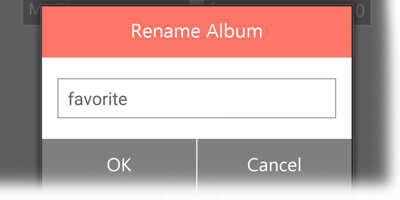
- To delete an album or video: Tap and hold on the desired album(s) or videos) and tap on the ‘delete’ icon at the bottom bar, but, first make sure to unhide it before deleting it.
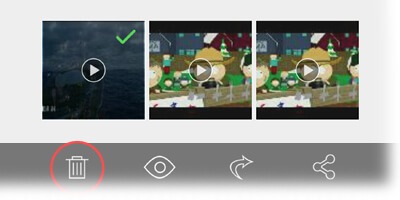
- To unhide the desired album(s) or video(s), tap and hold on them and click on the eye icon at the bottom bar.