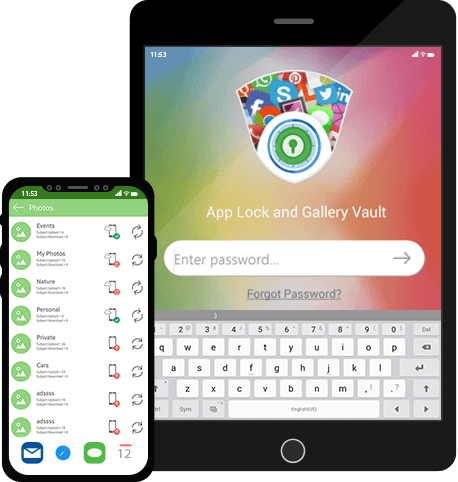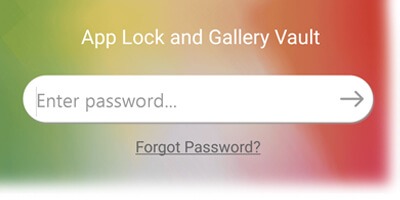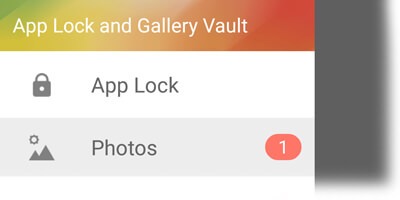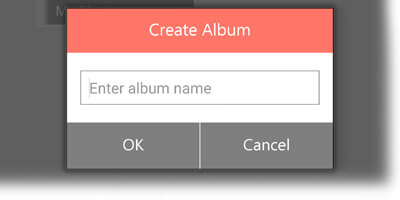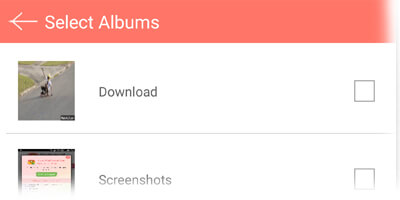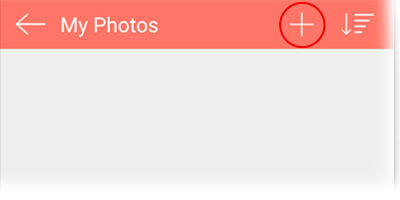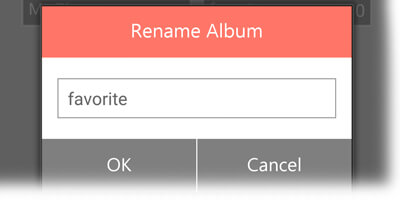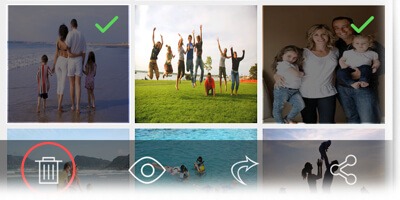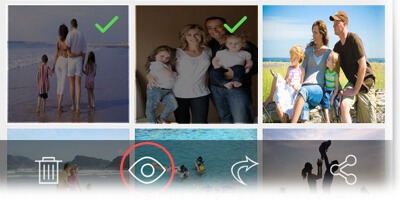How to lock Photos in App Lock & Gallery Vault for Android?
How Tos!
How to Passcode Lock Photos and Albums in App Lock & Gallery Vault for Android
- Log in to the App Lock & Gallery Vault using your Master Password.
- Tap on ‘App Lock’ to slide out the menu and tap on ‘Photos’
- You can either import a whole album or selected photos from the Gallery.
- To import photos into an existing album: Tap on the ‘+’ icon at the top bar to make the bottom bar appear, here you can import photos from the Gallery, take photos from the camera within the app interface or download photos from the app’s own browser.
- You can rename the created albums by a long tap on the desired album and clicking on the ‘rename’ icon at the bottom bar.
- To delete an album or photo: Tap and hold on the desired album(s) or photo(s) and tap on the ‘delete’ icon at the bottom bar, but, first make sure you unhide them before deleting.
- To unhide the desired album(s) or photo(s), tap and hold on them and click on the eye icon at the bottom bar.