
Read out how you can Clean Browser History with History Clean
When you browse internet, your web browser saves each of the viewed items locally on hard disk of your PC making it possible to trace out your activities on internet during browsing. If you have viewed a private and very confidential file on your browser, you may want to delete all the traces of your activity, so that no one can know what you were doing.
History Clean is easy to use privacy protection software that can clean up history of all major web browsers as well as history of your recent activities on your PC to ensure complete privacy.
Protecting your privacy on the internet is a very important issue because no one wants to suffer a privacy invasion. It is equally important for a professional and a home user, therefore we have designed it to be a simple and a very easy to use software to clean computer history that anyone can use with ease. History Clean is the only browser cleaning software that eradicates history of five major browsers.
- 1. Internet Explorer
- 2. Mozilla Firefox
- 3. Opera
- 4. Apple Safari
- 5. Google Chrome
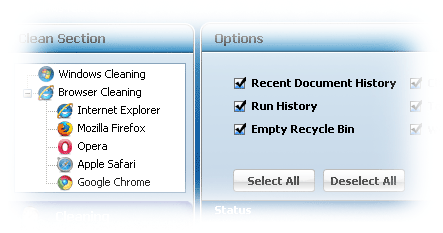
History Clean is designed in such a way that list of all these browsers is dynamically populated, it means History Clean automatically determines which web browsers you use and prepares a list so that you can clean the histories of these browsers
To clean Browser history with History Clean follows these steps:
- Run History Clean
- Click Browser Cleaning
- Click on a browser to delete its history
- When you click a browser, History Clean will show all the related options for that browser.
- Check the options and click ‘Clean’. You can also check all the options simultaneously by clicking ‘Select All’
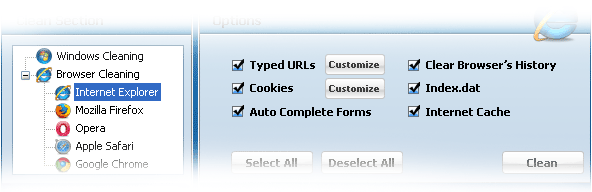
If you are using Internet Explorer, you can also customize its options including cookies and Typed URLs through two different ways:
1. Through Browser Cleaning section
2. Through More Options section
To customize typed URLs and Cookies through Browser Cleaning Section, Click Internet Explorer and you will be able to see two customize buttons in front of Typed URLs and Cookies. History Clean will provide a list of all Cookies / Typed URLs when you click ‘Customize’. Select Cookie / URL which you do not want to delete, and add this to ‘Cookies To Keep’ / ’URLs To Keep’ list and then click ‘Clean’ to delete remaining URLs and Cookies.
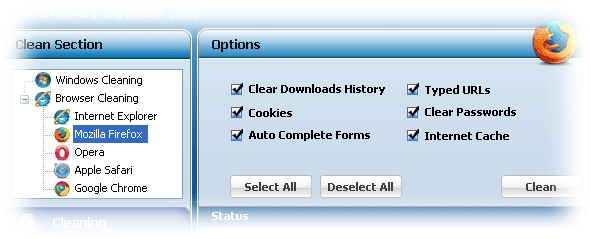
Alternatively, you can directly customize typed URLs and cookies of Internet Explorer from More Options section of History Clean. When you click More Option tab, you will find two sub-tabs of ‘Cookies Management’ and ‘URLs Management’. Select the tab that you want to manage and then add your desired cookies and URLs to ‘Cookies To Keep’ and ‘URLs To Keep’ list respectively. To clean cookies history and URLs in ‘Cookies To Delete’ and ‘URLs To Delete’ List click ‘Clean’.
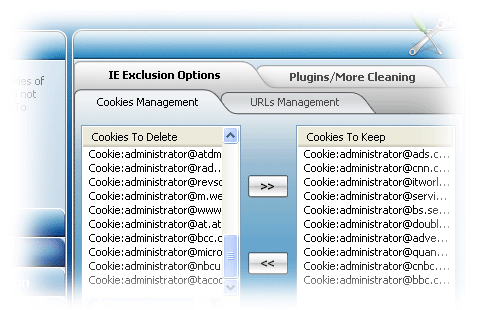
Please note that Cookies and URLs that you put in ‘Cookies To Keep’ / ’URLs To Keep’ list will not be deleted unless you specify.
