
Introduction:
Folder Lock is one of a kind software that has less or no drawbacks. For decades, it has been the best in its encryption category and has less or no comparison. However, when it comes to the fulfillment of a need, you find ways to get rid of things you no longer need. In case if you are no longer in need of a security software, the only left for you is to uninstall it. Steps of uninstalling Folder Lock are shown below.
Folder Lock Uninstall process?
With more than 515 million records breached since January in the Unites States alone, leaving this kind of information and data open for access is a dangerous game, even for the well-versed of users. You need a complete End-to-End data protection and information security suite that works to protect your sensitive and personal data and content safe against any type of data breach efforts. Folder Lock is the ONLY data protection and secure backup solution you need because it provides on-the-fly encryption for all your personal and confidential files at all times. With advanced government-level 256-bit AES encryption on your desktop and 128-bit encryption for all online communications, Folder Lock gives you End-to-End data security to protect all your data, thus, maintaining data confidentiality and integrity at all times.
Folder Lock not only Locks your files but also Encrypts them and stores them in encrypted storage files called Lockers. These Lockers can also be stored and backed up online for added protection of your sensitive data. It not only allows you to secure ALL your data in one single location – your Locker – but also online. All protection is automatic. Users cannot delete the Lockers on the computer where Folder Lock is installed (at default settings) and they cannot uninstall the program without the correct password. Lockers can be moved from one location to another, and can show all the encrypted data instantly once a correct password is entered.
Folder Lock can be easily uninstalled from the Add/Remove Programs feature in Windows Control Panel. You can also uninstall Folder Lock from within the program folder in the Start Menu list of installed programs in Windows.
Folder Lock stands for maximum End-to-End data security, and is easy to use. In order to uninstall Folder Lock from within the application itself, you will need to run the application and click on the Settings button placed over the top menu. (see image below)
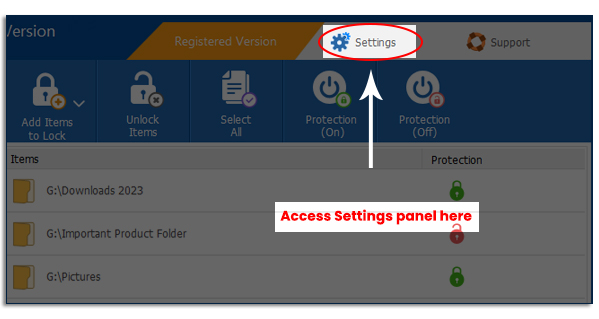
Once you are in the Settings panel, go to the General Settings tab (see image below). To navigate to the ‘Uninstall Program’ button, run Folder Lock to go to the ‘Settings’ panel.
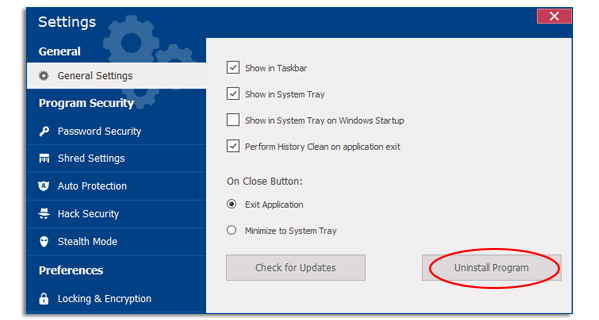
From here, go to the ‘General Settings’ tab and click the ‘Uninstall Button’. Folder Lock will be uninstalled as soon as you enter the Master password.
Important:You CANNOT uninstall the program directly without entering the password. This is done to protect the program from being uninstalled by other users. Do not try to delete the program manually. Use only this option to remove the program from your computer.
The Uninstall Program option is dependent on a security setting in the Security Password tab in the Settings panel. (see image below)
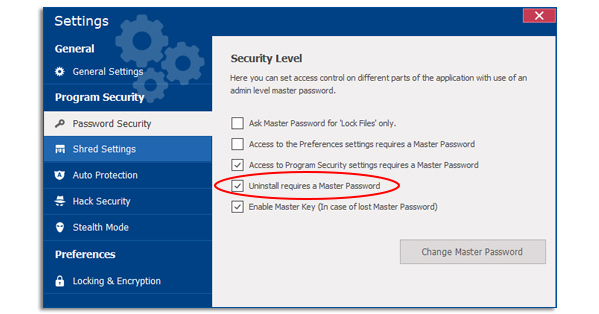
When this security option is enabled, then any program uninstall attempt will require a Master Password. By default, this security option will be enabled. If you decide at some point in time that you do not wish to keep this option enabled, then you may by all means disable it.
However, the above security setting forms a part of the fundamental data security provision in Folder Lock and disabling this option may expose your private, sensitive, and confidential data and information to countless data breaches.
Verdict:
Folder Lock in size is not that large that would make your system hang or not work smoothly. Its files size is not that large and is adequate to fit and work in any PC. However, if you have no longer any use for this software, you can uninstall it as per your desire.
